Samsung SCH-M828CAATFN User Manual
Page 92
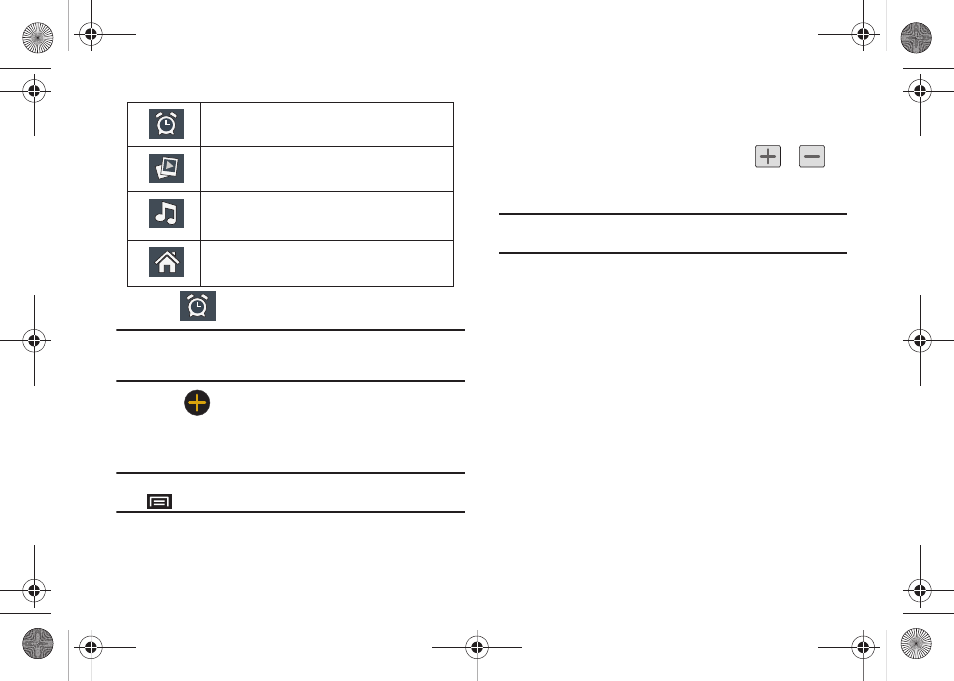
88
2.
Tap
(Alarm) to launch the alarm screen.
Note: Upon your first launch of the Alarm Clock application, two alarm
presets are set up by default and ready for you to customize. These
alarms are turned off by default.
3.
Tap
(Add alarm) to activate an alarm.
4.
To activate an existing alarm, tap the clock icon to the right
of the alarm.
Note: A new alarm can also be created from the Alarm page by pressing
➔
Add alarm.
5.
To edit an alarm, tap the entry and then tap the Time field
to adjust the alarm time.
• Adjust the hour and minute by tapping either
or
.
• Tap the AM or PM button to change the value.
• Tap Set when finished.
Note: The number of hours and minutes left before the alarm goes off is
briefly displayed onscreen after you set the new alarm time.
6.
Tap the Repeat field to select a repeating status for the
alarm.
• Place a green checkmark adjacent to the desired repetition days
and tap OK.
7.
Tap Ringtone to select an audio ringtone that will sound
with the alarm.
• Tap a ringtone to hear an audio sample.
• Tap OK to accept the ringtone assignment.
8.
Tap Vibrate to add a vibration feature to the alarm.
9.
Select a unique name for this alarm event by tapping the
Label field, entering a new label, and tapping OK.
10.
Tap Done to store the new alarm event.
Alarm
:
Launches the Alarm feature.
Picture Gallery
:
Launches the Gallery.
Music Player
:
Launches the Music
Player.
Home Screen
:
Takes you back to the
Home Screen.
SCH-M828UM.book Page 88 Thursday, September 1, 2011 3:43 PM
