Using the task manager – Samsung SCH-M828CAATFN User Manual
Page 68
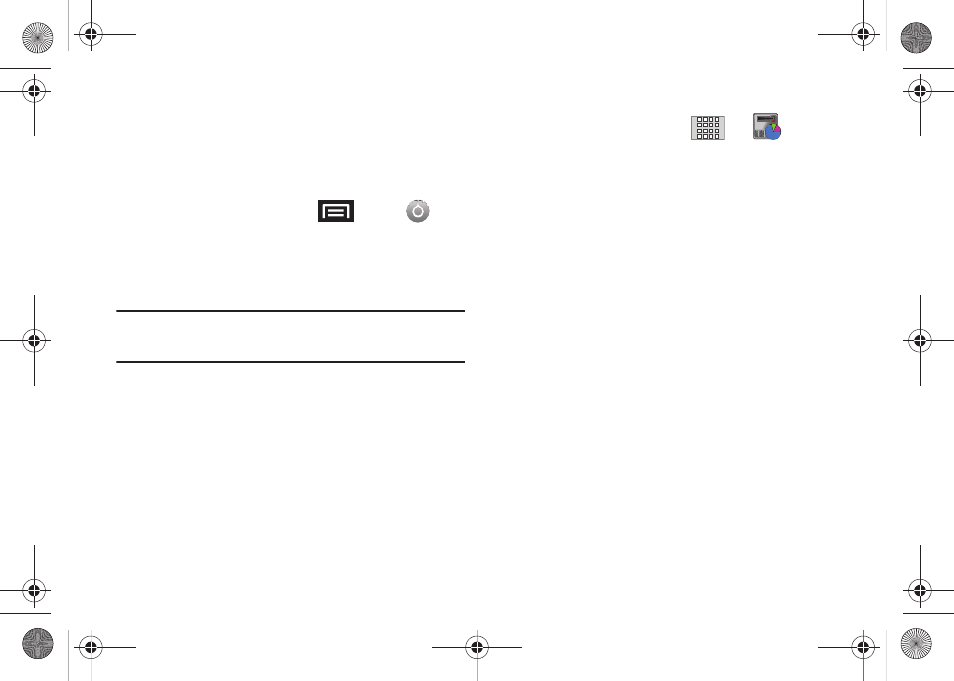
64
Manage Running Services
This service is an efficient method for managing power
consumption and processor/memory resources. Processes can
be stopped until the phone is restarted.
To stop a currently running service:
1.
From the Home screen, press
and tap
➔
Applications
➔
Running services.
2.
Tap an onscreen process entry.
3.
Read the Stop service? dialog and tap Stop.
Note: These stopped processes are restarted once the device is restarted
(power cycled). Third-party Task Manager applications are also
available from the Google Marketplace.
Using the Task Manager
Sometimes your phone might seem to slow down over time, and
the biggest reason for this are background applications. These
are applications that were not properly closed or shutdown and
are still active but minimized. The Task Manager not only lets you
see which of these applications are still active in the background
but also easily lets you choose which applications are left
running and which are closed.
To shutdown a current application:
1.
From the Home screen, tap
➔
(Task Manager). This screen contains the following tabs:
• Active applications display those currently active applications
running on your device.
• Package displays any installed packages or applications from the
Market that are taking up memory space. Tap Uninstall to remove
them from your device.
• RAM manager which displays the amount of current RAM
(Random Access Memory) currently being used and allow you to
Clear Memory for either Level 1 or Level 2 (both Level memory
locations).
• Summary displays a visual graph indicating the used and available
space for Program memory, and the External SD card.
• Help provides additional battery saving techniques.
2.
From the Active applications tab, tap End to close selected
applications or tap End all to close all background running
applications.
SCH-M828UM.book Page 64 Thursday, September 1, 2011 3:43 PM
