Section 13: entertainment, Getting started with music, Music – Samsung SCH-M828CAATFN User Manual
Page 125: Accessing the music player, Creating a playlist, Assigning a song as a ringtone
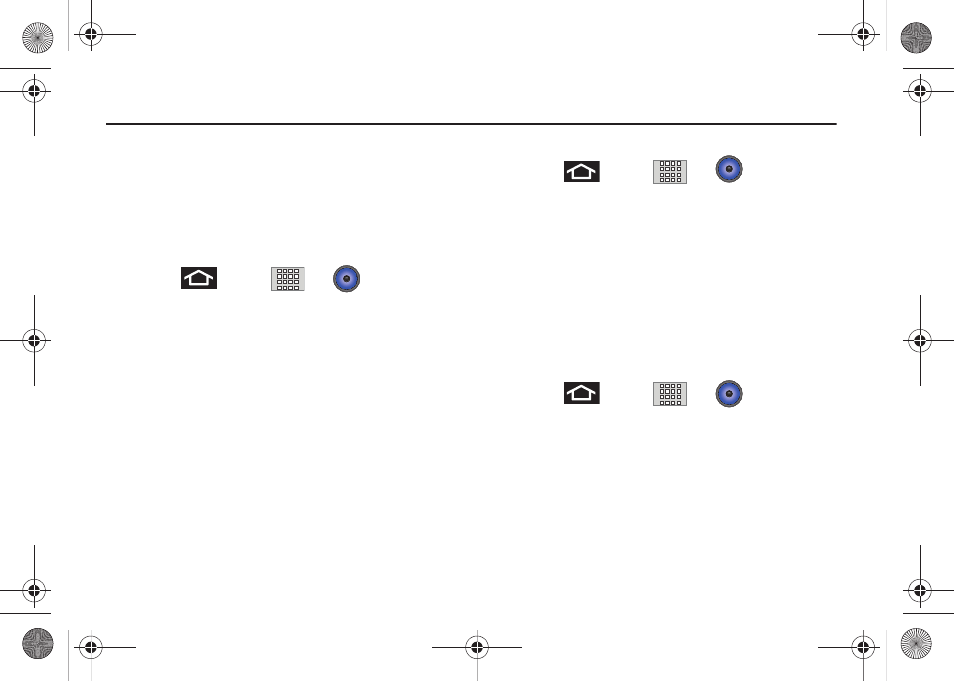
Entertainment 121
Section 13: Entertainment
Getting Started with Music
You can download music from Android Market, or save music
files to your memory card, and then listen to the music over the
speaker, or using a stereo or Bluetooth headset.
Music
Accessing the Music Player
1.
Press
and tap
➔
(Music).
2.
From the Music display, select a tab:
• Artists to display music sorted by artist.
• Albums to display music sorted by album.
• Songs to browse through all of the downloaded music and any
additional songs loaded onto the memory card.
• Playlists to select a customized playlist you’ve created to
organize your music.
3.
Once you’ve displayed a list of songs, you can browse
through your available titles.
• To listen to a song or playlist, tap it to begin playing from the
selected song. (You can also highlight the playlist to begin listening.)
Creating a Playlist
1.
Press
and tap
➔
➔
Songs
. Your
phone searches through your phone memory and memory
card for compatible music files and displays them.
2.
Touch and hold a song to add to a playlist. A popup menu
displays.
3.
Tap Add to playlist and select either a Current playlist
or select New (to create a new playlist).
• If you select New, delete the current default name, enter a name
for your new playlist, and tap Save.
Assigning a Song as a Ringtone
1.
Press
and tap
➔
➔
Songs
.
2.
Touch and hold a song you’d like to use as your new
ringtone. This action reveals an onscreen popup menu.
3.
Tap Use as phone ringtone to store the selected song
as your new default ringtone.
SCH-M828UM.book Page 121 Thursday, September 1, 2011 3:43 PM
