Ht time. see “changing the backlight time – Samsung SCH-M828CAATFN User Manual
Page 60
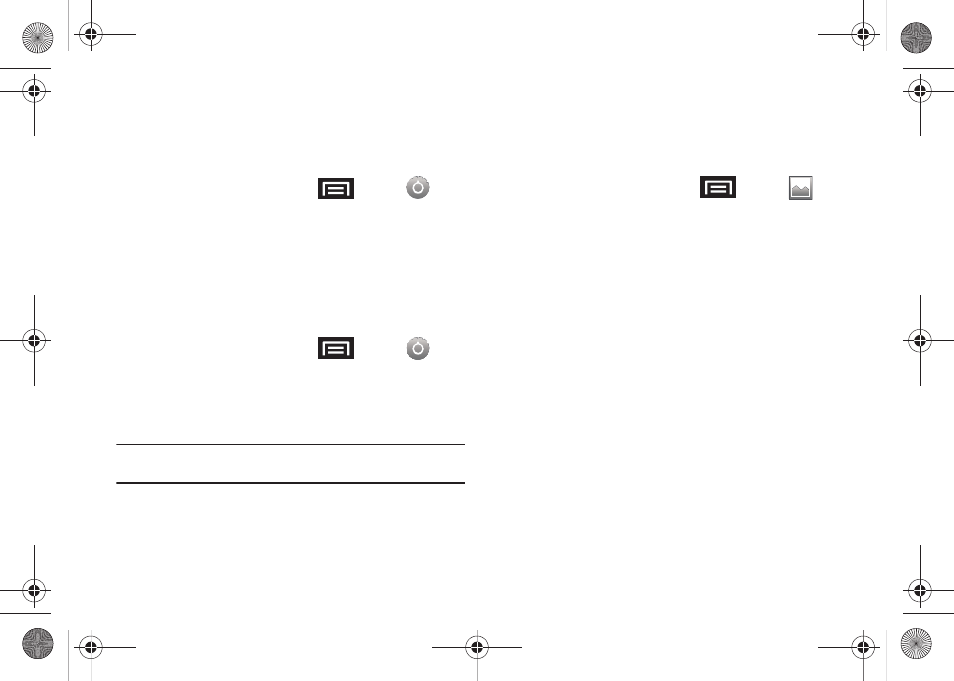
56
Window Animation
This feature provides the use of animation when onscreen
windows are opened and closed. If deactivated, windows pop on
and off and no transitions are applied.
1.
From the Home screen, press
and tap
➔
Display.
2.
Tap Animation and select No animations, Some animations,
or All animations.
Changing the Backlight Time Length
Select how long the display screen remains lit after you press
any key.
1.
From the Home screen, press
and tap
➔
Display
➔
Screen timeout.
2.
Tap a time setting: 15 seconds, 30 seconds,
1 minute, 2 minutes, 10 minutes, or 30 minutes.
Note: Long screen backlight settings reduce the battery’s talk and standby
times.
Changing the Display Screen
Choose what you see on the Home Screen (behind your shortcuts
and Widgets) while powering on or off, and when in standby
mode.
1.
From the Home screen, press
and tap
(Wallpaper).
2.
Tap Gallery, Live Wallpaper, or Wallpapers.
• Gallery lets you choose from wallpapers available from the
currently assigned gallery.
• Live Wallpapers lets you choose pre-designed, animated
wallpapers.
• Wallpapers provides a selection of
pre-loaded wallpaper images.
3.
Scroll through available images and tap a selection to
preview it.
4.
Tap Set wallpaper to assign a preset image.
– or –
Tap Save to assign a picture as a wallpaper.
SCH-M828UM.book Page 56 Thursday, September 1, 2011 3:43 PM
