Samsung SCH-M828CAATFN User Manual
Page 64
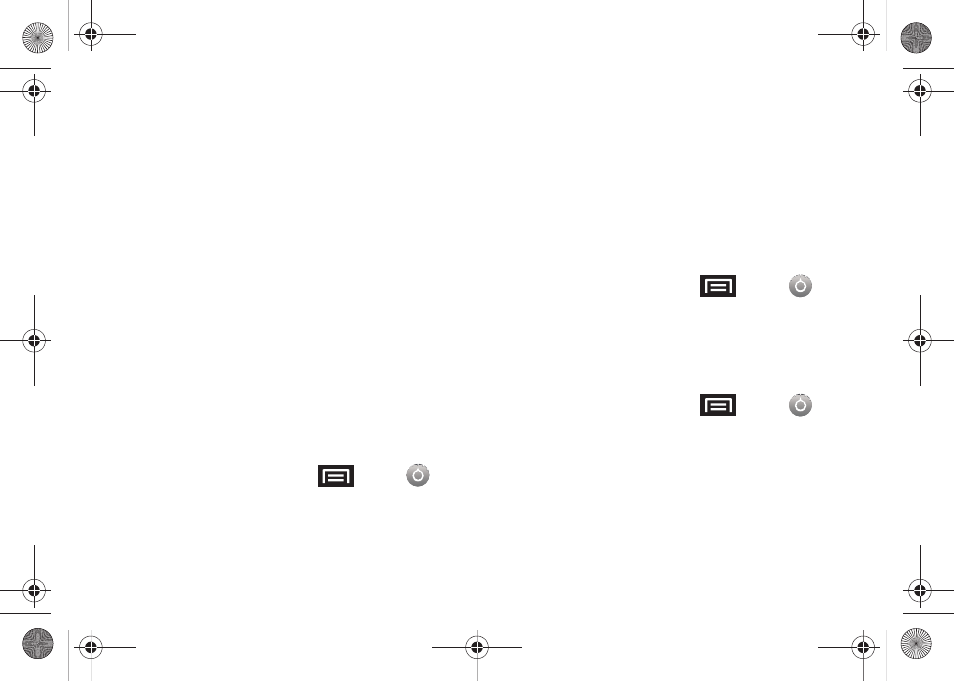
60
Changing an Unlock Pattern
Once you have set an unlock pattern you can easily change the
pattern.
1.
Draw the unlock pattern.
2.
Tap Change screen lock and redraw the saved pattern.
3.
Tap None.
4.
Tap Set up screen lock and select Pattern, then recreate a
pattern.
What to do if you forget the pattern:
If you fail to draw the correct unlock pattern on the screen after
five attempts, a prompt displays and you must wait for 30
seconds before you can try again.
1.
Tap Forgot pattern.
2.
Sign in using your Google account name and password,
and create a new screen unlock pattern.
Your Device’s PIN or Password Feature
1.
From the Home screen, press
and tap
➔
Location & security.
2.
Tap Set up screen lock
➔
PIN or Password.
3.
Enter a PIN number or Password and tap Continue.
4.
Re-enter the PIN number or Password to confirm and
tap OK.
Using Visible Passwords
When enabled, this feature allows you to view the text entered
into a password field as you type instead of an asterisk (*). This
feature is enabled by default.
To disable visible passwords:
1.
From the Home screen, press
and tap
➔
Location & security.
2.
Tap Visible passwords (to remove the checkmark on the
option).
Disabling Screen Lock Settings
1.
From the Home screen, press
and tap
➔
Location & security.
2.
Tap Set up screen lock.
3.
Touch None. All screen lock settings clear.
SCH-M828UM.book Page 60 Thursday, September 1, 2011 3:43 PM
