Confirming contact synchronization – Samsung SCH-M828CAATFN User Manual
Page 79
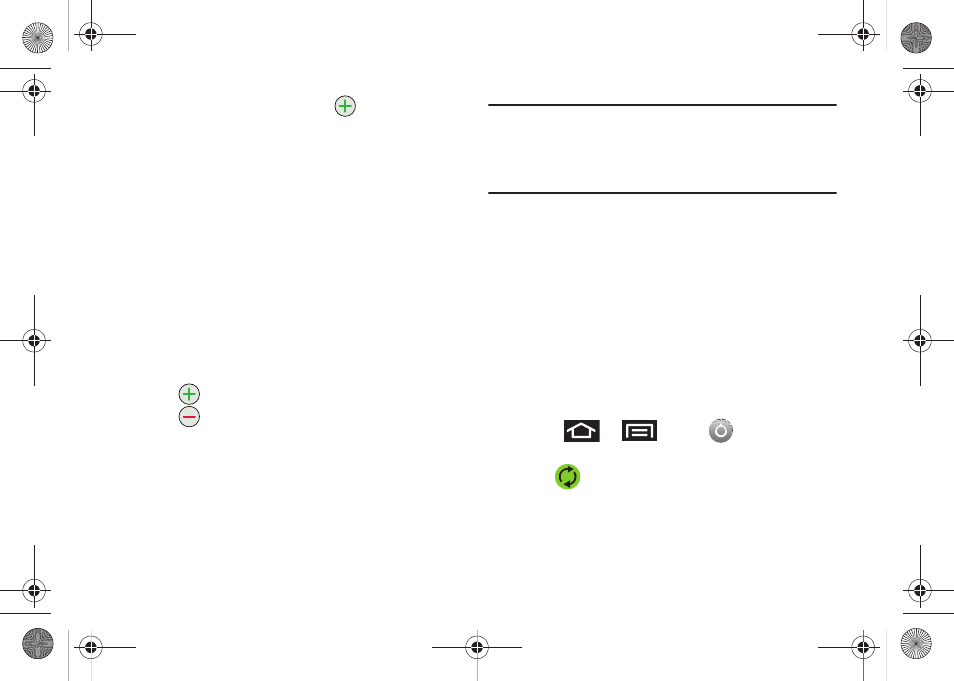
Contacts 75
6.
From the phone numbers area, tap
to create a new
empty
Phone number
field within the selected phone
number category.
• Tap the label button (to the left of the Phone field) to select a
category such as:
Home
,
Mobile
,
Work
,
Work Fax
,
Home Fax
,
Pager
,
Other
, or
Custom
.
●
If you have chosen
Custom
, enter your new
label and tap
OK
.
7.
Tap the
Phone
field and enter the new number.
8.
Enter additional information into these categories:
,
Postal address
,
Organization
, or
More
(IM, Notes, Nickname,
or Website).
• Use your finger to slide the page up or down to see additional fields
and categories.
• Tap
to enter additional categories.
• Tap
to remove a previously entered category.
9.
Tap
Done
to complete and store the new entry.
After saving the number, your device displays the new entry
within the Contact list. (See “Contacts Entry Options” on
page 77.)
Note: ICE
– In Case of Emergency
To make it easier for emergency personnel to identify important
contacts, you can list your local emergency contacts under “ICE” in
your device’s Contacts list. For example, if your mother is your primary
emergency contact, list her as “ICE–Mom” in your Contacts. To list
more than one emergency contact, use “ICE1–___,” “ICE2–___,” etc.
Confirming Contact Synchronization
Syncing data from your managed accounts allows you to add and
manage a new or existing contact from your online or remote
accounts to your phone. Prior to syncing, you must first have an
active Google or Corporate account with current Contact entries,
and be signed into your account.
With syncing, any Contacts entries (with phone numbers, email
addresses, pictures, etc.) are updated and synced with your
phone.
For more information about syncing existing managed accounts,
see “Synchronizing Accounts” on page 65..
1.
Press
➔
and tap
➔
Accounts & sync.
2.
Tap
within the desired account field to reveal the
account’s synchronization settings screen.
SCH-M828UM.book Page 75 Thursday, September 1, 2011 3:43 PM
