Recording videos – Samsung SCH-M828CAATFN User Manual
Page 111
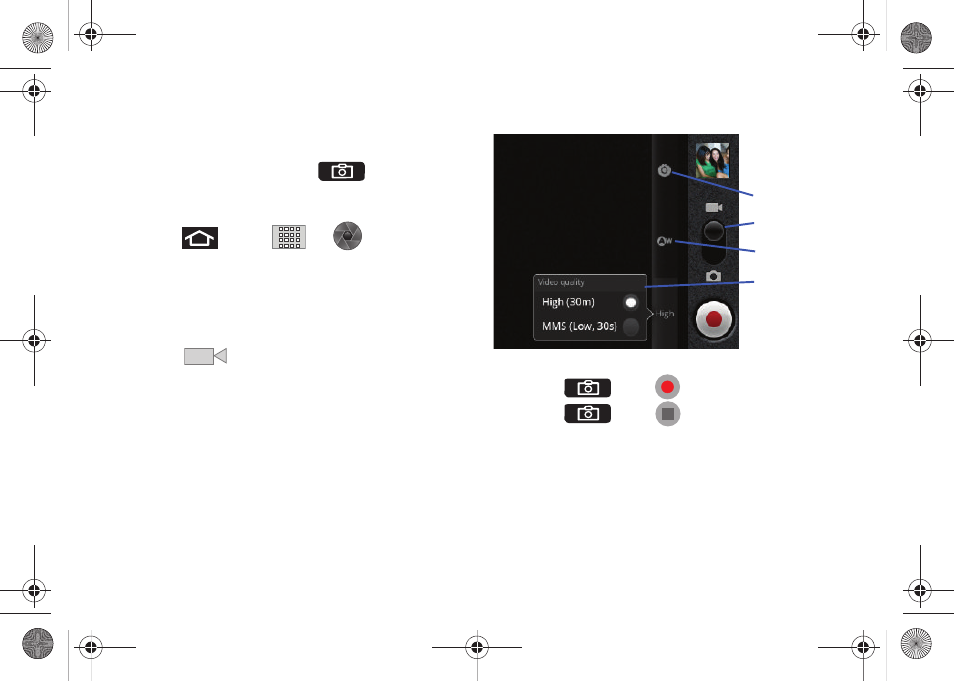
Camera 107
Recording Videos
In addition to taking pictures, you can record, view, and send
videos with your built-in video camera.
1.
Press and hold the camera key (
) located on the
side of the device.
– or –
Press
and tap
➔
(Camera) to
activate camera mode. (Additional camera options are
available through the camera settings page. See “Camera
Settings” on page 103 for more information.)
2.
Touch and slide the camera mode slider up to camcorder
mode (
). Using the device’s display screen as a
viewfinder, aim the camera lens at your subject.
3.
Tap the Video quality icon (see screen on next page) and
select a recording video quality:
• High (30m): the file size limit is (30m).
• MMS (Low, 30s): the file size is limited by the restriction placed
on video files that can be attached to MMS text messages.
Depending on your settings, this can be up to 30 seconds.
4.
Press
or tap
to begin recording.
5.
Press
or tap
to stop recording. (Your
device automatically saves the video within the DCIM folder
on the microSD card.)
Settings
White Balance
Video Quality
Mode slider
SCH-M828UM.book Page 107 Thursday, September 1, 2011 3:43 PM
