Samsung SCH-M828CAATFN User Manual
Page 32
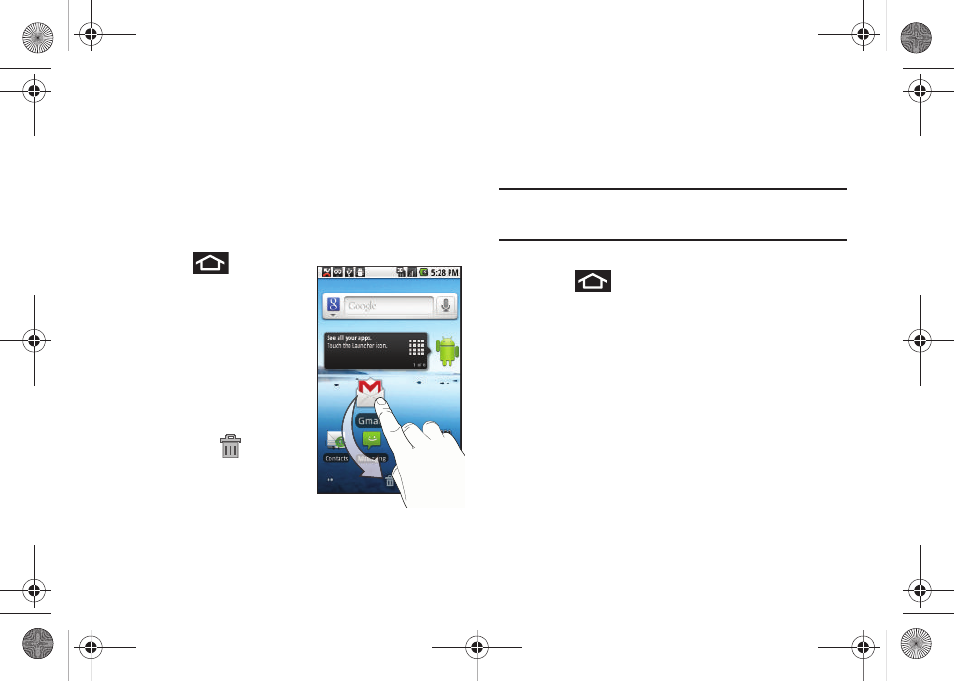
28
• Directions & Navigation
• Latitude
• Music playlist
• Settings
5.
Follow the onscreen instructions to add the new shortcut to
your current Home Screen.
To delete a shortcut:
1.
Press
to activate
the Home Screen.
2.
Touch and hold the
desired shortcut. This
unlocks it from its
location on the current
screen.
3.
Drag the icon over the
Delete tab (
) and
release it.
Adding and Removing Widgets
Widgets are self-contained applications that reside in either your
Applications tab or on the Home or Extended screens. Unlike a
shortcut, this widget appears as an onscreen application.
Note:
To move a widget from one screen to another, it must first be deleted
from its current screen. Activate the new screen, and then add the
widget.
To add a Widget:
1.
Press
to activate the Home Screen.
2.
Touch and hold on an empty area of the screen.
3.
From the Add to Home screen window tap Widgets.
4.
Tap an available widget to place it on your current screen.
• Choices include: Analog clock, Calendar, Facebook,
Google Search, Home Screen tips, Latitude, Market, Music,
News & Weather, Picture frame, Power Control, Rate
Places, and YouTube.
To remove a Widget:
1.
Touch and hold a widget until you can move it around on
the screen.
SCH-M828UM.book Page 28 Thursday, September 1, 2011 3:43 PM
