Lookup Page 93: Check
Page 93: Check
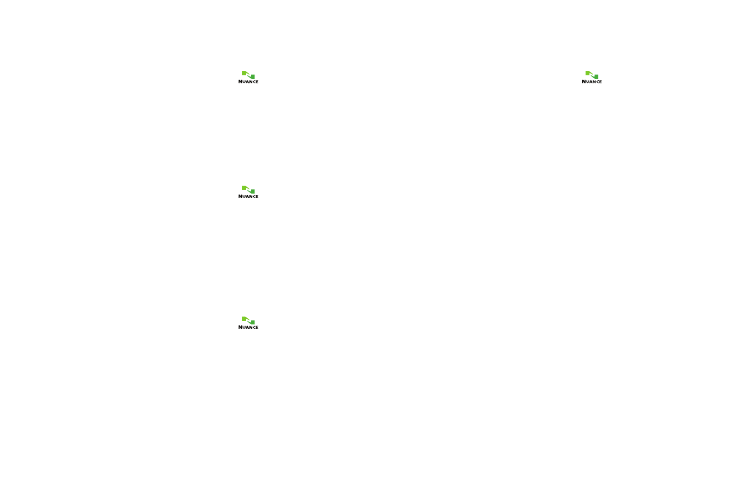
Applications 89
Lookup
Access a contact record by speaking the name of the contact.
1.
From the Applications menu, touch
Voice Commands.
2.
At the audio prompt “Say a command.”, say “Lookup”
followed by the name of a Contact entry. The named
Contact’s information appears in the display.
Go To
Access an application by speaking the application name.
1.
From the Applications menu, touch
Voice Commands.
2.
At the audio prompt “Say a command”, say “Go to”,
followed by the name of a menu item, for example,
“Allshare”, “Phone”, “Messaging”, “Calendar”, “Settings”,
“Browser”, “My Files” or “Music Player”.
Play
Launch My Music and start playback of a saved playlist.
1.
From the Applications menu, touch
Voice Commands.
2.
At the audio prompt “Say a command”, say “Play”,
followed by the name of a stored playlist.
Check
Access device information by speaking the command.
1.
From the Applications menu, touch
Voice Commands.
2.
At the audio prompt “Say a command”, say “Check”,
followed by a command:
• Status: Displays and announces all phone status indicators.
• Voicemail: Displays and announces the number of new voicemail
messages.
• Messages: Displays and announces the number of new Text,
Picture and Voice messages.
• Missed Calls: Displays the missed call log.
• Time: Displays and announces the current time.
• Signal Strength: Displays and announces the current 1x signal
strength level.
• Network: Displays network roaming status.
• Battery: Displays and announces the current battery level.
• My Phone Number: Displays and announces your phone number.
• Volume: Displays and announces the current volume level.
