Touch screen display, Display settings – Samsung SCH-I100ZKAUSC User Manual
Page 23
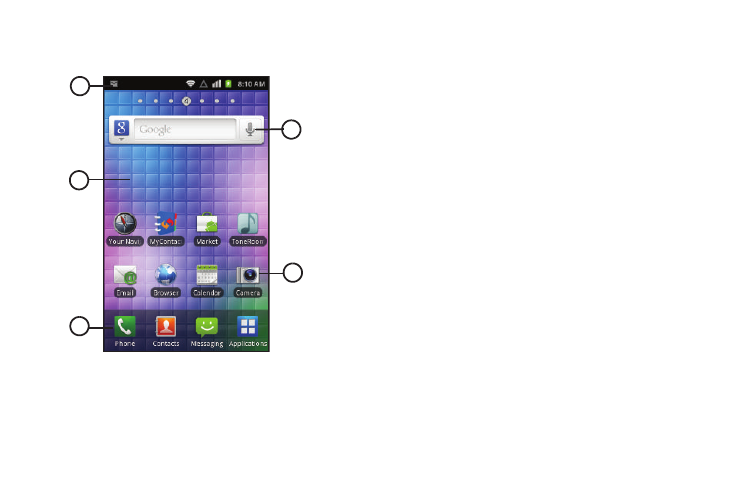
Understanding Your Phone 19
Touch Screen Display
Your phone’s display is the interface to its features.
1.
Annunciator Line: Presents icons to show network status,
battery power, and connection details. (For more
information, refer to “Annunciator Line” on page 20.)
2.
Home screen: The starting point for using your phone.
Place icons, widgets and other items to customize your
phone to your needs. For more information, see “Home
Screen” on page 23
3.
Primary Shortcuts: Shortcuts to your phone’s common
features. For more information, see “Primary Shortcuts”
on page 22.
4.
Shortcuts: Shortcuts to common applications.These
shortcuts are found on the Home screen by default. For
more information, see “Shortcuts” on page 26.
5.
Widgets: Applications that run on the Home screen. These
widgets are found on the Home screen by default. For
more information, see “Widgets” on page 25.
Display settings
You can customize display settings to your preferences. For more
information, see “Display settings” on page 100
1
3
4
2
5
