Setting up a twitter account, Setting up a myspace account, Contacts – Samsung SCH-I100ZKAUSC User Manual
Page 41: Creating contacts
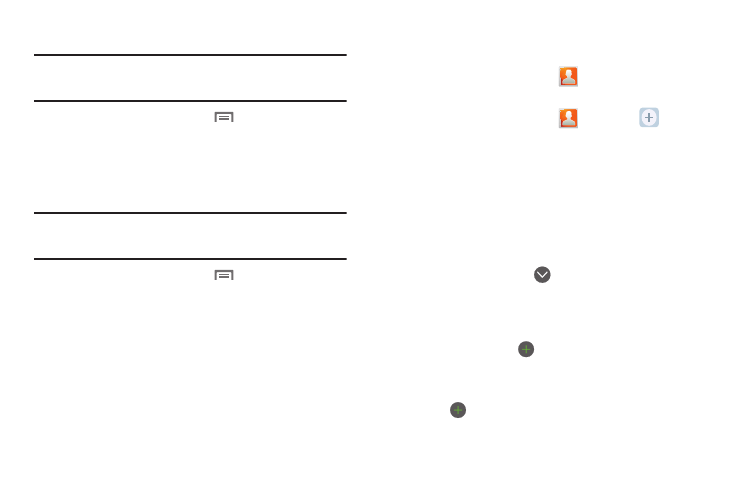
Accounts and Contacts 37
Setting Up a Twitter account
Note: You must register your phone with Twitter before using the phone to
access the site. From Twitter.com Settings, follow the instructions in
the Mobile area to register your phone.
1.
From the Home screen, touch
Menu
➔
Settings
➔
Accounts & sync
➔
Add account
➔
Twitter.
2.
Enter your Email and Password, then touch Log in.
3.
Follow the prompts to complete the set-up.
Setting Up a MySpace account
Note: You must register your phone with MySpace before using the phone to
access the site. From the MySpace Account Settings, follow the
“Mobile Activation” registration.
1.
From the Home screen, touch
Menu
➔
Settings
➔
Accounts & sync
➔
Add account
➔
MySpace.
2.
Enter your Email and Password, then touch Log in.
3.
Follow the prompts to complete the set-up.
Contacts
To access Contacts:
ᮣ
From the Home screen, touch
Contacts.
Creating Contacts
1.
From the Home screen, touch
Contacts
➔
Create contact.
2.
Select a storage location: Phone, Google, or other account
(such as personal or business e-mail).
3.
Touch contact fields to enter information:
• Touch the Photo ID box to choose a picture to identify the contact.
(For more information, refer to “Gallery” on page 72.)
• Touch First name, then enter a first name for the contact.
• Touch Last name, then enter a last name for the contact. After
entering a last name touch
to enter a Name prefix or
Middle name.
• Touch Phone number to enter a phone number, then touch the
Label button to choose a label, from Mobile, Home, Work, Work
Fax, Pager, Other, or Custom to create a custom label. To add
another number, touch
.
• Touch Email address to enter an email address, then touch the
Label button to choose a label, from Work, Home, Mobile, Other,
or Custom to create a custom label. To add another address,
touch
.
