Creating contacts from call log, Creating contacts from the phone dialer, Updating contacts – Samsung SCH-I100ZKAUSC User Manual
Page 42: Updating contacts from the phone dialer
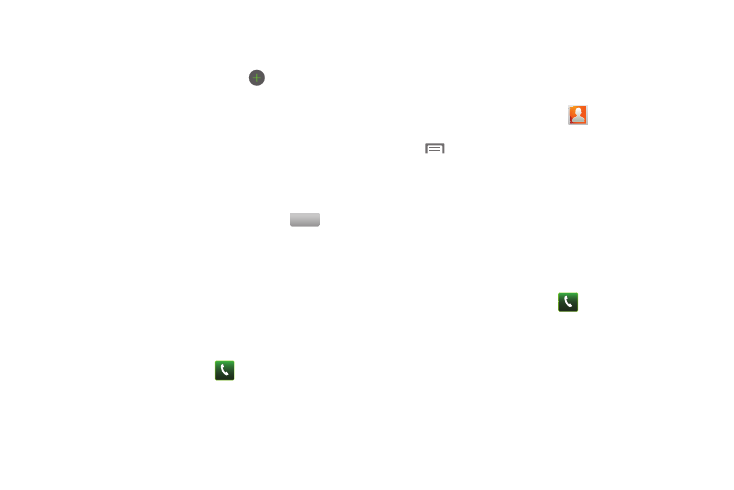
38
• Touch IM to enter an instant messaging address, then touch the
label button to choose a label, from Google Talk, AIM, Windows
Live, Yahoo, Skype, QQ, ICQ, Jabber, or Custom to create a
custom label. To add another IM, touch
.
• Touch Groups to assign the contact to a group. For more
information about Groups, see “Groups” on page 42
• Touch Ringtone to choose a ringtone for the contact.
• Touch Postal Address to enter a postal address.
• Touch Organization to enter a organization name.
• Touch More to add a Notes, Nickname, Website, Internet call,
Birthday, and Anniversary.
4.
When you finish entering information, touch
.
Creating Contacts from Call log
Save a phone number from a recent call record to create a new
contact, or update an existing contact.(For more information,
refer to “Creating or Updating Contacts Using Call Log” on
page 32.)
Creating Contacts from the Phone Dialer
Enter a phone number with the Phone Dialer keypad, then save it.
1.
From a Home screen, touch
Phone.
2.
Touch the digits of the phone number on the Dialer keypad.
3.
Touch Add to Contacts, then select Create contact from the
pop-up menu.
4.
Continue entering contact information. (For more
information, refer to “Creating Contacts” on page 37.)
Updating Contacts
Make changes to update an existing contact.
1.
From the Home screen, touch
Contacts.
2.
Touch a contact to view its information, then touch
Menu
➔
Edit.
– or –
Touch and hold on a contact, then select Edit from the pop-
up menu.
3.
Continue entering contact information. (For more
information, refer to “Creating Contacts” on page 37.)
Updating Contacts from the Phone Dialer
Enter a phone number with the Phone Dialer keypad, then save it.
1.
From a Home screen, touch
Phone.
2.
Touch the digits of the phone number on the Dialer keypad.
3.
Touch Add to Contacts, then select Create contact from the
pop-up menu.
4.
Select a contact to update, then touch Save, or continue
entering contact information. (For more information, see
“Creating Contacts” on page 37.)
Save
