Adding a wi-fi network manually, Portable wi-fi hotspot, Configuring portable wi-fi hotspot settings – Samsung SCH-I100ZKAUSC User Manual
Page 80: Turning on portable wi-fi hotspot
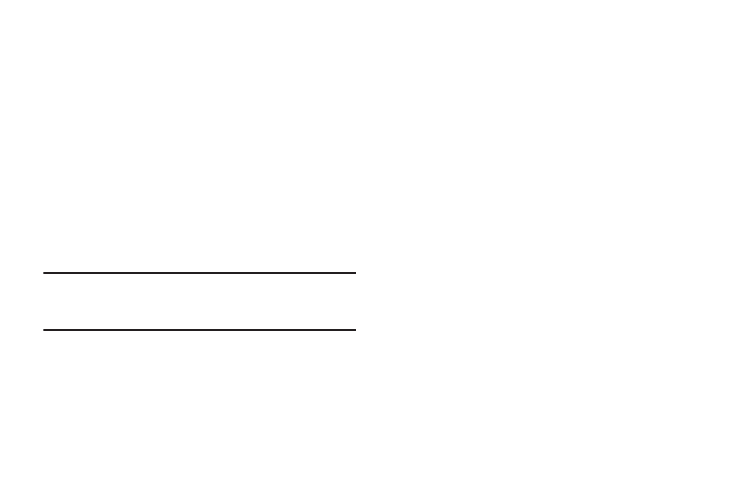
76
Adding a Wi-Fi Network Manually
1.
From the Home screen, sweep your finger downward to
display the Notification Panel.
2.
Touch Wi-Fi to turn Wi-Fi On.
3.
Touch Add Network, then enter these fields:
• Network SSID: Enter the name of the Wi-Fi Wireless Access Point.
• Security: Select the type of security used by the WAP.
• Password or Key: If the WAP is secured, enter the password or
hex key.
Portable Wi-Fi Hotspot
Use Portable Wi-Fi Hotspot to share your phone’s internet
connection with a PC or other device through Wi-Fi, using your
phone as the portable hotspot.
Note: Portable Wi-Fi Hotspot consumes battery power and uses data service.
There is a monthly charge for the Portable Wi-Fi Hotspot feature, and
all data used by connected devices will apply to the customer’s data
allowance. Contact your service provider for more information.
Configuring Portable Wi-Fi Hotspot Settings
Configure your phone’s Portable Wi-Fi Hotspot settings, including
your phone’s name and password, security, and visibility of your
phone’s Portable Wi-Fi Hotspot. For more information, refer to
“Portable Wi-Fi Hotspot” on page 92.
Turning On Portable Wi-Fi Hotspot
Activate your phone’s Portable Wi-Fi Hotspot application to allow
other devices to use your phone’s internet connection.
1.
From the Home screen, select Applications
➔
Portable
Wi-Fi Hotspot.
2.
Touch Portable Wi-Fi Hotspot to turn the service on. Read
the information about Portable Wi-Fi Hotspot, then touch
Accept to enable Portable Wi-Fi Hotspot.
3.
Your phone establishes a connection to the network for the
Portable Wi-Fi hotspot service.
4.
Follow the instructions on How to connect to Portable Wi-Fi
Hotspot from other devices to use the Portable Wi-Fi
Hotspot.
5.
When you are finished using Portable Wi-Fi Hotspot, touch
Portable Wi-Fi Hotspot to turn the service off.
