Sharing pictures and video, Setting a picture as a contact icon, Setting a picture as wallpaper – Samsung SCH-I100ZKAUSC User Manual
Page 77
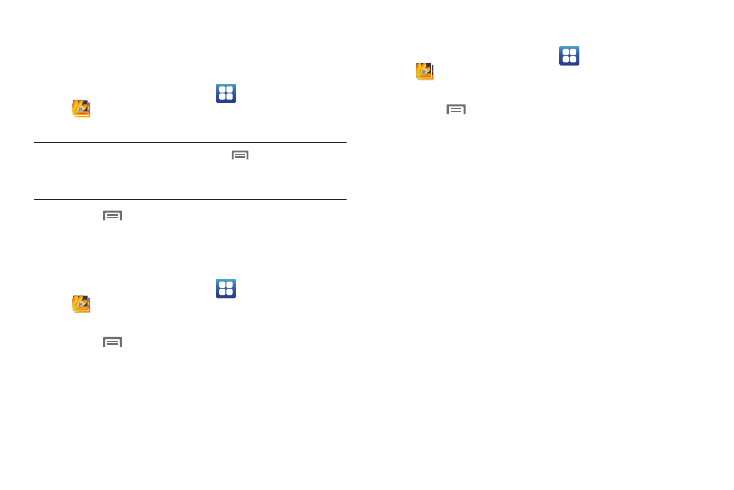
Pictures and Video 73
Sharing pictures and video
Share pictures and videos via Email, AllShare, Bluetooth,
Messaging, Picasa, or Gmail.
1.
From the Home screen, select
Applications
➔
Gallery.
2.
Touch a category, then touch a picture or video to select it.
Tip: To select multiple pictures or videos, touch
Menu ➔ Share, then
touch each of the pictures or videos you want to share with others. A
checkmark becomes highlighted in the corner of each selected picture
or video.
3.
Touch
Menu
➔
Share.
• Touch Share to send the picture via AllShare, Bluetooth, Picasa,
YouTube, Messaging, Gmail, or Email, then follow the prompts.
Setting a Picture as a Contact Icon
1.
From the Home screen, select
Applications
➔
Gallery.
2.
Touch a category, then touch a picture to select it.
3.
Touch
Menu
➔
More
➔
Set as
➔
Contact icon.
4.
Select a contact, or create a new contact, with the
selected picture as the contact’s icon.
Setting a Picture as Wallpaper
1.
From the Home screen, select
Applications
➔
Gallery.
2.
Touch a category, then touch a picture to select it.
3.
Touch
Menu
➔
More
➔
Set as
➔
Wallpaper.
4.
Use the crop tool to edit the picture, then touch Save to set
the edited picture as the Home screen wallpaper.
