Managing emails, Combined inbox, Refreshing your email account – Samsung SCH-I100ZKAUSC User Manual
Page 62: Email account settings
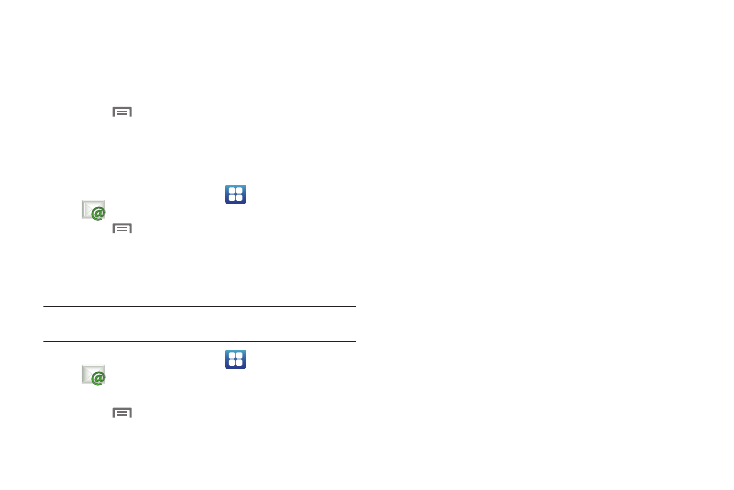
58
Managing Emails
Combined Inbox
Emails you receive to all accounts are presented in the combined
Inbox, or you can view email accounts individually.
1.
Touch
Menu
➔
Accounts.
2.
Touch an account, or touch the Combined Inbox.
Refreshing Your Email Account
Refresh your account to update your phone from the servers.
1.
From the Home screen, select
Applications
➔
Email.
2.
Touch
Menu
➔
Refresh.
Email Account Settings
Use Account settings to configure handling of email from your
accounts.
Note: These are basic settings for most accounts. Some email accounts may
have additional settings.
1.
From the Home screen, select
Applications
➔
Email.
2.
Touch an account to view it.
3.
Touch
Menu
➔
More
➔
Account settings.
4.
Touch fields to configure the account:
• General settings:
–
Account name: Enter a name for the account’s display.
–
Your name: Enter your name, to be used on emails.
–
Email check frequency: Choose an interval for checking for email.
–
Default account: When enabled, this account is the default account
for sending email from your phone.
–
Always Cc/Bcc myself: Include your Email address in the Cc/Bcc line.
• Notification settings:
–
Email notifications: Enable or disable alerts in the Status Bar.
–
Select ringtone: Choose a ringtone to use for new email alerts.
–
Vibrate: Enable or disable vibration with new email alerts.
• Server settings:
–
Incoming settings: (hotmail) Modify incoming email server settings.
–
Outgoing settings: (hotmail) Configure the SMTP server, Port and
Security type, Username and Password settings.
• Signature settings:
–
Add signature: When enabled, adds pre-composed Signature text to
message.
–
Signature: Change or replace pre-composed Signature text.
• Common settings:
–
Forward with files: When enabled, lets you forward Emails with any
attached files.
–
Confirm Email Delete: When enabled, prompts you to confirm Email
deletions.
