Message settings, Gmail, Configuring your gmail account – Samsung SCH-I100ZKAUSC User Manual
Page 58: Refreshing your gmail account
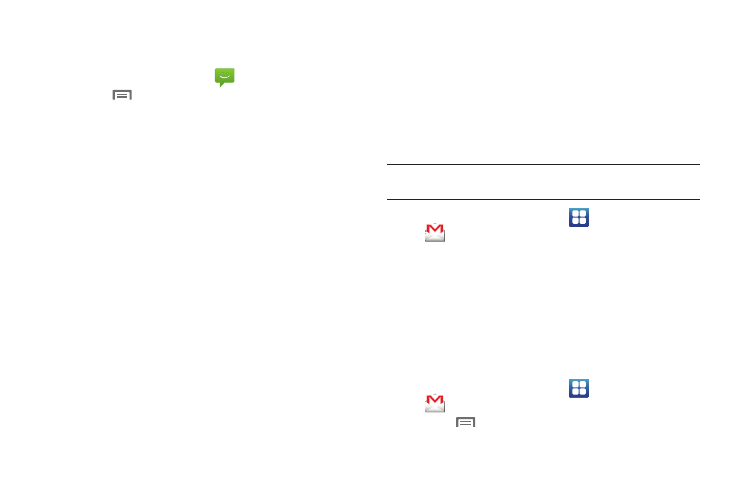
54
Message Settings
Configure message settings.
1.
From a Home screen, touch
Messaging.
2.
Touch
Menu
➔
Settings to set:
• Storage settings:
–
Delete old messages: Touch to enable or disable automatic erasure of
messages when stored message reach default limits. When disabled,
the phone will prompt you to delete old messages to make room.
–
Text message limit: Touch to set a limit for the number of text
messages per thread.
–
Multimedia message limit: Touch to set a limit for the number of
multimedia messages per thread.
• Text message (SMS) settings:
–
Delivery reports: Request report of delivery date and time for all
messages sent.
• Multimedia message (MMS) settings:
–
Delivery reports: Request report of delivery date and time for all
messages sent.
–
Auto-retrieve: Touch to enable or disable automatic retrieval of MMS
messages. When enabled, MMS messages download automatically.
When disabled, the phone prompts to download new MMS messages.
–
Roaming auto-retrieve: Touch to enable or disable automatic retrieval
of MMS messages when in Roaming mode. When enabled, MMS
messages download and display automatically. When disabled, the
phone prompts you to download new MMS messages.
• Notification settings:
–
Notifications: Touch to enable or disable alerts in the status bar.
–
Screen On: Touch to enable screen on for notification alerts.
–
Select ringtone: Touch to select a ringtone for message alerts.
–
Vibrate: Touch to enable or disable vibration for message alerts.
Gmail
Send and receive emails via Gmail, Google’s web-based email.
Tip: Use the Set-up Wizard to set up your Google account on your phone. For
more information, see “Set-up Wizard” on page 11.
ᮣ
From the Home screen, select
Applications
➔
Gmail.
Configuring Your Gmail Account
Set up your Google account to synchronize contacts, calendars,
and allow access to Gmail. For more information, see “Adding a
Google account” on page 34
Refreshing Your Gmail Account
Refresh your account to update your phone from the Gmail
servers.
1.
From the Home screen, select
Applications
➔
Gmail.
2.
Touch
Menu
➔
Refresh.
