Maps, Navigating the map, Zooming – Samsung SCH-I100ZKAUSC User Manual
Page 68: Scrolling
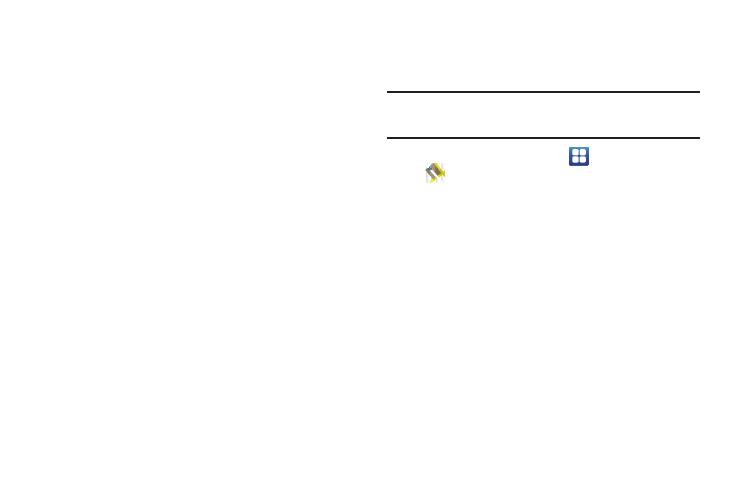
64
–
Remember form data: When enabled, stores information you enter
into forms to make future forms easier.
–
Clear form data: Deletes saved form information.
–
Enable location: When enabled, sites you visit can request access to
your location.
–
Clear location access: Clear location access for all web sites.
• Security settings
–
Remember passwords: When enabled, saves usernames and
passwords for sites you visit, to make future visits easier.
–
Clear passwords: Clear all saved usernames and passwords.
–
Show security warnings: When enabled, Browser will warn you if
there is a problem with a site’s security.
• Advanced settings
–
Set search engine: Select a search engine from Google, Yahoo!, or
Bing.
–
Website settings: View and manage settings for individual websites.
–
Reset to default: Clear all browser data and reset all settings to the
factory defaults.
–
Select Mode: Select Android or Desktop.
Maps
Use Google Maps to find your current location, get directions, and
other location-based information.
Note: You must enable location services to use Maps, and some features
require Standalone or Google location services. For more information,
see “Location & security” on page 101
ᮣ
From the Home screen, select
Applications
➔
Maps.
Navigating the Map
Zooming
•
Double-tap on the screen to zoom in.
•
Touch Zoom in or Zoom out.
Scrolling
•
Touch and drag on the screen to reposition the map in the display.
