Section 10: connections, Wi-fi, Configuring wi-fi settings – Samsung SCH-I100ZKAUSC User Manual
Page 79: Turning wi-fi on or off, Turning wi-fi on, Turning wi-fi off, Scanning and connecting to a wi-fi network
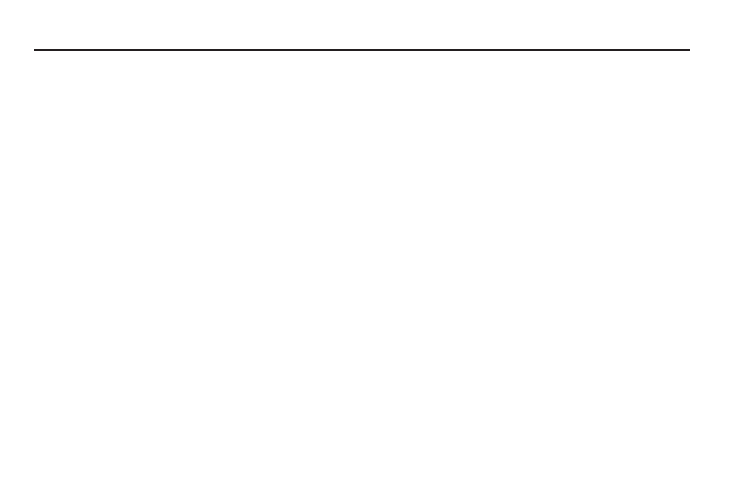
Connections 75
Section 10: Connections
Your phone includes features to connect to the internet and to
other devices, via Wi-Fi, Bluetooth, VPN and Dial Up Networking.
Wi-Fi
Wi-Fi is a wireless networking technology that provides access to
local area networks. Use your phone’s Wi-Fi feature to:
•
Access the internet for browsing, or to send or receive email.
•
Access your corporate network.
•
Use hotspots provided by hotels or airports while traveling.
Wi-Fi communication requires access to an existing Wireless
Access Point (WAP). WAPs can be Open (unsecured, as with most
hotspots), or Secured (requiring you to provide login credentials).
Your phone supports the 802.11 b/g Wi-Fi protocol.
Configuring Wi-Fi Settings
Configure your phone’s Wi-Fi settings. For more information, see
“Wi-Fi Network Settings” on page 91
Turning Wi-Fi On or Off
Turn your phone’s Wi-Fi service on or off. When you turn Wi-Fi
service on, your phone automatically searches for available, in-
range WAPs (Wireless Access Points).
Turning Wi-Fi On
1.
From the Home screen, sweep your finger downward to
display the Notification Panel.
2.
Touch Wi-Fi to turn Wi-Fi On.
Turning Wi-Fi Off
1.
From the Home screen, sweep your finger downward to
display the Notification Panel.
2.
Touch Wi-Fi to turn Wi-Fi Off.
Scanning and Connecting to a Wi-Fi Network
When you turn on Wi-Fi, your phone searches for available Wi-Fi
connections, then displays them on screen.
1.
From the Home screen, sweep your finger downward to
display the Notification Panel.
2.
Touch Wi-Fi to turn Wi-Fi On.
3.
When your phone completes a scan, touch a Wi-Fi network
to connect. If the Wi-Fi network is open, you will be
automatically connected. If the Wi-Fi network is secured,
enter the password at the prompt to connect.
