Mini diary, Music player, My files – Samsung SCH-I100ZKAUSC User Manual
Page 90: Mycontacts backup, Navigation, Music player my files mycontacts backup navigation
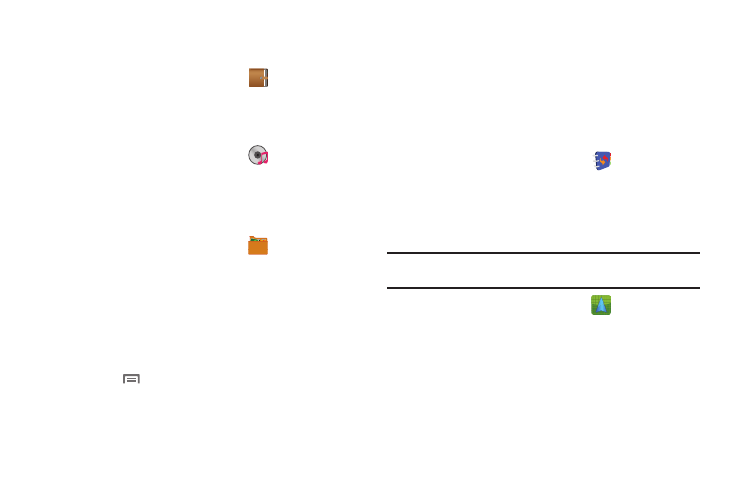
86
Mini Diary
Keep a personal diary.
ᮣ
From the Applications menu, touch
Mini Diary.
Music Player
Play music files from an optional installed memory card. For
more information, see “Music Player” on page 66
ᮣ
From the Applications menu, touch
Music Player.
My Files
Find, view and manage files stored on an optional installed
memory card. If the file is associated with an application on your
phone, you can launch the file in the application.
1.
From the Applications menu, touch
My Files.
2.
Tap a folder and scroll down or up until you locate a file.
3.
Touch a file to launch it in the associated application (if the
file is associated with an application).
4.
While browsing files, use these controls:
• Touch Up to go back up to a higher directory.
• Touch Home to go back to the root directory.
• Touch
Menu for these options:
–
Share: Upload the file via AllShare, Messaging, Picasa, Gmail,
Bluetooth or YouTube.
–
Create folder: Create a new folder for storing files.
–
Delete: Erase selected file(s).
–
View by: Display files as a List, as a List and details, or as Thumbnails.
–
List by: Sort files by Time, Type, Name, or Size.
–
More: Move, Copy, Rename, set Bluetooth visibility for file(s), or change
settings for My Files.
MyContacts Backup
Backup your Contacts list to your Wireless Provider’s server.
ᮣ
From the Applications menu, touch
MyContacts
Backup.
Navigation
Use Google Maps Navigation to find, share and navigate to
millions of locations, avoid traffic and drive or walk with ease.
Note: Navigation requires service activation. Contact your Wireless Provider
for more information.
ᮣ
From the Applications menu, touch
Navigation.
The first time you start Google Maps Navigation, you’ll be
prompted to subscribe to the service. Download and install the
application, and read and agree to the terms of service.
