Removing widgets, Shortcuts, Adding shortcuts from the add home screen menu – Samsung SCH-I100ZKAUSC User Manual
Page 30
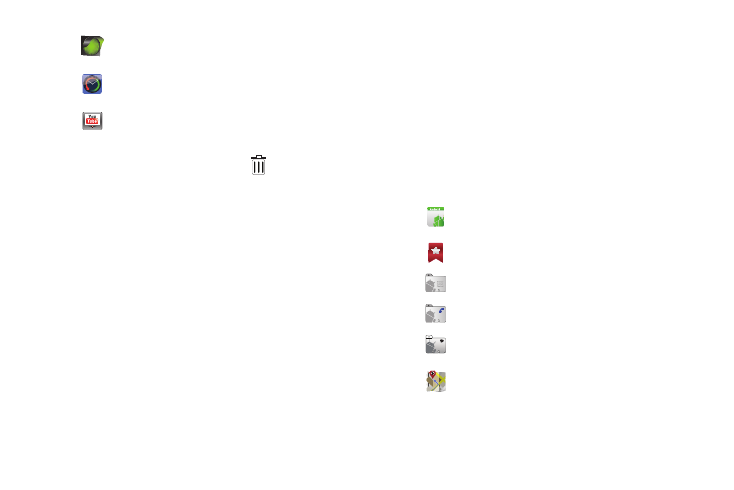
26
Removing Widgets
ᮣ
Touch and hold the Widget until the
Remove icon
appears, then drag the Widget to the Remove icon to remove
the widget from the panel.
Shortcuts
Use Shortcuts for quick access to applications or features, such
as Email or other applications.
Adding Shortcuts from the Add Home screen menu
1.
Navigate to a Home screen panel, then touch and hold on
the screen to display the Add to Home screen menu.
2.
Touch Shortcuts, then touch a selection:
3.
Follow the prompts to configure the Shortcut and add it to
the Home screen.
Traffic: Display traffic information for a particular
destination.
Y! Finance Clock: Display a clock with financial
information from Yahoo!
®
Finance.
YouTube: Search YouTube and watch videos.
Applications: Launch an application. For a list, see
“Applications” on page 80.
Bookmark: Launch a bookmarked web page.
Contact: View a contact you specify.
Direct dial: Automatically call a contact you specify.
Direct message: Create a message to a contact you
specify.
Directions & Navigation: Provides turn-by-turn
directions for car, bus, bike, or walking trips. You
can also save directions to a particular destination.
