Photo mode : setting various functions – Samsung SC-M105S-XAC User Manual
Page 65
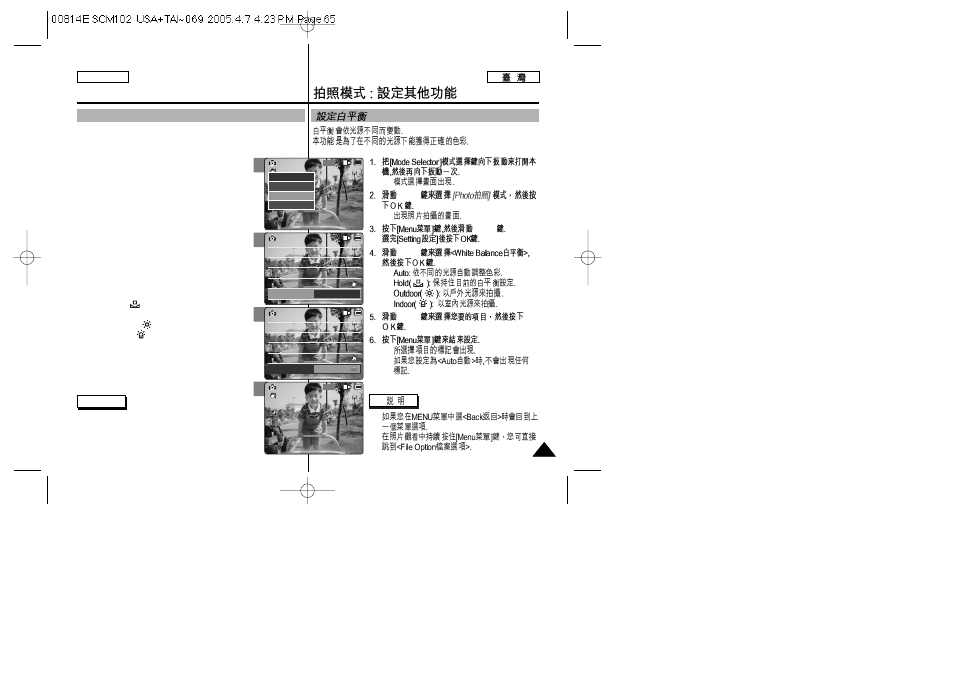
◆
[
▲ /▼ ]
◆
[
▲ /▼ ]
[
▲ /▼ ]
◆
◆
◆
◆
[
▲ /▼ ]
◆
◆
✤
✤
3
4
5
6
Photo Mode : Setting Various Functions
65
65
ENGLISH
Setting the White Balance
The color balance may vary depending on the lighting conditions.
The
lighting conditions.
1. Slide [Mode Selector] down to turn on the
CAM and slide it down again.
◆ The
2. Slide the [
▲ /▼ ] switch to select
Photo
mode
and press the [OK] button.
◆ The
3. Press the [Menu] button and slide the [
▲ /▼ ]
switch.
Press the [OK] button after selecting
4. Slide the [
▲ /▼ ] switch to select
Balance> and press the [OK] button.
◆
depending on the condition.
◆
selected White Balance setting.
◆
◆
5. Slide the [
▲ /▼ ] switch to select the desired
setting and press the [OK] button.
6. Press the [Menu] button to finish setting.
◆ The selected function icon is displayed.
◆ If you select
Notes
✤ If you select
menu appears.
✤ Press and hold the [Menu] button in View> to move to 800 Photo Capture View Capture Settings Back Focus EIS Size Light Auto 800 x 600 AF On Photo Settings Photo Settings Focus EIS Size Light Auto 800 x 600 AF On White Balance Auto Focus EIS Size Light Auto 800 x 600 AF On Photo Settings Photo Settings Focus EIS Size Light Auto 800 x 600 AF On White Balance Hold Capturing... BLC 800 Photo Capture
