Video mode : setting various functions – Samsung SC-M105S-XAC User Manual
Page 51
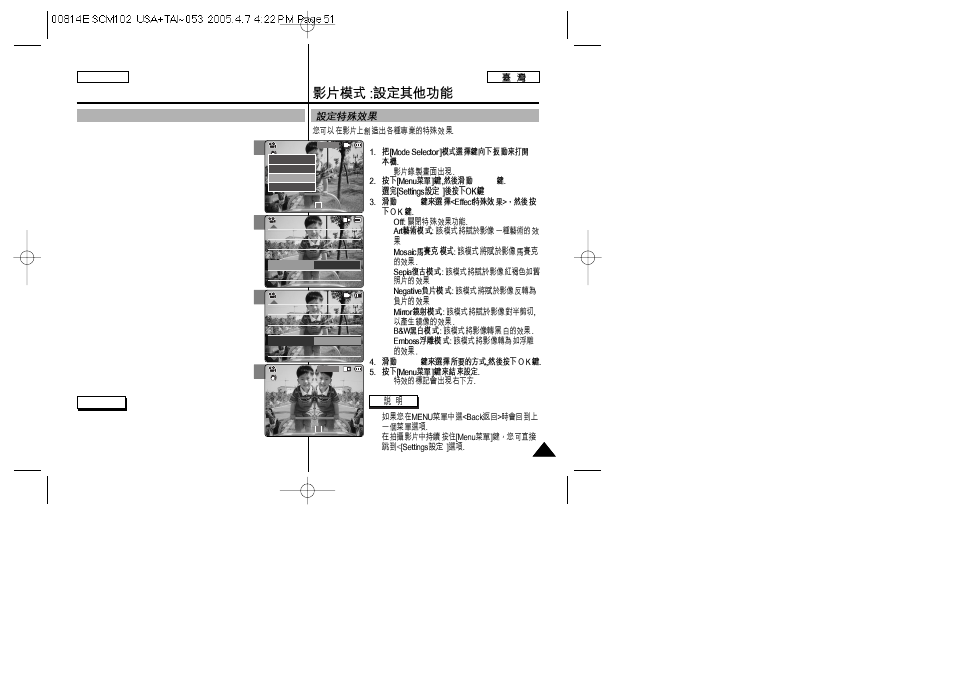
ENGLISH
◆
[
▲ /▼ ]
[
▲ /▼ ]
◆
◆
◆
◆
◆
◆
◆
◆
[
▲ /▼ ]
◆
✤
✤
ENGLISH
Video Mode : Setting Various Functions
51
51
2
3
4
5
Setting the Effect
You can create professional looking effects on your video file.
1. Slide [Mode Selector] down to turn on the
CAM.
◆ The
2. Press the [Menu] button and slide the [
▲ /▼ ]
switch.
Press the [OK] button after selecting
3. Slide the [
▲ /▼ ] switch to select
and press the [OK] button.
◆
◆
◆
your video file.
◆
color similar to that of an old photograph.
◆
the look of a negative.
◆
using a Mirror effect.
◆
White.
◆
video file.
4. Slide the [
▲ /▼ ] switch to select desired
setting and press the [OK] button.
5. Press the [Menu] button to finish setting.
◆ The Effect icon is displayed in the lower right
corner.
Notes
✤ If you select
menu appears.
✤ Press and hold the [Menu] button during Video
Recording to move to
White Balance Auto
Program AE
Auto
Digital Zoom
Off
BLC
Off
White Balance Auto
Program AE
Auto
Digital Zoom
Off
BLC
Off
Video Settings
Video Settings
Effect
Off
Video Settings
White Balance Auto
Program AE
Auto
Digital Zoom
Off
BLC
Off
White Balance Auto
Program AE
Auto
Digital Zoom
Off
BLC
Off
Video Settings
Video Settings
Effect
Mirror
Video Settings
BLC
Video Record
00:00 / 10:57
SF / 720
Mirror
STBY
Video Record
SF / 720
00:00 / 10:57
STBY
Play
Record
Settings
Back
