Setting the cam : using usb mode – Samsung SC-M105S-XAC User Manual
Page 104
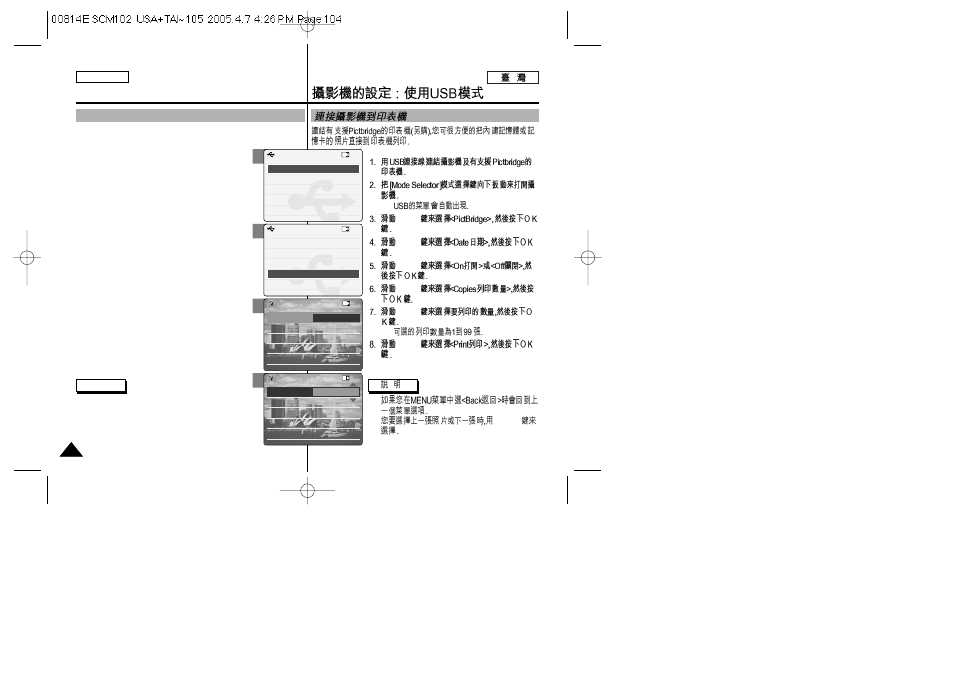
ENGLISH
104
◆
[
▲ /▼ ]
[
▲ /▼ ]
[
▲ /▼ ]
[
▲ /▼ ]
[
▲ /▼ ]
◆
[
▲ /▼ ]
✤
✤
[
▲ /▼ ]
Setting the CAM : Using USB Mode
104
Connecting the CAM to a Printer
By connecting the CAM to printers with PictBridge support (sold
separately), you can send images from the internal memory or
external memory (Memory Stick or Memory Stick Pro)
directly to the printer with a few simple operations.
1. Connect the CAM to the printer with
PictBridge support with the USB cable.
2. Slide [Mode Selector] down to turn on the CAM.
◆ USB mode screen appears automatically.
3. Slide the [
▲ /▼ ] switch to select
and press the [OK] button.
4. Slide the [
▲ /▼ ] switch to select
press the [OK] button.
5. Slide the [
▲ /▼ ] switch to select
and press the [OK] button.
6. Slide the [
▲ /▼ ] switch to select
press the [OK] button.
7. Slide the [
▲ /▼ ] switch to select desired number
and press the [OK] button.
◆ You can select the number of copy from 1 to 99.
8. Slide the [
▲ /▼ ] switch to select
press the [OK] button.
Notes
✤ If you select
menu appears.
✤ If you want to select the next or previous photo,
select
▲ /▼ ] switch.
2
3
4
5
Back
USB Mode
PC-Cam
PictBridge
USB 2.0 MassStorage
USB 1.1 MassStorage
Back
USB Mode
PC-Cam
PictBridge
USB 2.0 MassStorage
USB 1.1 MassStorage
Next Photo
Previous Photo
Date
Off
Copies
1
PictBridge 100-0056
Next Photo
Previous Photo
Date
On
Copies
1
PictBridge 100-0056
