Photo mode : setting various functions – Samsung SC-M105S-XAC User Manual
Page 62
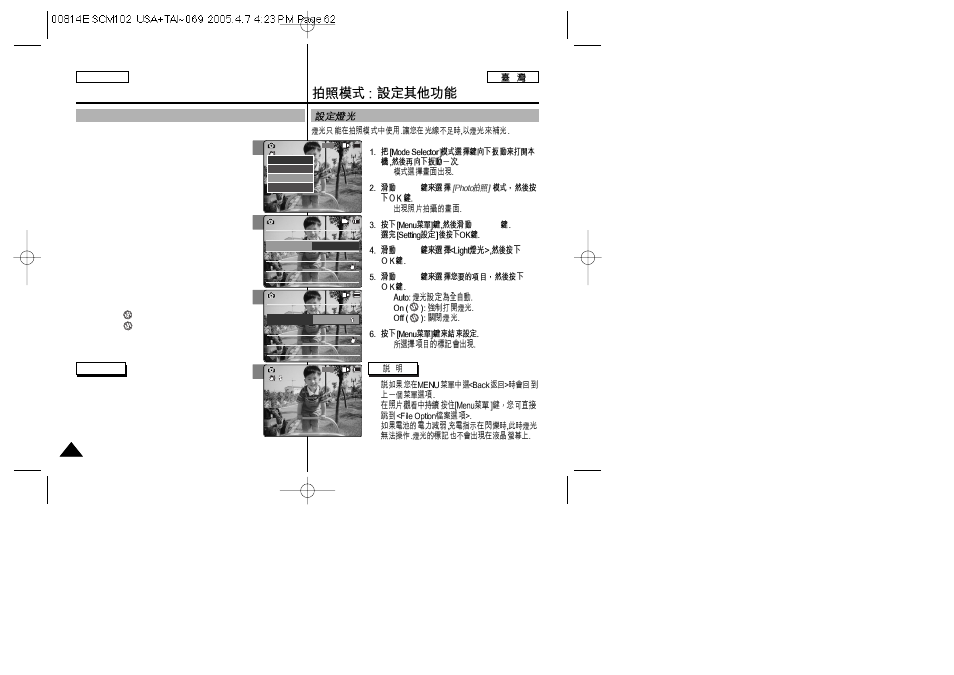
◆
[
▲ /▼ ]
◆
[
▲ /▼ ]
[
▲ /▼ ]
[
▲ /▼ ]
◆
◆
◆
◆
✤
✤
✤
3
4
5
6
Photo Mode : Setting Various Functions
62
62
ENGLISH
Setting the Light
The Light only works in Photo Mode and allows the user to take
photos where there is insufficient light.
1. Slide [Mode Selector] down to turn on the
CAM and slide it down again.
◆ The
2. Slide the [
▲ /▼ ] switch to select
Photo
mode
and press the [OK] button.
◆ The
3. Press the [Menu] button and slide the [
▲ /▼ ]
switch.
Press the [OK] button after selecting
4. Slide the [
▲ /▼ ] switch to select
press the [OK] button.
5. Slide the [
▲ /▼ ] switch to select desired
setting and press the [OK] button.
◆
◆
◆
6. Press the [Menu] button to finish setting.
◆ The selected function icon is displayed.
Notes
✤ If you select
menu appears.
✤ Press and hold the [Menu] button in View>, you can move to ✤ If the battery is low and the battery charge icon blinks, the light will not operated and light icon is 800 Photo Capture View Capture Settings Back EIS Size 800×600 On White Balance Auto Focus AF Photo Settings Photo Settings Photo Settings EIS Size 800×600 On White Balance Auto Focus AF Light Auto EIS Size 800×600 On White Balance Auto Focus AF Photo Settings Photo Settings EIS Size 800×600 On White Balance Auto Focus AF Light On Capturing... BLC 800 Photo Capture
set to off state.
