Miscellaneous information: printing photos – Samsung SC-M105S-XAC User Manual
Page 115
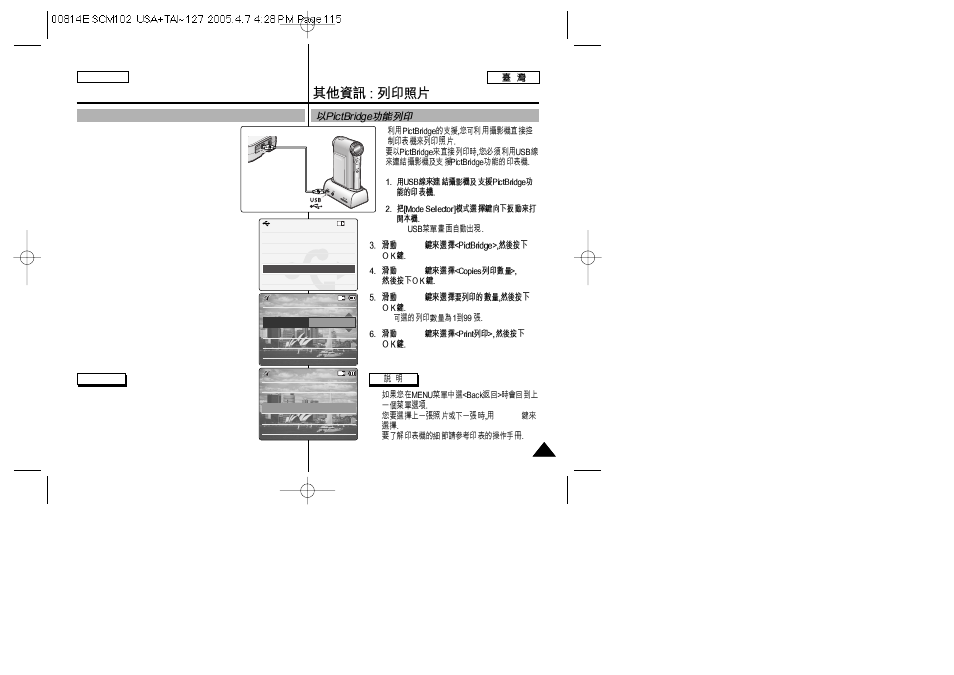
ENGLISH
115
115
◆
[
▲ /▼ ]
[
▲ /▼ ]
[
▲ /▼ ]
◆
[
▲ /▼ ]
✤
✤
[
▲ /▼ ]
✤
Miscellaneous Information:
Printing Photos
With the PictBridge Support, you can control the
printer directly through the CAM in order to print
out stored pictures.
For direct printing of your stored pictures using
the PictBridge function, you must connect the
CAM to a PictBridge printer using a USB cable.
1. Connect the CAM to the PictBridge printer
with the USB cable.
2. Slide [Mode Selector] down to turn on the CAM.
◆ USB menu screen appears automatically.
3. Slide the [
▲ /▼ ] switch to select
and press the [OK] button.
4. Slide the [
▲ /▼ ] switch to select
press the [OK] button.
5. Slide the [
▲ /▼ ] switch to select desired
number and press the [OK] button.
◆ You can select the number of copies from 1 to
99.
6. Slide the [
▲ /▼ ] switch to select
press the [OK] button.
Notes
✤ If you select
menu appears.
✤ If you want to select the next or previous photo,
select
▲ /▼ ] switch.
✤ For further details about printing photos, refer to
the User's manual of the printer.
Printing with PictBridge Function
Back
USB Mode
PC-Cam
PictBridge
USB 2.0 MassStorage
USB 1.1 MassStorage
Next Photo
Previous Photo
Date
Off
Copies
5
PictBridge 100-0056
Next Photo
Previous Photo
Date
Off
Copies
5
PictBridge 100-0056
