Easyedgesm help, Purchasing new apps, Cancelling subscription – Samsung SCH-A570NBUXAR User Manual
Page 149: Easy e, Easy edge, Help
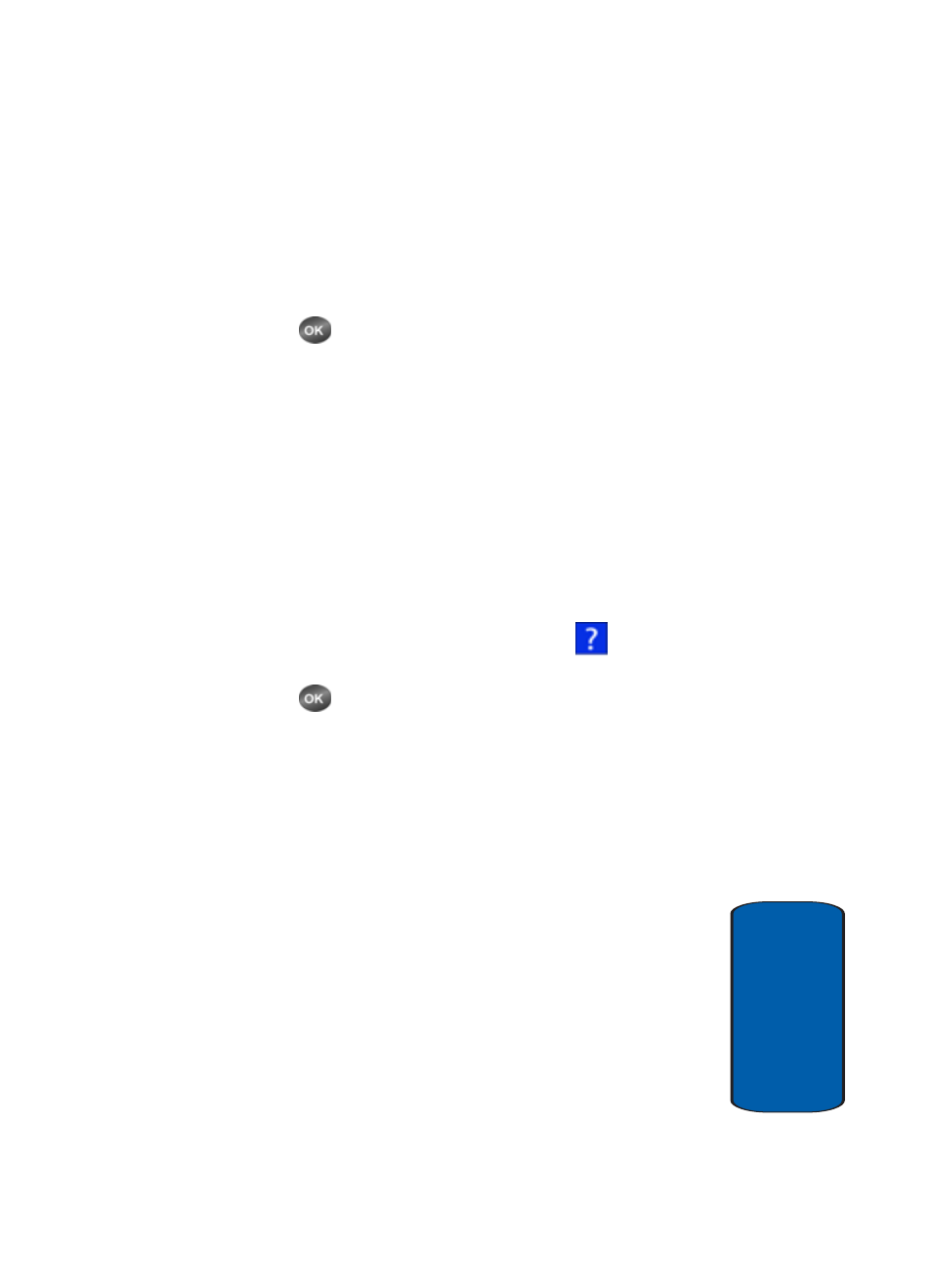
easyedge
SM
149
easyedgeSM Help
Sect
ion 11
ⅷ
Screen Savers—Select an easyedge
SM
screen saver, which
displays after a selected period of inactivity while using
easyedge
SM
.
3. Use the navigation keys to highlight an option.
4. Press
to enter the option’s sub-menu and view or
change settings.
easyedge
SM
Help
The Help sub-menu within easyedge
SM
is a short
tutorial on several easyedge
SM
features. View
information about purchasing applications, disabling
applications, and more.
1. Within in the easyedge
SM
menu, press the Right
navigation key until the question mark (
) icon is
highlighted.
2. Press
. The Help subjects listed in the following
sections appear in the display.
Purchasing New Apps
To purchase new and exciting apps, visit the
easyedgeSM Shop. It provides you with a variety of
apps you can choose from.
Cancelling Subscription
1. To cancel a subscription to an app, choose Settings,
then Manage apps.
2. Select the app subscription you want to cancel.
