Review, add, edit, and erase count down events – Samsung SCH-A570NBUXAR User Manual
Page 140
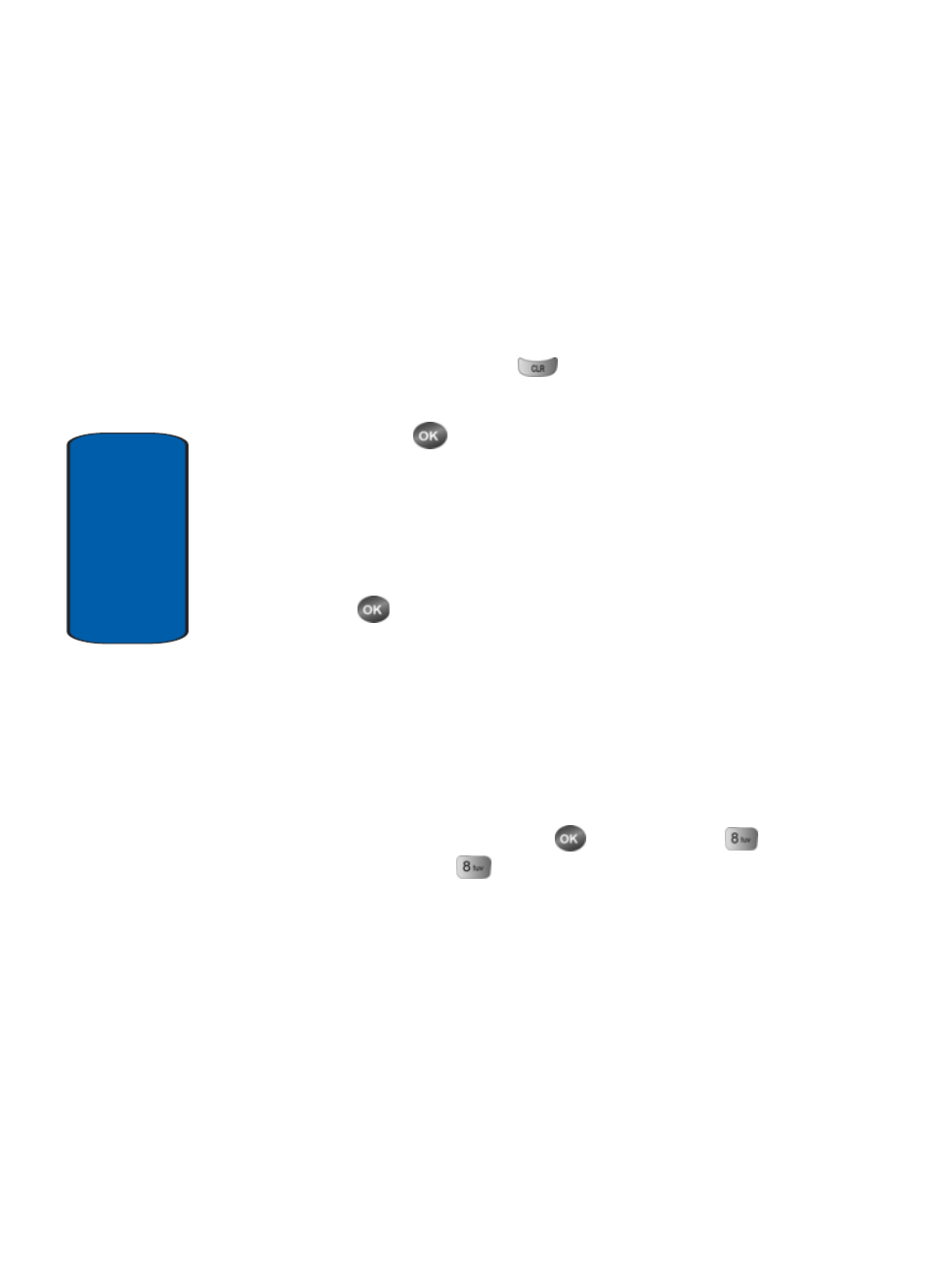
140
Section 9
ⅷ
T9 Word
ⅷ
ABC
ⅷ
Symbol
ⅷ
123
4. Use the navigation key to highlight the entry mode that
you wish to use, or press
to exit the pop-up menu.
5. Once you’ve finished entering details for the Count Down
event, press
. You’re prompted to enter a time and
date for the scheduled event.
6. Use the Left or Right navigation keys for AM or PM,
respectively.
Enter the time and date using the keypad.
7. Press
to store the event.
Review, Add, Edit, and Erase Count Down Events
Review scheduled Count Down event to determine
how much time remains between the current time/date
and any event that you’ve scheduled. You can also add
another event, or edit and erase previously scheduled
events.
1. In standby by mode press the
key, then press
(for Planner) and
for Count Down.
2. Any stored Count Down events appear in the display. The
event scheduled closest to the current date appears first
in the display.
Event details, including the days, hours and minutes left
until the occurrence of the scheduled event appear in the
display. The day, date, and time of the scheduled event
appear in the bottom of the display.
