Campbell Scientific VisualWeather Software User Manual
Page 34
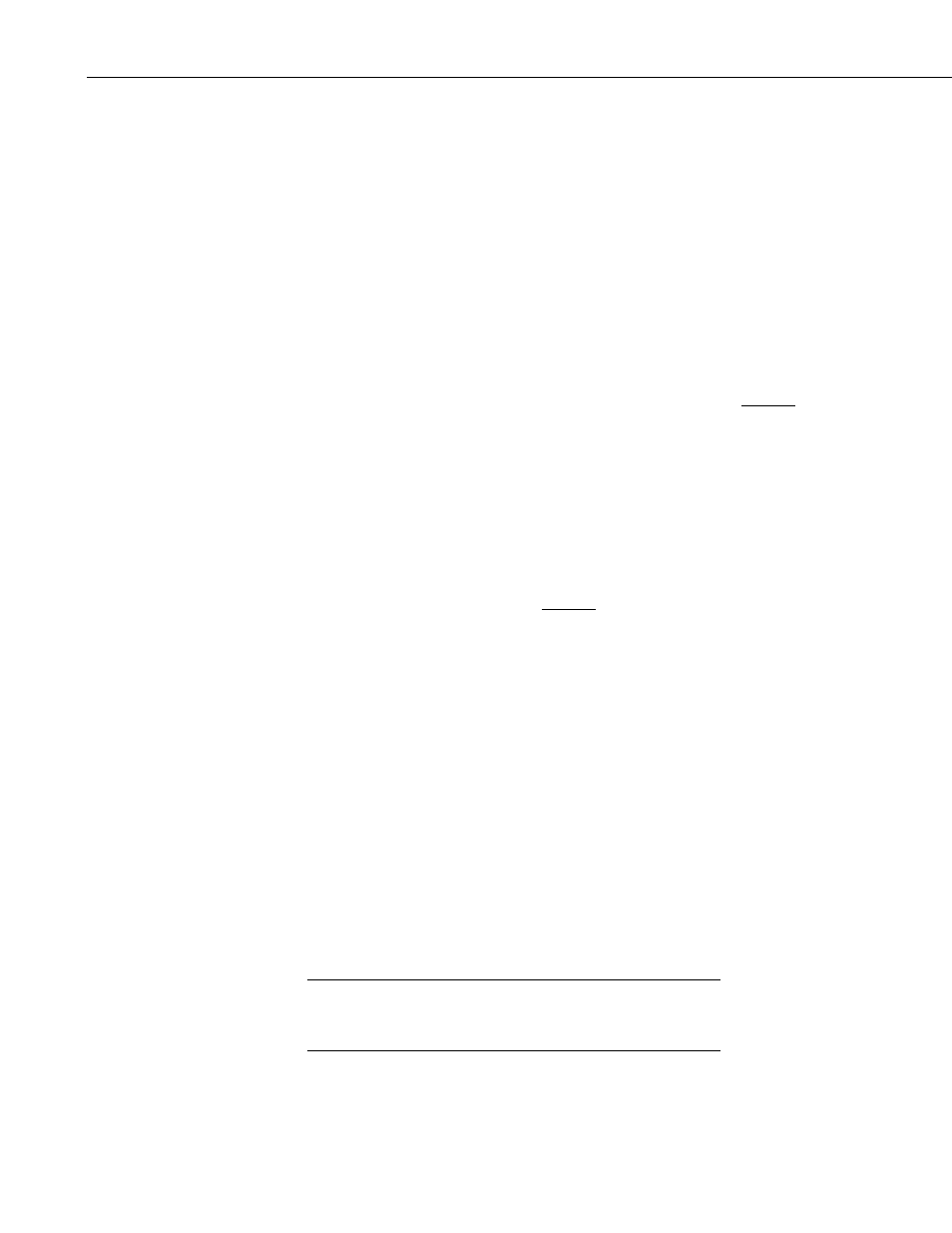
VisualWeather
™
Software
Select whether you want to generate on Demand (user initiated creation) or
according to Schedule (automatically generated).
When Generate on Demand is chosen, a defined report will be run when it is
selected from the Reports | Batch Reports menu.
When Generate According to Schedule
is chosen, the report will be run
automatically based on the additional fields. The additional fields enabled will
be based on the Report Type selected as follows:
24 hour
Creates a 24 hour report. The report is created based on the
Interval and Base Date and Time. A report will be generated at
every Interval from the Base Date and Time. Each report will
cover the 24 hour period preceding the time the report is created.
1 day
Creates a 24 hour report (midnight to midnight) for the previous
day. The report will be generated daily starting at the Base Date
and Time.
7 day
Creates a 7 day report for the last 7 days, beginning on midnight
of the first day and ending at midnight of the last day. The report
is created based on the Interval and Base Date and Time. A
report will be generated at every Interval from the Base Date
and Time. Each report will cover the 7 day period preceding the
day the report is created.
1 month
Creates a report for the previous month, beginning on midnight
of the first day of the month and ending at midnight on the last
day of the month. The report will be created on the Day of
month to create Report at Time to Create Report.
Custom
Creates a report that starts at midnight and ends at midnight,
covering the number of days entered. The report is created based
on the Interval and Base Date and Time. A report will be
generated at every Interval from the Base Date and Time. Each
report will cover the n day period preceding the day the report is
created, where n is the number entered by the user.
Next Select the Reports you wish to have generated.
The units used in the reports will be based on the options chosen from
VisualWeather’s Tools | Options menu item.
After all desired settings have been selected, click the Create Batch button.
You will then be prompted for a name for the batch report. The batch report
name must be unique among all batch reports that have been created.
As with creating manual reports, the Report Parameters screen
is shown if special settings for the station have not been entered
and need to be (see 7.2 Report Parameters).
NOTE
24
