1 maximum connection time – Campbell Scientific VisualWeather Software User Manual
Page 17
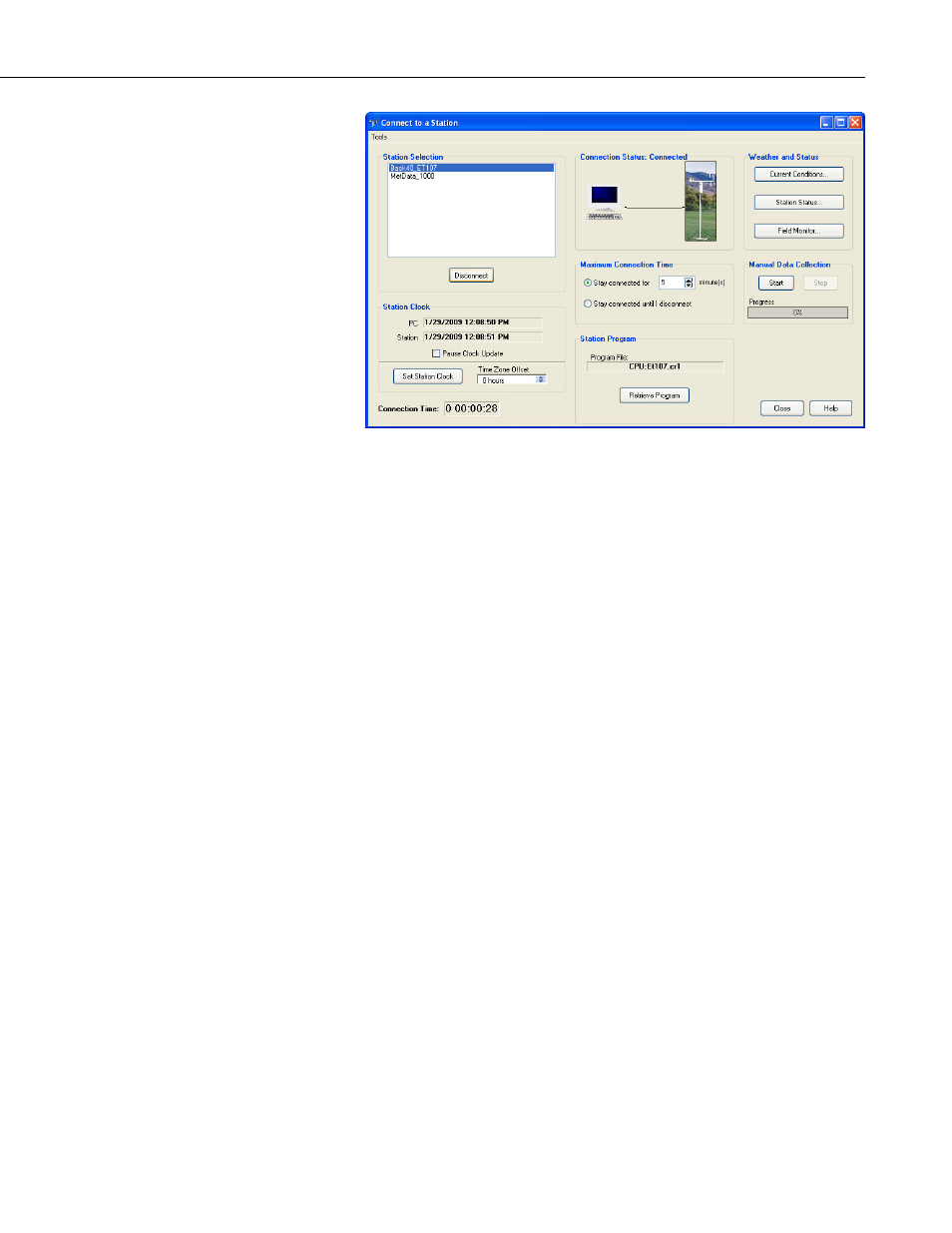
VisualWeather
™
Software
All weather stations that have been configured using VisualWeather will be
listed on the left side of the screen under the Station Selection field. Select the
weather station you wish to communicate with and click the Connect button.
VisualWeather will attempt to communicate with the weather station. Once
connected, the Connection Status will display Connected and other buttons on
the window will be enabled.
The amount of time that your computer has been connected to the weather
station is indicated by the Connection Time field at the bottom left part of the
screen. When communication is initiated manually, it will be maintained until
you reach the Maximum Connection Time (see below), you click the
Disconnect button, you return to the Home screen, or you close
VisualWeather. Note that whenever you are connected to a weather station,
the weather station uses more power, phone connections remains active (thus,
phone costs may be incurred), no other station on that COM port can be
contacted for data, and no other users can connect to the weather station.
6.1.1 Maximum Connection Time
Because phone modem connections can be costly and communication with a
weather station can put a heavy load on the station’s power supply, by default,
any manual connection to the station will be terminated automatically after
five minutes.
The Maximum Connection Time group box allows you to change the amount
of time after which VisualWeather will terminate communication, or to
override this feature completely. Select the Stay connected for X minutes
option if you wish to have the connection disconnected automatically after a
specified amount of time. If you wish to be connected until you manually
disconnect, select the Stay connected until I disconnect option.
Communication with the weather station will be maintained until you click the
Disconnect button.
7
