Campbell Scientific LoggerLink Mobile App for iOS User Manual
Page 33
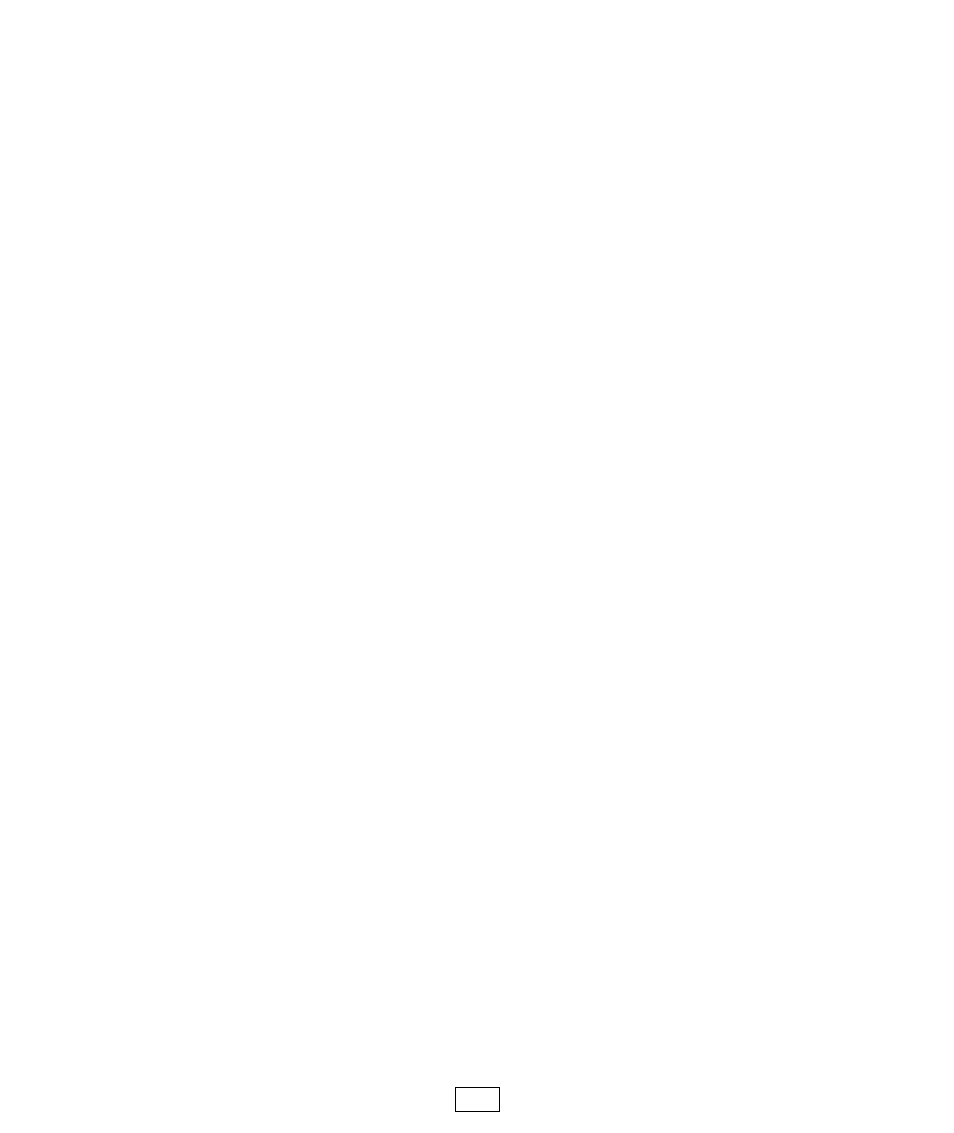
the page that is displayed by tapping the disclosure button next
to the datalogger in the list of dataloggers).
Clicking the disclosure button next to a viewable file allows
you to view that file. While viewing a file, tap the action
button in the upper right corner to delete the file, email the file
as an attachment, or open the file in another application.
Selecting Open in will show a list of installed applications that
are registered to handle the correct file type. If you have a
file-sharing application, such as Dropbox, this option can be
used to get the file to your computer. If the file you are
viewing is a data file, tapping the action button in the upper
right corner will also include an option to graph the data. Note
that you can make edits while viewing some files (e.g,
program files). If the file has been edited, tapping the action
button in the upper right corner will also include an option to
save the edited file to your iOS device (Save Local).
Many of the functions available while viewing a file can also
be accessed by selecting the file(s) in the file list and then
tapping the action button that appears in the upper right
corner. If two or more files are selected, you can delete the
selected files or attach them to an email. If only one file is
selected, you also have the option to open the file in another
application or rename the file.
31
