Creating a dsriq-srl module macro – Avocent DSRTM 1021 User Manual
Page 67
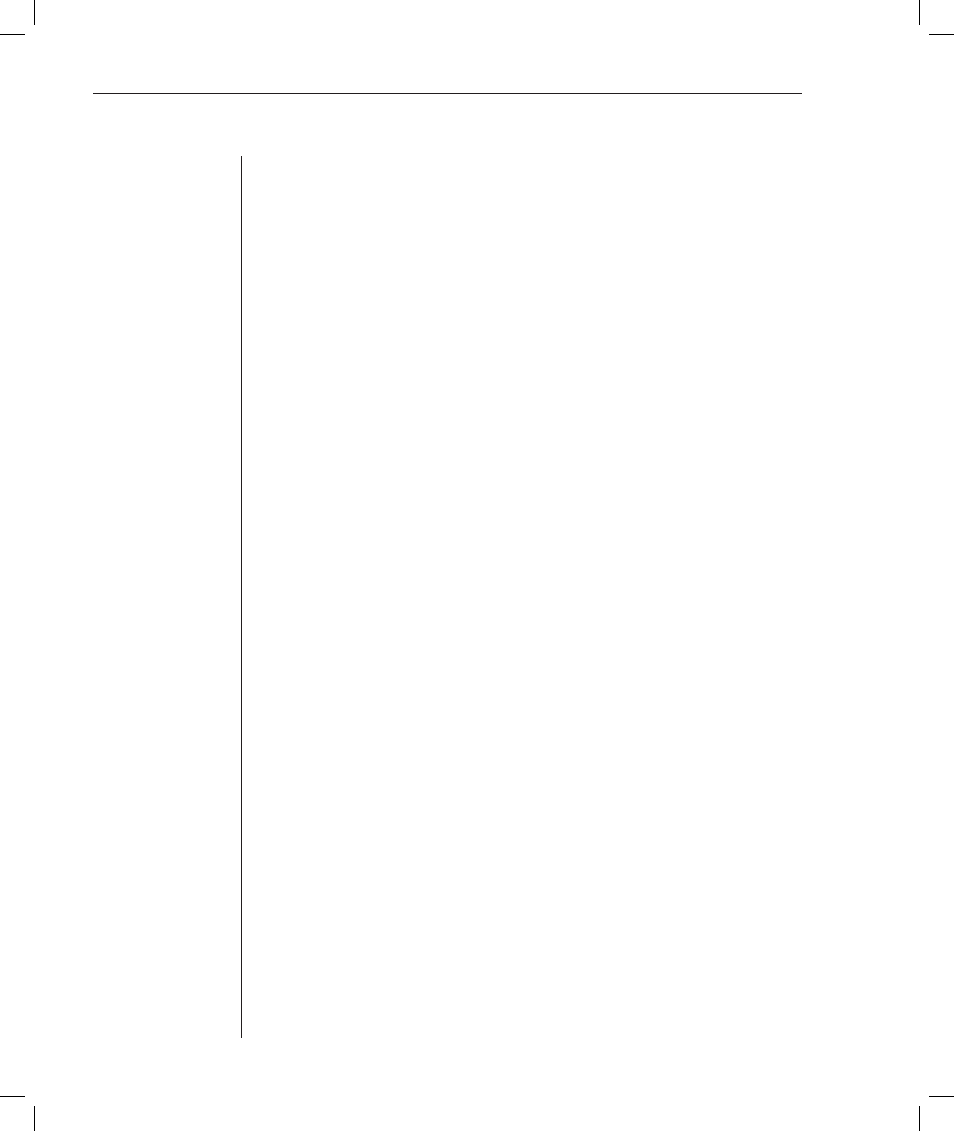
66
DSR Installer/User Guide
•
On-Line Key Sequence - This option allows you to defi ne the key sequence
that displays the On-Line mode. The default key sequence is Ctrl-F10.
•
Help Key Sequence - This option allows you to defi ne the key combination
that displays the Help System screen. The default key sequence is Ctrl-F1.
•
History Key Sequence - This option allows you to defi ne the key combina-
tion that enables History mode. The default key sequence is Ctrl-F9.
•
Clear History Key Sequence - This option allows you to defi ne the key
combination that clears the history buffer while in History mode. The
default key sequence is Ctrl-F11.
•
Break Key Sequence - This option allows you to confi gure the key combi-
nation that generates a break condition. The default key sequence is Alt-B.
To confi gure a DSRIQ-SRL module:
1.
Press Ctrl-F8. The Confi guration Screen will appear.
2. Select a parameter to change. You can navigate the Confi guration Screen
using the Up Arrow and Down Arrow keys.
3. Modify the selected value using the Left Arrow and Right Arrow keys.
4. Repeat steps 2 and 3 to modify additional values.
5. Press
Enter to save your changes and exit the Confi guration Screen.
-or-
Press Esc to exit the Confi guration Screen without saving the changes.
Creating a DSRIQ-SRL module macro
Pressing the Page Down key when the Configuration Screen is displayed will
provide access to the Macro Configuration screen. The DSRIQ-SRL module can
be configured with up to 10 macros. Each macro can be up to 128 characters
in length.
To create a macro:
1.
Select the DSRIQ-SRL module you wish to confi gure and press Ctrl-F8 to
activate the Confi guration menu.
2.
When the Confi guration menu appears, press Page Down to view the Macro
Confi guration screen. The Macro Configuration screen shows the 10
available macros and the associated key sequences, if any, for each.
3. Using
the
Up Arrow and Down Arrow keys, scroll to an available macro
number and highlight the listed keystroke sequence. Type the new macro
keystroke sequence over the default. Any combination of Ctrl or Alt and a
single key may be used. When you have fi nished entering the keystroke
sequence that will activate the new macro, press the Down Arrow key.
