Avocent DSRTM 1021 User Manual
Page 40
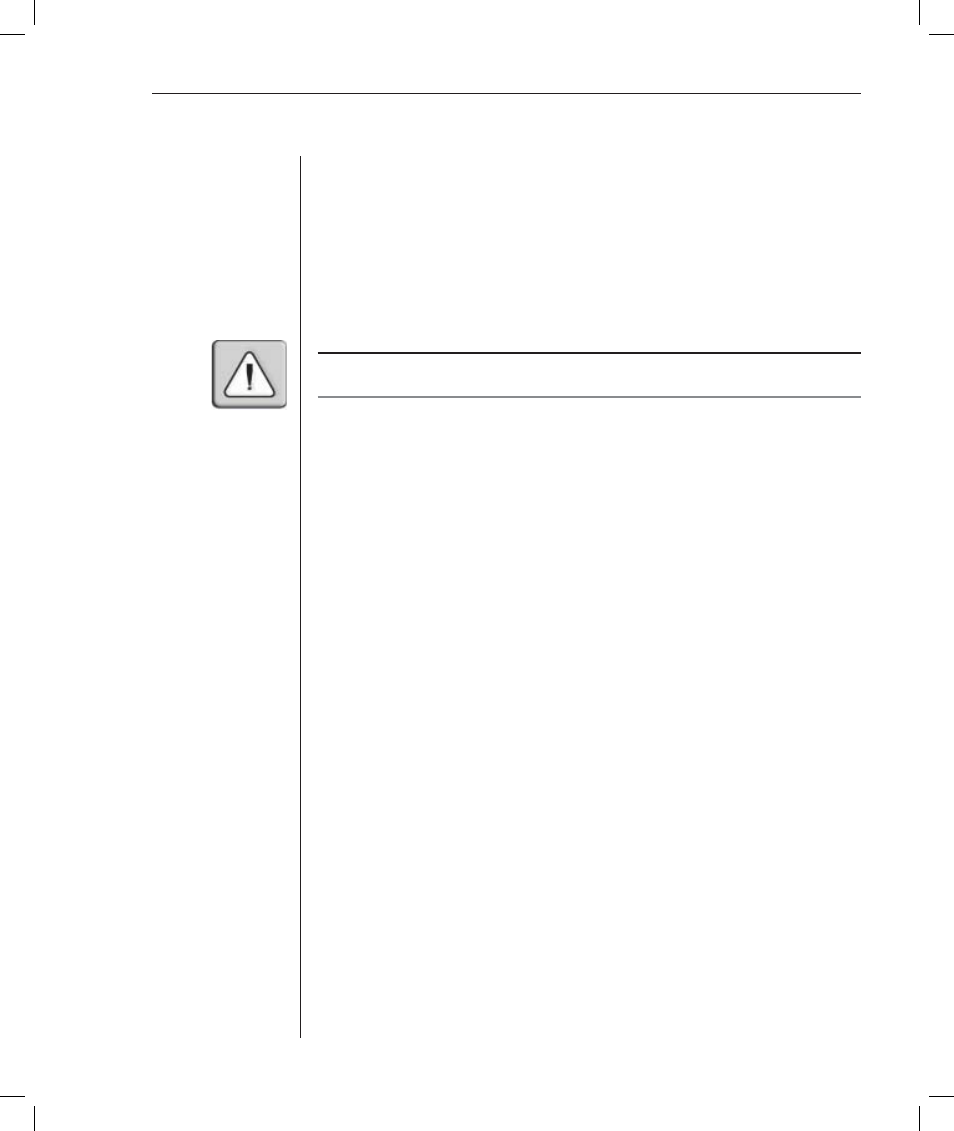
Chapter 3: Local Port Operation
37
To password protect your console:
1.
Set your password as described in the previous procedure.
2. Select
Enable Screen Saver.
3. Type the number of minutes for Inactivity Time (from 1-99) to delay
activation of password protection and the screen saver feature.
4. For Mode, select Energy if your monitor is E
NERGY
S
TAR
®
compliant;
otherwise select Screen.
CAUTION: Monitor damage can result from the use of Energy mode with monitors not compliant
with E
NERGY
S
TAR
®
.
5. (Optional)
Click
Test to activate the screen saver test which lasts 10
seconds then returns you to the Security dialog box.
6. Click
OK.
To log in to your console:
1.
Press any key or move the mouse.
2. The Password dialog box appears. Type your password, and then click OK.
3. The Main dialog box appears if the password was entered correctly.
To remove password protection from your console:
1.
From the Main dialog box, click Setup - Security; the Password dialog box
appears. Type your password, and then click OK.
2. In the Security dialog box, single-click and press Enter or double-click in
the New box. Leave the box blank. Press Enter.
3. Single-click
and
press
Enter or double-click in the Repeat box. Leave the
box blank. Press Enter.
4. Click
OK to eliminate your password.
To enable the screen saver mode with no password protection:
1.
If your console does not require a password to gain access to the Security
box, go to step 2.
-or-
If your console is password protected, see the previous procedure, then go
to step 2.
2. From the Main dialog box, click Setup - Security. The Security dialog box
will appear.
3. Select
Enable Screen Saver.
