Accessing the s8300, Before going to the customer site – Avaya S8300 User Manual
Page 592
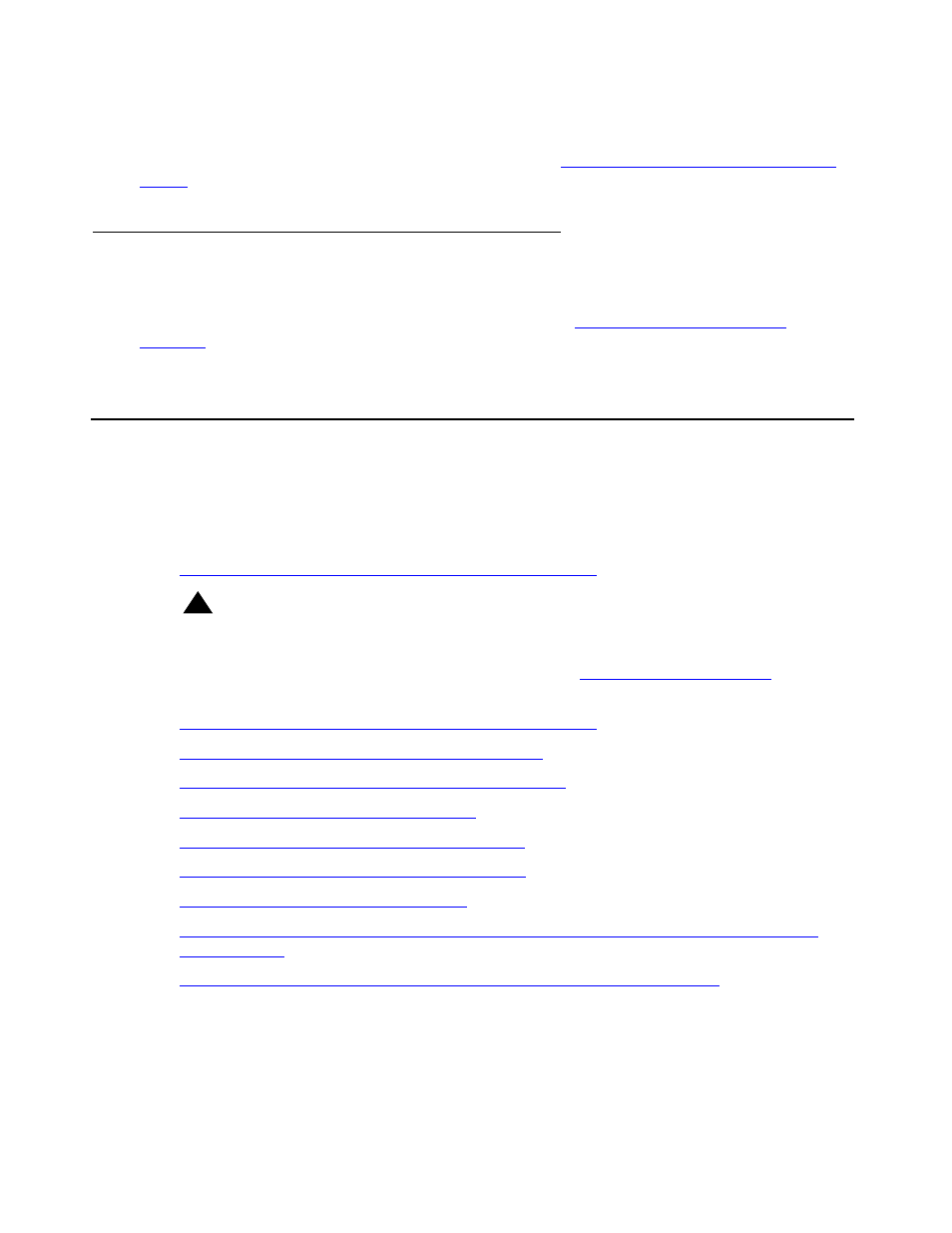
Manual upgrade of an existing S8300A and G700 to R3.1
592 Installing and Upgrading the Avaya G700 Media Gateway and Avaya S8300 Media Server
This chapter describes the upgrade procedure with the TFTP Server software installed on the
laptop and using the laptop CD-ROM drive as source of the upgrade software. For instructions
on obtaining and installing the Avaya TFTP Server, see
Appendix D: Install the Avaya TFTP
Accessing the S8300
To access the S8300 on-site, you normally connect the technician’s laptop directly to the
Services port on the S8300 using a crossover cable. See
on page 56 for instructions on accessing the S8300 and G700.
Before going to the customer site
The procedures in this section should be completed before going to the customer site or before
starting a remote installation.
Do the following procedures:
●
Installing TFTP server or obtaining USB CD-ROM drive
!
Important:
Important:
If the new S8300B that you will be installing has Communication Manager
software installed on its hard drive, you must use an external USB CD-ROM drive
instead of the TFTP server on your laptop. See
page 591 for more information.
●
Installing TFTP server or obtaining USB CD-ROM drive
●
Planning forms provided by the project manager
●
Getting the serial number of the G700, if necessary
●
Checking the number of allocated ports
●
Identifying the FTP server for backing up data
●
Obtaining S8300 software and G700 firmware
●
Obtaining service pack files, if needed
●
If using IA770, checking stored messages size, obtaining service pack (or RFU) and
language files
●
Completing the RFA process (obtaining license and authentication files)
