Preparing for the upgrade to r3.1 on-site, Accessing the s8300 – Avaya S8300 User Manual
Page 602
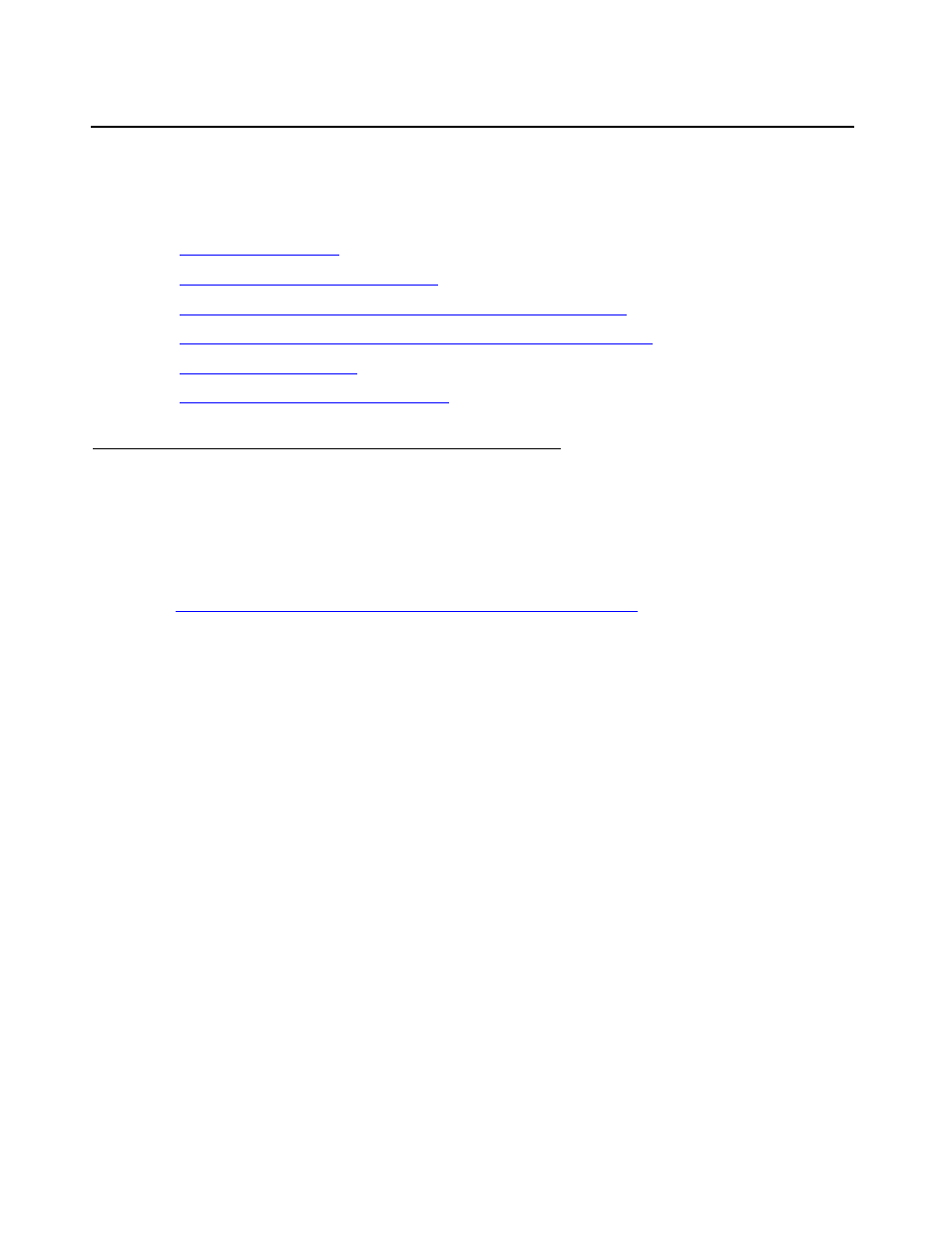
Manual upgrade of an existing S8300A and G700 to R3.1
602 Installing and Upgrading the Avaya G700 Media Gateway and Avaya S8300 Media Server
Preparing for the upgrade to R3.1 on-site
When you arrive on-site, you must perform the following tasks in preparation for the upgrade to
release 2.1:
●
●
Checking current software release
●
Pre-Upgrade Tasks — If the S8300 is the primary controller
●
Getting IA770 data and stopping IA770 (if IA770 is being used)
●
●
Recording configuration information
Accessing the S8300
To perform the installation and upgrade procedures you will need to connect your laptop to the
S8300 Services port using a crossover cable. You will use both Telnet and the Maintenance
Web Interface to perform the procedures.
For a direct connection to the S8300 Services port, your laptop must be properly configured.
See
Laptop configuration for direct connection to the services port
To access the S8300 using telnet
1. Click Start > Run to open the Run dialog box.
2. Type telnet 192.11.13.6 and press Enter.
3. Log in as craft or dadmin.
Accept the defaults for Suppress Alarm Origination (y) and Terminal Type (vt100). At this
point, you get the bash prompt and can enter CLI commands.
To access the S8300 using the Maintenance Web Interface
1. Launch the Web browser.
2. Type 192.11.13.6 in the Address field to open the logon page.
3. Log on as craft or dadmin, when prompted.
4. Click Launch Maintenance Web Interface to get to the Main Menu.
