Verifying connectivity – Avaya S8300 User Manual
Page 268
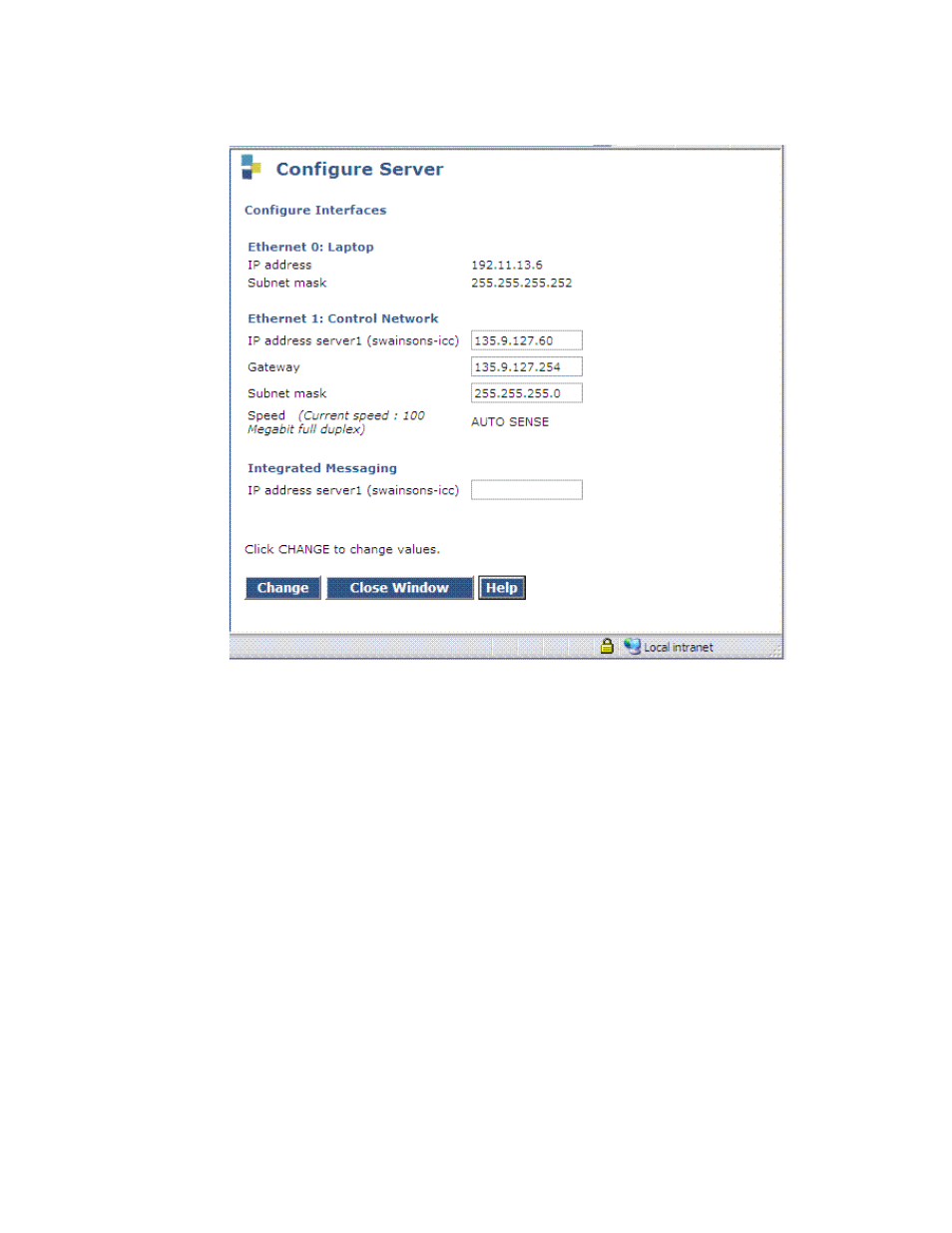
Upgrading an existing S8300A to R3.1 using the Web pages
268 Installing and Upgrading the Avaya G700 Media Gateway and Avaya S8300 Media Server
Configure Ethernet Interfaces screen
5. Fill in the correct server IP address, Gateway, and Subnet mask.
If these fields are already filled in, overwrite them with the correct information. Leave the
Integrated Messaging field blank.
Click Change to update the system files.
Note:
Note:
If an Action Cancelled message appears before the success message, refresh
the screen and click Change again.
6. When the configuration change is complete, the screen displays Successfully configured
ethernet interfaces. Click Close Window.
At this point, the system resets the IP interfaces.
Verifying connectivity
To verify that the Ethernet port is working, ping the FTP server where the backup file(s) are
stored.
