Plugging in ac power – Avaya S8300 User Manual
Page 122
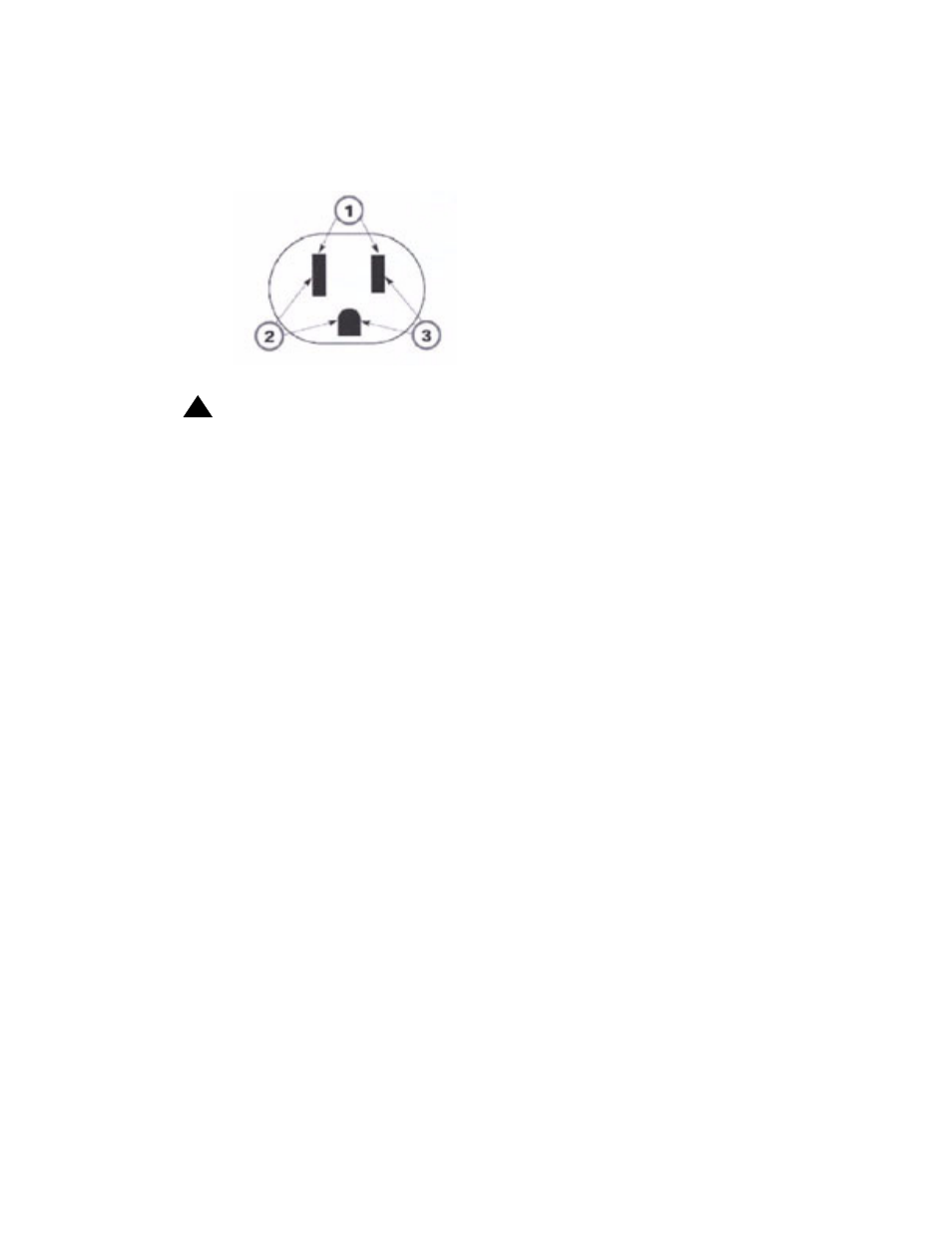
Hardware installation for the G700 Media Gateway and S8300 Media Server
122 Installing and Upgrading the Avaya G700 Media Gateway and Avaya S8300 Media Server
3. Measure the AC voltages in the following order:
!
WARNING:
WARNING:
If the voltage readings do not measure the values given, the AC outlet is
improperly wired — DO NOT INSTALL THE SYSTEM. Advise the customer to
have a licensed electrician correct the problem.
Once the ground and voltages have been verified to be correct for the installation, you are now
ready to power the system.
Plugging in AC power
To connect to AC power
1. Plug the power cord into the G700
2. Plug the power cord into the outlet that was tested.
Note:
Note:
There is no On/Off power switch on the G700 Media Gateway. The AC inlet
serves as the disconnect device. To disconnect power from the G700 Media
Gateway, remove the power cord plug from the AC inlet.
The G700 Media Gateway powers up. The LEDs on the media modules, the S8300 Media
Server, and the G700 Media Gateway flash at power-up. Each element conducts a series of
self-tests.
3. The LEDs on the G700 LED panel flash, and the red ALM LED lights up until the self-tests
on the G700 Media Gateway have completed.
4. The LEDs on the S8300 Media Server light as described in the following sequence:
a. ALM - red - lights up, then turns off
b. TST - green – lights up, then turns off
c. ACT - yellow – lights up, then turns off
d. OK To REMOVE - green - lights up, then turns off
Figure notes:
1. Phase to neutral should be 110 to
125 Vac.
2. Neutral to ground should be less
than 1 Vac.
3. Phase to ground should be 110 to
125 Vac.
