The manager menu, Accessing the manager menu, Setting the camera dwell time – Videoswitch Vi-POSCON User Manual
Page 8: Selecting the video monitoring
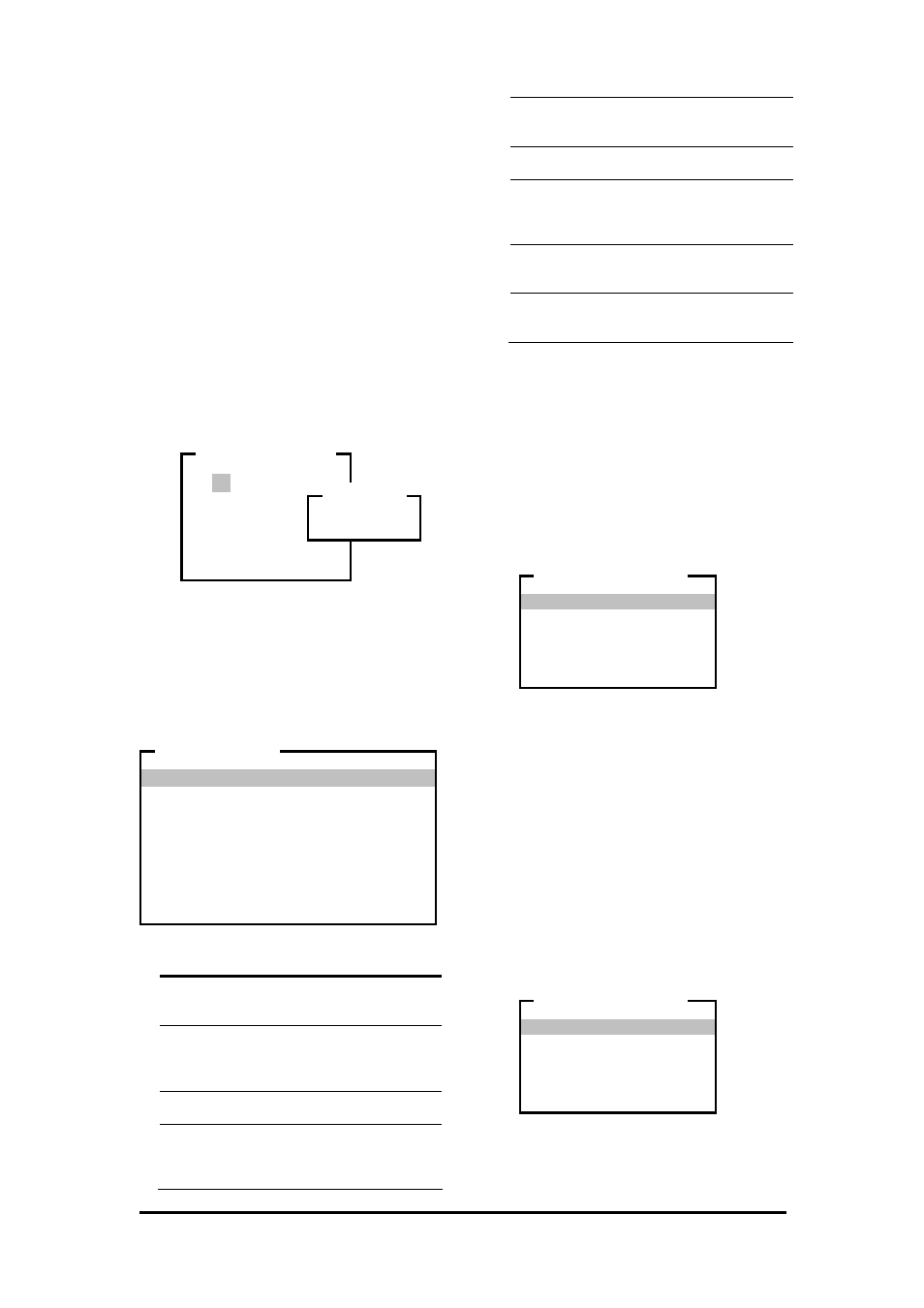
Vi-POSCON System User's Guide
Pos603a.doc
8 of 28
The Manager Menu
The VI-POSCON System operates in the
surveillance mode until you need to define new
events or update previously defined events.
You use the system's Manager Menu to:
•
Define, activate, and deactivate exception
events and external events (alarms),
•
View and print event reports,
•
Set the system's time and date,
•
Set the store and register identifiers,
•
Set the camera dwell time, and
• Change
passwords.
Accessing the Manager Menu
1. To access the Manager Menu, click the left
mouse button. The ENTER PASSWORD
window appears.
2. To enter the password, highlight and click
on the numbers 0 0 0 0 (this is the
default password).
(To correct a number, highlight and click
Error
to erase, from right to left, numbers
entered.)
3. Click
OK
to accept the password. The
MANAGER MENU
appears.
The following is a brief description of the
menu items:
Camera
dwell time
Sets the length of time each
camera scene is displayed
on the main monitor.
Video
Monitoring
Selects sequencing the
display between the active
cameras or a display of a
single camera.
Store Id.
Defines the store name
display.
Register
Identity
Defines the register identity
displayed on the register
overlay in the Transaction
window.
Change
User
Password
Changes the password
used to access the
Manager Menu.
Set Date
and Time
Sets the date and time
display.
Event Menu
Defines and activates EPoS
exception events and alarm
events. Accesses event
reports.
Service
Menu
For use by the Customer
Engineer for setting up the
VI-POSCON System.
Surveillance
Mode
Returns the system to
monitoring cash register
events.
Setting the Camera Dwell Time
In the Surveillance Mode, if more than one
camera is activated and you are using only one
monitor and VCR, the VI-POSCON System
sequences the monitored scene between
cameras. The length of time each monitored
scene is displayed is the Camera Dwell Time.
The default setting is 20 Seconds.
1. Highlight and click Camera Dwell Time
on the MANAGER MENU. The CAMERA
DWELL TIME
window appears.
2. Highlight and click the length of time you
want each camera's video to appear on
the monitor. The MANAGER MENU
reappears displaying the selected dwell
time.
Selecting the Video Monitoring
In the Surveillance Mode, if more than one
camera is activated, you can choose to have
the VI-POSCON System sequentially display
the camera scenes or you can choose to
display a static scene from one of the cameras.
The default setting is Sequencing.
1. Highlight and click Video Monitoring
on the MANAGER MENU. The VIDEO
MONITORING
window appears.
2. Highlight and click Sequencing or one of
the On Channel options.
1 2 3
4 5 6
7 8 9
0
Error
OK Cancel
ENTER PASSWORD
****
PASSWORD
Camera Dwell Time : 20 Seconds
Video Monitoring : Sequencing
Store Id. : Cocoa's Candy Shoppe
Printer Type : No Printer
Register Identity : Register 1
Change User Password
Set Date and Time
Event Menu
Service Menu
Surveillance Mode
MANAGER MENU
5 Seconds
10 Seconds
20 Seconds
60 Seconds
100 Seconds
CAMERA DWELL TIME
Sequencing
On Channel 1
On Channel 2
On Channel 3
On Channel 4
VIDEO MONITORING
