Videoswitch Vi-POSCON User Manual
Page 10
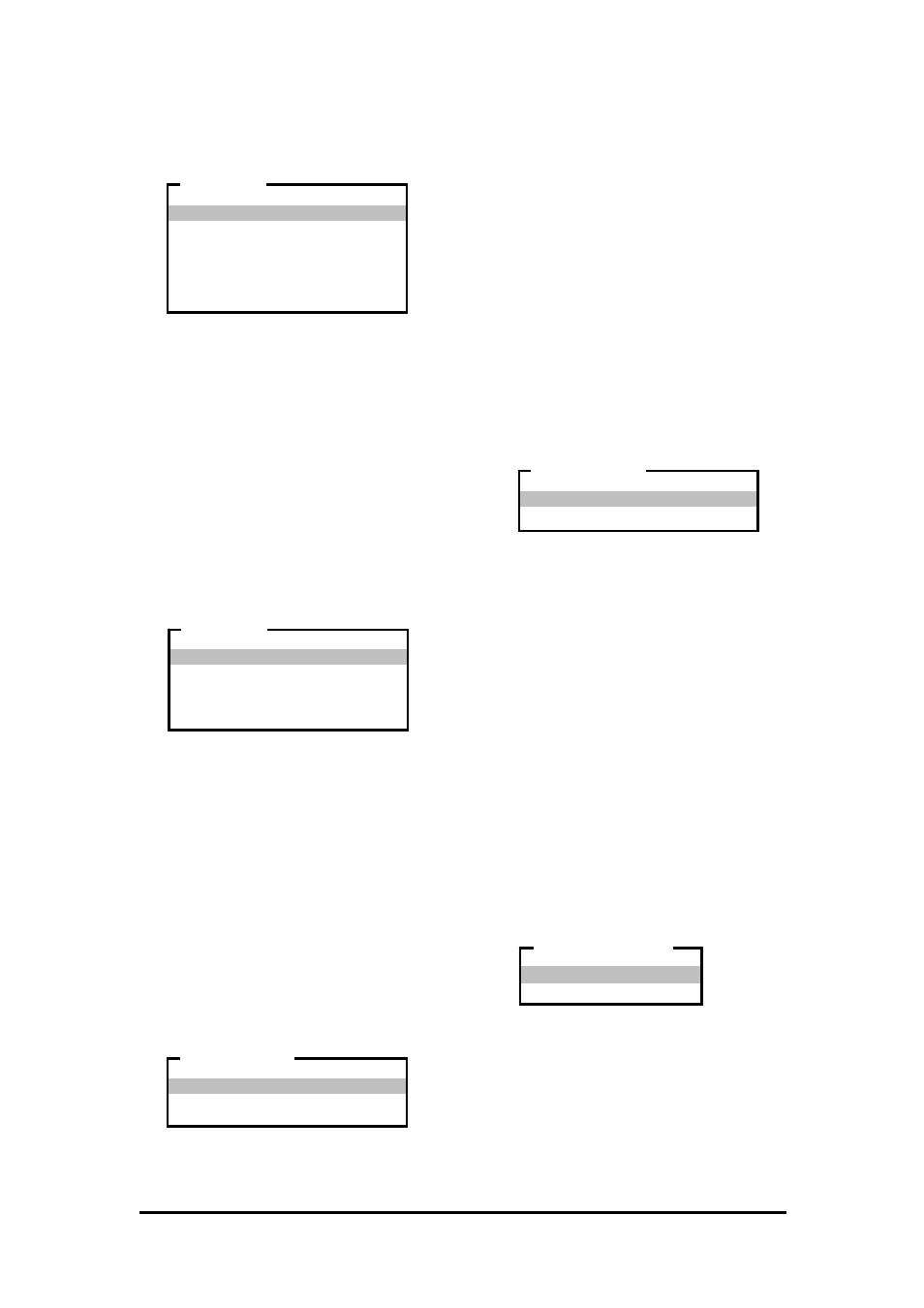
Vi-POSCON System User's Guide
Pos603a.doc
10 of 28
Setting the Current Date
1. Highlight and click Current Date on the
DATE AND TIME MENU
. The SET DATE
menu appears.
2. Highlight and click the item (day, month,
year) to set. Each click increases
(increments) or decreases (decrements)
the item by one unit.
3. Highlight and click Exit to save the
setting. The DATE AND TIME MENU
reappears displaying the current date.
4. If you do not need to make additional date
or time settings, highlight and click
Set/Return to Manager Menu
. The
MANAGER MENU
reappears.
Setting the Current Time
1. Highlight and click Current Time on the
DATE AND TIME MENU
. The SET TIME
menu appears.
2. Highlight and click the item (hour, minute)
to set. Each click increases (increments) or
decreases (decrements) the item by one
unit.
3. Highlight and click Exit to save the
setting. The DATE AND TIME MENU
reappears displaying the current time.
4. If you do not need to make additional date
or time settings, highlight and click
Set/Return to Manager Menu
. The
MANAGER MENU
reappears.
Setting the Date Format
1. Highlight and click Date Format on the
DATE AND TIME MENU
. The DATE
FORMAT
menu appears. The default setting
is DD/MM/YY.
2. Highlight and click the date format option
you want the system to use. The DATE
AND TIME MENU
reappears displaying the
date in the selected format.
Note: The system replaces the date
separator "/" with "." for the German,
Polish, Finnish, Hungarian,
Czechoslovakian and Russian languages,
and "-" for the Portuguese and Danish
languages.
3. If you do not need to make additional date
or time settings, highlight and click
Set/Return to Manager Menu
. The
MANAGER MENU
reappears.
Setting the Hour Format
1. Highlight and click Hour Format on the
DATE AND TIME MENU
. The TIME
FORMAT
menu appears. The default setting
is 24 Hour.
2. Highlight and click the time format option
(12 Hour or 24 Hour) you want. The DATE
AND TIME MENU
reappears displaying the
date in the selected format.
3. If you do not need to make additional date
or time settings, highlight and click
Set/Return to Manager Menu
. The
MANAGER MENU
reappears.
Setting the Daylight Saving
Use this option to activate Daylight Saving time
correction. For EU countries, Summer Time is
used from the last Sunday in March until the
last Sunday in October. For USA and Canada,
Summer Time is used from the first Sunday in
April to the last Sunday in October. This facility
will automatically make the correction to the
time - either losing an hour in Spring or gaining
an hour in Autumn. The default setting is
Disabled
.
1. Highlight and click Daylight Saving on the
DATE AND TIME MENU. The Daylight
Saving menu appears.
2. Highlight and click the option as required.
The DATE AND TIME MENU reappears
showing the selection.
Increment Day
Decrement Day
Increment Month
Decrement Month
Increment Year
Decrement Year
Exit
SET DATE
Increment Hour
Decrement Hour
Increment Minute
Decrement Minute
Exit
SET TIME
DD/MM/YY
MM/DD/YY
YY/MM/DD
DATE FORMAT
12 Hour
24 Hour
TIME FORMAT
Enabled
Disabled
DAYLIGHT SAVING
