Videoswitch Vi-POSCON User Manual
Page 13
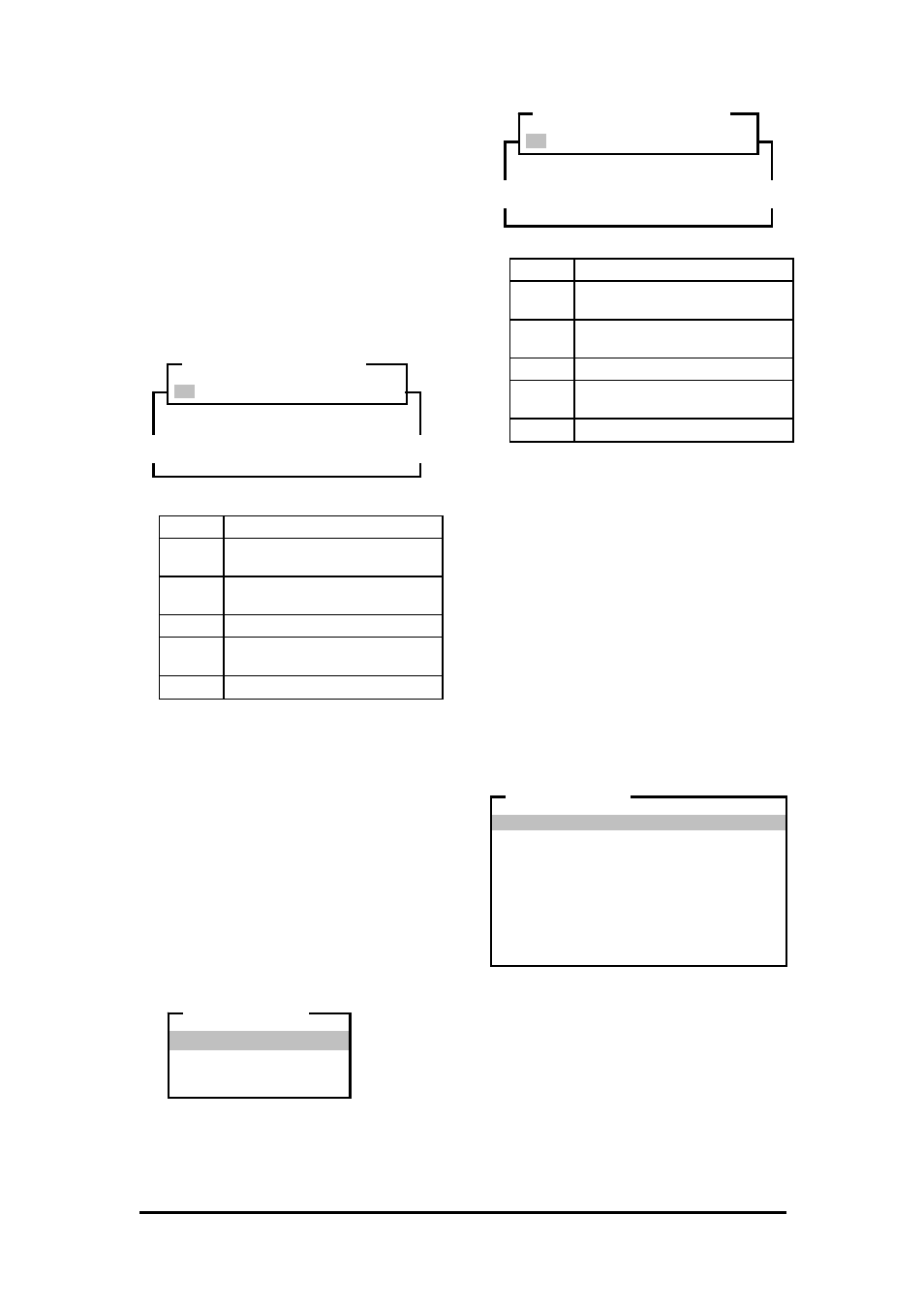
Vi-POSCON System User's Guide
Pos603a.doc
13 of 28
Service Menu Access
, Incorrect
Password
, Date & Time, and
Daylight Saving
will list all the records
held in memory for that specific event only,
in chronological order.
<<< back <<<
returns to the DETAILED
EVENT REPORT (1)
window.
Exit
returns back to the EVENT MENU
window.
4. Highlight and click the option as required.
The DETAILED EVENT REPORT
navigation window and the report window
appear.
The navigation options are:
<
Scrolls the report to the left.
Up
Scrolls the report up one screen
at a time.
Down
Scrolls the report down one
screen at a time.
>
Scrolls the report to the right.
Prints the report on the system
printer.
Exit
Return to the EVENT MENU.
5. Highlight and click the navigation options
as required to view and/or print the report.
6. Highlight and click Exit to return to the
EVENT MENU
. The EVENT MENU
reappears.
Displaying/Printing the Event
Frequency Report
Use this option to print or display on-screen a
detailed report of the total number of events
occurring per hour for each enabled EPoS and
alarm exception and other events.
1. Highlight and click Event Frequency
Report
on the EVENT MENU. The EVENT
CHANNEL
menu appears.
2. Highlight and click the option you want to
display.
3. The
EVENT FREQUENCY REPORT
navigation window and the report window
appear.
The navigation options are:
<
Scrolls the report to the left.
Up
Scrolls the report up one screen
at a time.
Down
Scrolls the report down one
screen at a time.
>
Scrolls the report to the right.
Prints the report on the system
printer.
Exit
Return to the EVENT MENU.
4. Highlight and click the navigation options
as required to view and/or print the report.
5. Highlight and click Exit to return to the
EVENT MENU
. The EVENT MENU
reappears.
Daily Reports
Use this option to activate the automatic
printing of Daily Reports at the end of a day
(i.e. midnight), and to print or display on-screen
a detailed report of the total number of events
occurring per hour for each enabled EPoS and
alarm exception and other events for one
specific day only. Up to 7 days of Daily Reports
can be accessed.
Highlight and click Daily Reports on the
EVENT MENU
. The DAILY REPORT menu
appears.
This menu displays the End of Day
Printing setting, up to 7 days of Daily
Reports, plus the current day's Daily
Report. The Daily Reports are listed in
ascending order by date; with the oldest at
the top and the latest at the bottom. The
latest Daily Report (i.e. today's Daily
Report) also shows the time at which the
menu was accessed. Unused indicates
that there is no Daily Report at this
location.
Event Report Window
(see examples on page 21)
< Up Down > Print Exit
DETAILED EVENT REPORT
Z
Z
Event Frequency Report Window
(see examples on page 21)
< Up Down > Print Exit
EVENT FREQUENCY REPORT
Z
Z
All
Channel 1
Channel 2
Channel 3
EVENT CHANNEL
End of Day Printing : Off
unused
unused
unused
unused
unused
15/05/01 Tuesday
16/05/01 Wednesday
17/05/01 Thursday (@21:00:00)
Exit
DAILY REPORTS
