Videoswitch Vi-POSCON User Manual
Page 12
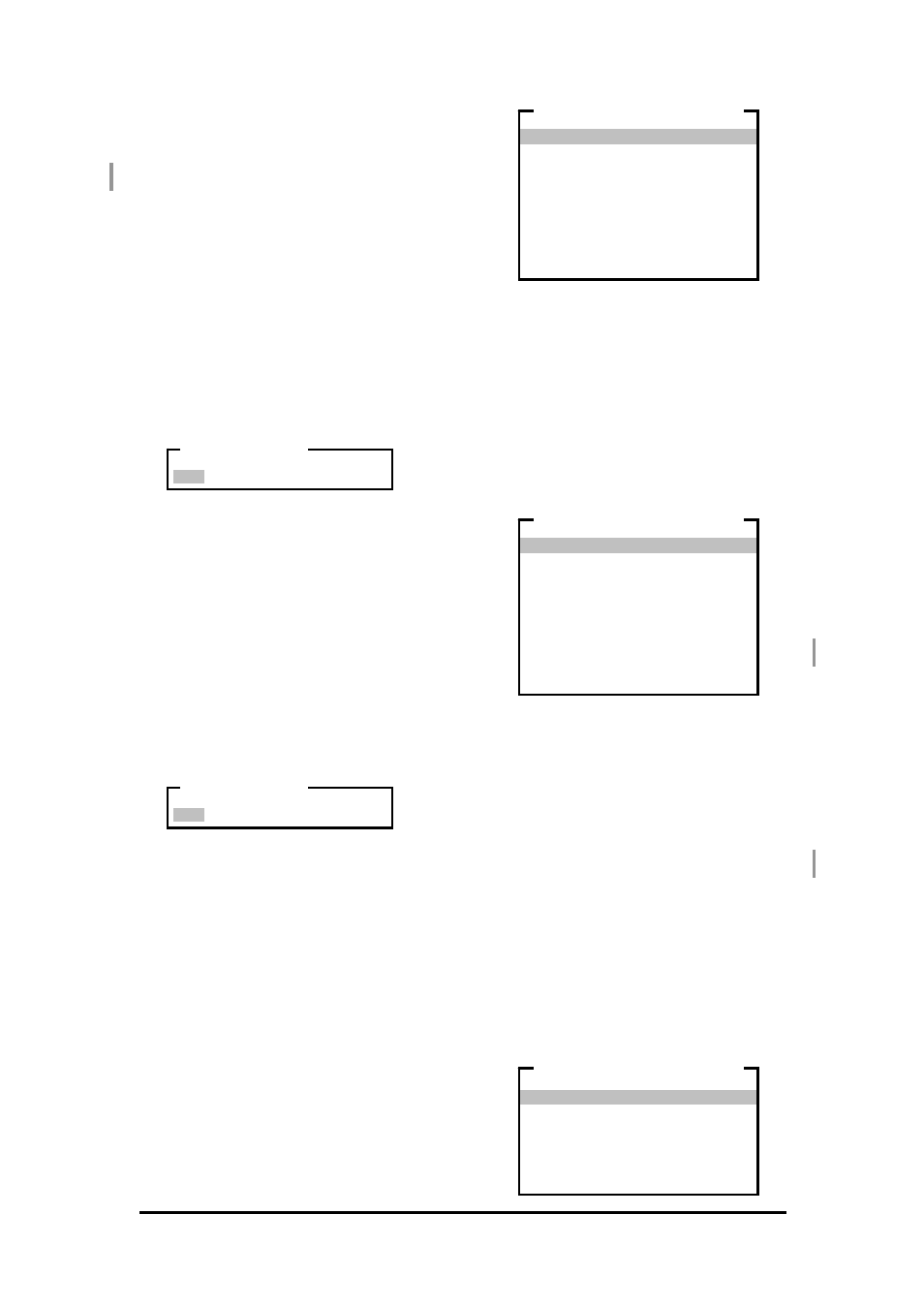
Vi-POSCON System User's Guide
Pos603a.doc
12 of 28
Example 3: If the system is handling EPoS
Event 2 on Channel 2 and EPoS Event 2
occurs on Channel 3, the system logs and
prints the event on Channel 3, but will not
switch the monitor or VCR/DVR to it.
2. Highlight and click the priority you want to
set for the system. The EVENT MENU
reappears displaying the setting.
Clearing the Frequency Data
The VI-POSCON System stores EPoS and
alarm event and menu access information for
the Event Frequency Report. Use this option to
clear the data held in the Event Frequency
Report memory. This resets all running totals to
zero.
1. Highlight and click Clear Frequency
Data
on the EVENT MENU. The following
dialog box appears.
2. Highlight and click YES to clear the data or
NO
to return to the EVENT MENU without
clearing the data. The EVENT MENU
reappears.
Clearing the Detailed Log
The VI-POSCON System stores the details for
up to 4,096 EPoS and alarm events and menu
accesses for the Detailed Event Report. Use
this option to clear the data held in the Detailed
Event Report memory.
1. Highlight and click Clear Detailed
Log
on the EVENT MENU. The following
dialog box appears.
2. Highlight and click YES to clear the data or
NO
to return to the EVENT MENU without
clearing the data. The EVENT MENU
reappears.
Displaying/Printing the Detailed Event
Report
Use this option to print or display on-screen a
detailed report of events held in memory. The
VI-POSCON System can hold a maximum of
4,096 events in memory. If the memory
becomes full, the oldest events are replaced by
new events.
1. Highlight and click Detailed Event
Report
on the EVENT MENU. The
DETAILED EVENT REPORT (1)
window
appears.
All Events
will list all records held in
memory, in chronological order.
1
to 8 selects EPoS Event 1 to EPoS
Event 8, and will list the specific records
held in memory for the selected event only,
in chronological order.
2. To display the second part of the
DETAILED EVENT REPORT
window,
highlight and click >>> more>>>. The
DETAILED EVENT REPORT (2)
window
appears.
9
to 10 selects EPoS Event 9 or EPoS
Event 10, and will list the specific records
held in memory for the selected event only,
in chronological order.
1
to 4 selects Alarm Event 1 to Alarm
Event 4, and will list the specific records
held in memory for the selected event only,
in chronological order.
Power On/Off
, and Manager Menu
Access
will list all the records held in
memory for that specific event only, in
chronological order.
<<< back <<<
returns to the DETAILED
EVENT REPORT (1)
window.
3. To display the third part of the DETAILED
EVENT REPORT
window, highlight and
click >>> more>>>. The DETAILED
EVENT REPORT (3)
window appears.
NO YES
ARE YOU SURE ?
NO YES
ARE YOU SURE ?
All Events
1 Refund > 24.00
2 ............ . ........
3 ............ . ........
4 ............ . ........
5 ............ . ........
6 ............ . ........
7 ............ . ........
8 ............ . ........
>>> more >>>
DETAILED EVENT REPORT (1)
<<< back <<<
9 ............ . ........
10 ............ . ........
1 .....................
2 .....................
3 .....................
4 .....................
Power On/Off
Manager Menu Access
>>> more >>>
DETAILED EVENT REPORT (2)
<<< back <<<
Service Menu Access
Incorrect Password
Date & Time
Daylight Saving
Exit
DETAILED EVENT REPORT (3)
