Setting/activating alarm events – Videoswitch Vi-POSCON User Manual
Page 18
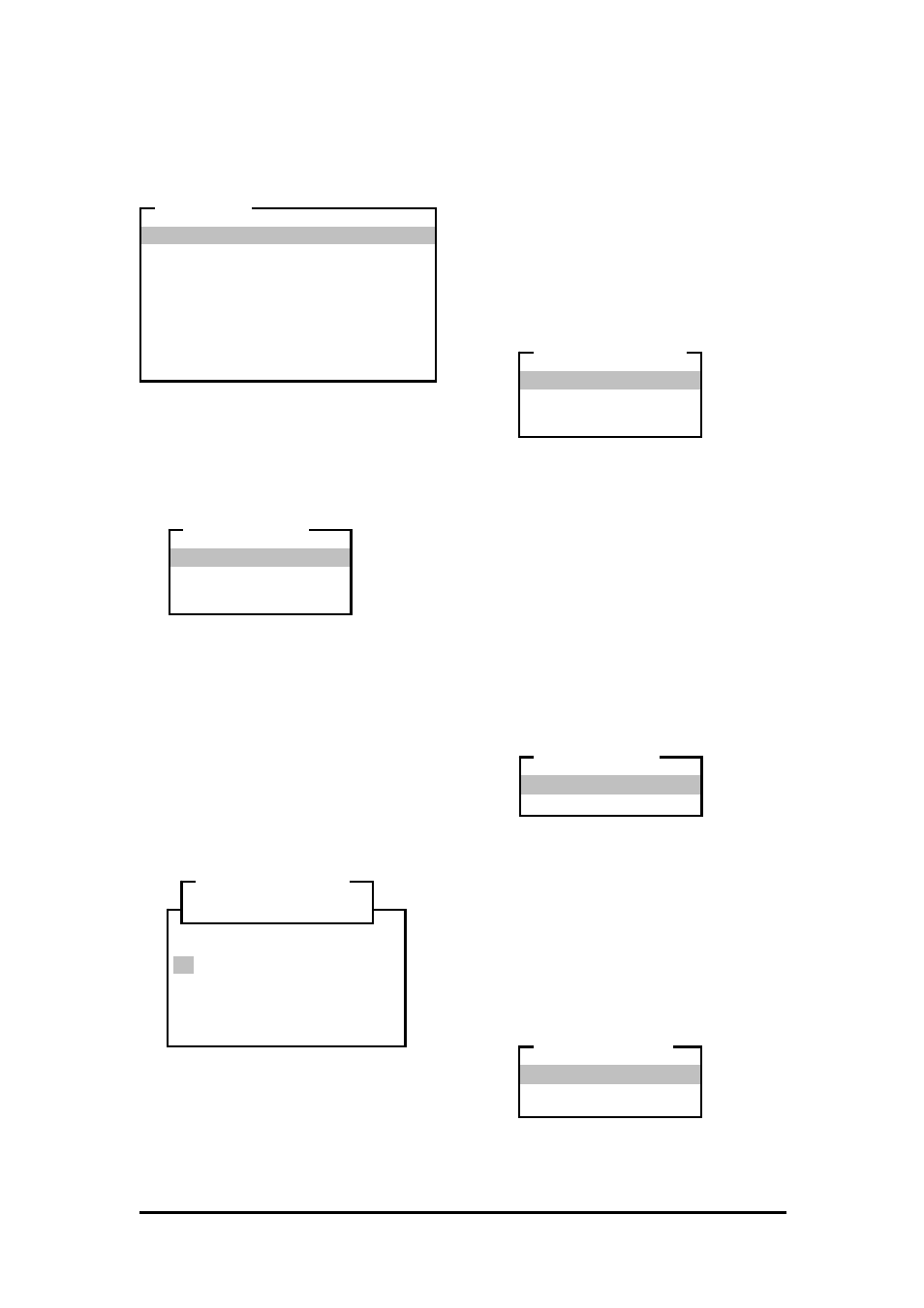
Vi-POSCON System User's Guide
Pos603a.doc
18 of 28
Setting/Activating Alarm Events
This menu lets you configure up to four alarm
inputs. To access the menu, highlight and click
Set/Activate Alarm Events
on the
EVENT MENU
. The ALARM MENU appears.
Setting the Current Alarm
Use this option to identify the alarm you want to
configure.
1. Highlight and click Current Alarm on
the ALARM MENU. The ALARM NUMBER
menu appears.
2. Highlight and click the alarm you are
identifying. The ALARM MENU reappears
displaying the current alarm number and
its associated details.
Setting the Identifier
This setting lets you enter a text string name to
identify the current alarm.
1. Highlight and click Identifier on the
ALARM MENU
. The Alarm Identifier
window and an on-screen QWERTY
keyboard window open.
2. Use the mouse to highlight and click up to
20 characters (including spaces) to name
this alarm. Highlight and click Shift to
toggle between uppercase and lowercase
letters.
(To correct a character, highlight and click
Error
as required to erase, from right to
left, characters entered.)
3. Highlight and click OK to save the text
string. The ALARM MENU reappears
displaying the identifier.
Setting the Setup
Use this option to associate the current alarm
with any of the activated input channels.
1. Highlight and click Setup on the ALARM
MENU
. The ALARM ALLOCATION menu
appears.
2. Highlight and click the active channel to
which to associate the current alarm. The
ALARM MENU
reappears displaying the
setup selected.
Setting the Contact Type
The Contact Type display is for information
only. Contact your Customer Engineer if you
need to change this setting.
Setting the Alarm Status
Use this option to enable or disable the current
alarm. The default setting is Disabled.
1. Highlight and click Alarm Status on the
ALARM MENU
. The EVENT STATUS menu
appears.
2. Highlight and click the option for the
current alarm. The ALARM MENU
reappears displaying the selected status.
Setting the Alarm Duration
Use this option to set the length of time the
alarm is displayed on the monitor. The default
setting is 30 Seconds.
1. Highlight and click Alarm Duration on
the ALARM MENU. The SET EVENT TIME
menu appears.
Current Alarm : 1
Identifier : Emergency Exit Door
Setup : Channel 1
Contact Type : Norm. Open
Alarm Status : Disabled
Alarm Duration : 0 Seconds
Alarm Period : All
Start Time : 00:00
End Time : 23:59
Exit
ALARM MENU
Alarm 1
Alarm 2
Alarm 3
Alarm 4
ALARM NUMBER
! @ # $ % ^ & * ( ) _ +
1 2 3 4 5 6 7 8 9 0 - =
Q W E R T Y U I O P [ ] \
A S D F G H J K L ; ' :
Z X C V B N M , . / < > ?
Shift Space Error
OK Cancel
....................
Alarm Identifier
On Channel 1
On Channel 2
On Channel 3
On Channel 4
ALARM ALLOCATION
Enabled
Disabled
EVENT STATUS
Increment
Decrement
Exit
SET EVENT TIME
