Videoswitch Vi-POSCON User Manual
Page 15
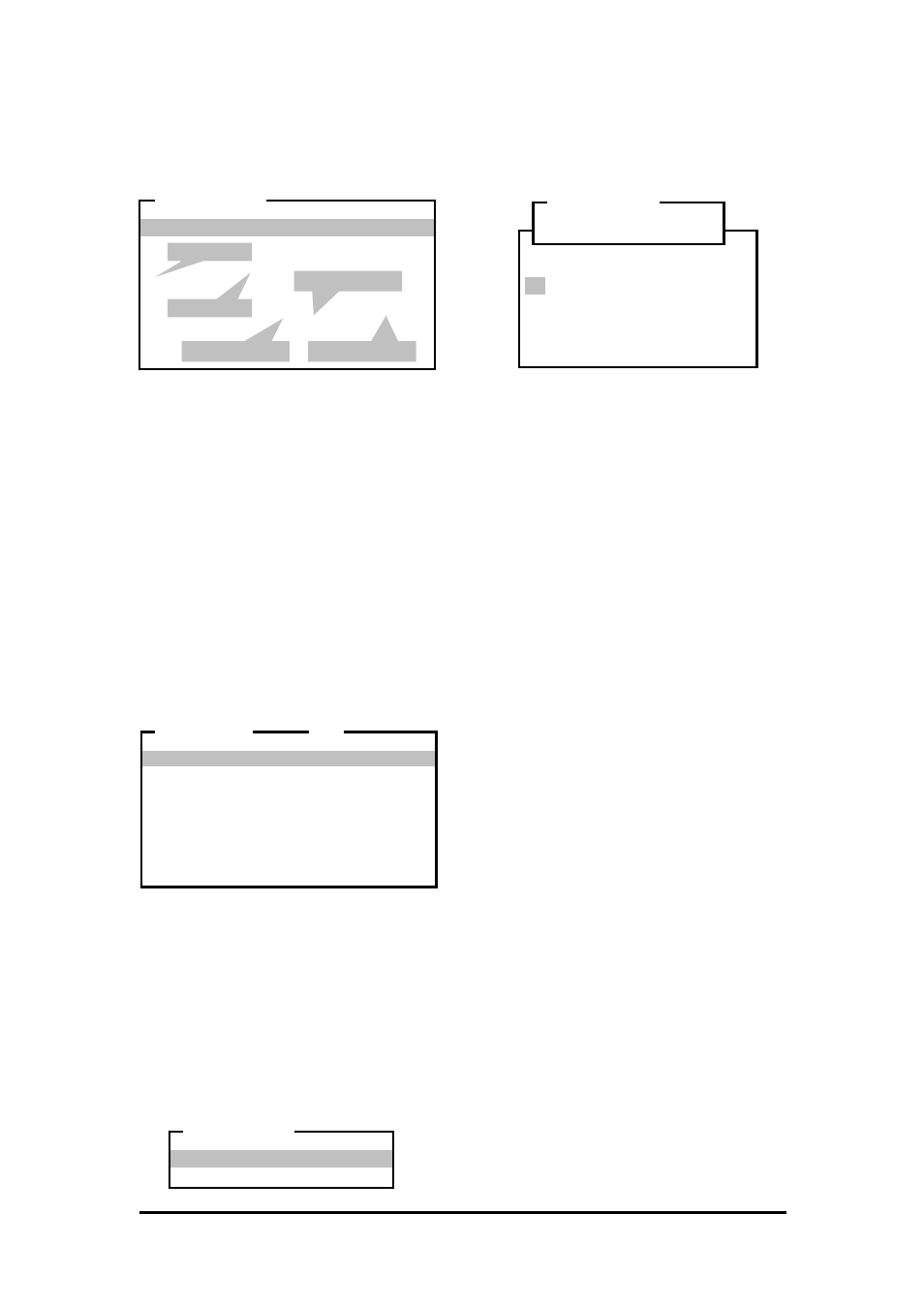
Vi-POSCON System User's Guide
Pos603a.doc
15 of 28
Perform the following steps to define or
redefine exception events.
1. Highlight and click Set/Activate EPoS
Events
on the EVENT MENU. The EPoS
EVENTS
window appears.
Note: To exit from this window, click the
right mouse button.
This window displays 10 lines if five user-
definable fields. From left to right, the
Event Status field displays a ">" for
enabled events and an "X" for disabled
events. The Event Text field displays the
event name (up to 12 characters). The
Event Condition field is a 1-character test
operator (=, >, <, or space ("no test")). The
Event Amount field displays the event
limit (up to eight numbers including a
decimal point). The Active Period field
either displays ALL (24 hours) or TIMED
(a set period) when the event is enabled.
2. Highlight and click the event to define or
redefine. The EPoS EVENT menu
appears.
Setting the Event Text
The VI-POSCON System provides two
methods for defining cash register transactions
as exception events. You can use an on-screen
keyboard layout to enter the event data, or you
can enter event data from the Transaction
(Data) window. For either method, the Event
Text must match the number of characters and
case of the register output.
Highlight and click Event Text on the EPoS
EVENT
menu. The EVENT TEXT menu
appears.
Using the Keyboard Layout Method
1. Highlight and click Using keyboard
layout
on the EVENT TEXT menu. The
Event String window and the on-screen
QWERTY keyboard window appear.
2. Highlight and click up to 12 characters to
define the event.
Important: The Event String is case
sensitive; it must match the case of the
output from the register. Highlight and click
Shift
to toggle between uppercase and
lowercase letters.
Note: If the register output contains
special characters that are not shown on
the on-screen keyboard (such as "~"), you
must use the From Data Window
method for setting the Event Text. Also,
the first character of an Event String can
be a space.
(To correct a character, highlight and click
Error
as required to erase, from right to
left, characters entered.)
3. Highlight and click OK to save the string.
The EPoS EVENT menu reappears
displaying the event string.
4. Continue
with
Setting the Event
Condition below.
Using the From Data Window Method
This method uses the on-screen display of
exception events to define the events to the VI-
POSCON System. This requires that you first
ring-up the exception events on the register.
1. Close any open window or menu by
clicking the right mouse button until the
monitor displays the surveillance scene.
The Transaction widow displays the cash
register record over the surveillance
scene.
2. On the cash register, ring up those items
you want to define as exception events. If
an item has an associated cash value, it is
not necessary to ring up the required
amount.
The items appear in the Transaction
window. Do not ring up additional items
until you define the events displayed in this
window.
3. Access
the
Manager Menu
as described
at the beginning of this section.
> 1 Refund > 24.00 ALL
X 2 ............ . ........ ......
X 3 ............ . ........ ......
X 4 ............ . ........ ......
X 5 ............ . ........ ......
X 6 ............ . ........ ......
X 7 ............ . ........ ......
X 8 ............ . ........ ......
X 9 ............ . ........ ......
X10 ............ . ........ ......
EPoS EVENTS
Event Status
Event Text
Event Condition
Event Amount
Active Period
Using keyboard layout
From Data Window
EVENT TEXT
Event Text : Refund
Event Condition : >
Event Amount : 24.99
Event Status : Enabled
Event Duration : 30 Seconds
Active Period : All
Start Time : 00:00
End Time : 23:59
Exit
EPoS EVENT
1
! @ # $ % ^ & * ( ) _ +
1 2 3 4 5 6 7 8 9 0 - =
Q W E R T Y U I O P [ ] \
A S D F G H J K L ; ' :
Z X C V B N M , . / < > ?
Shift Space Error
OK Cancel
............
Event String
