Videoswitch Vi-POSCON User Manual
Page 16
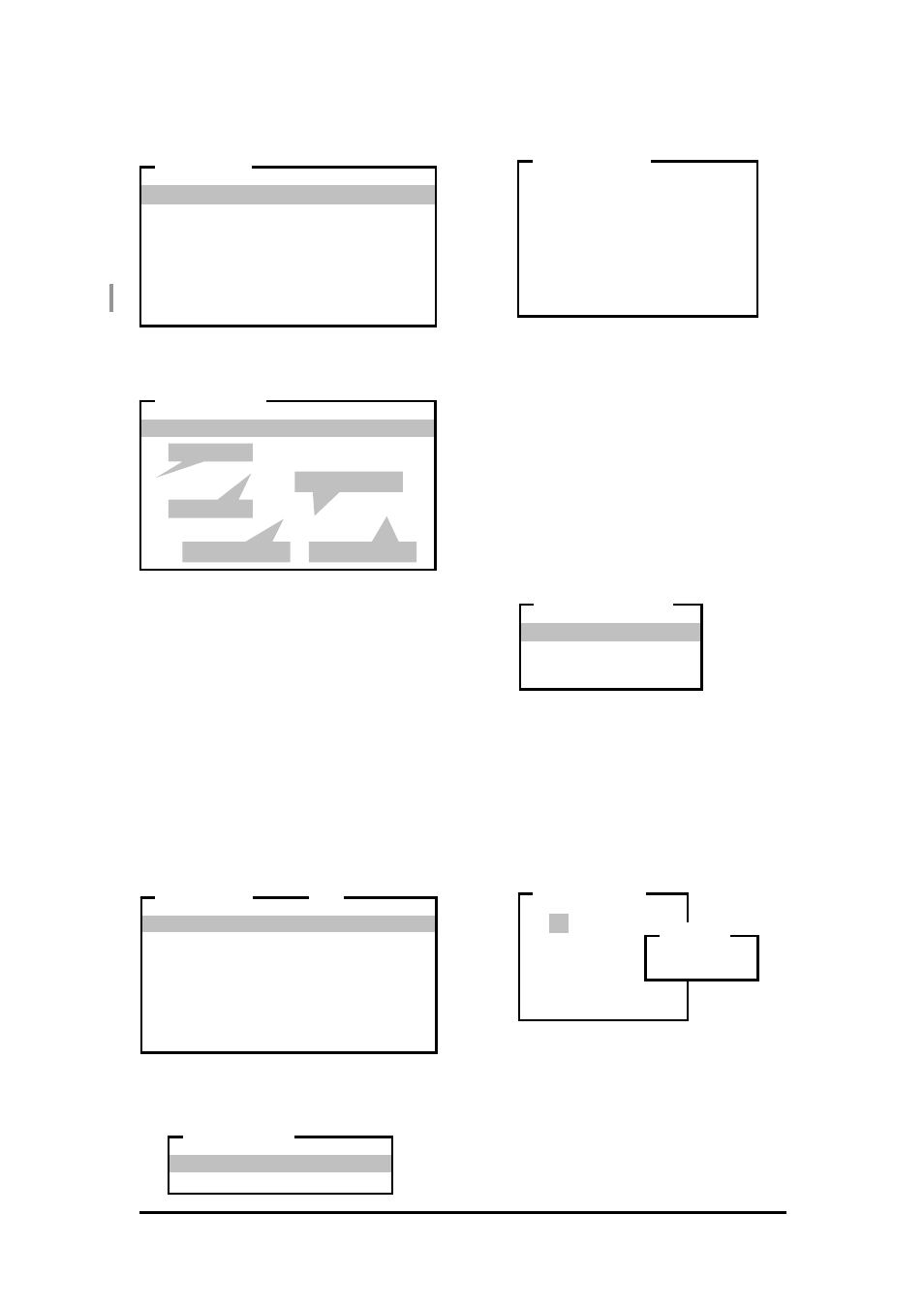
Vi-POSCON System User's Guide
Pos603a.doc
16 of 28
4. Highlight and click Event Menu on the
MANAGER MENU
. The EVENT MENU
appears.
5. Highlight and click Set/Activate EPoS
Events on the EVENT MENU. The EPoS
EVENTS window appears.
Note: To exit from this window, click the
right mouse button.
This window displays 10 lines of five user-
definable fields. From left to right, the
Event Status field displays a ">" for
enabled events and an "X" for disabled
events. The Event Text field displays the
event name (up to 12 characters). The
Event Condition field is a 1-character test
operator (=, >, <, or space ("no test")). The
Event Amount field displays the event
limit (up to eight numbers including a
decimal point). The Active Period field
either displays ALL (24 hours) or TIMED
(a set period) when the event is enabled.
6. Highlight and click the event to define or
redefine. The EPoS EVENT menu
appears.
7. Highlight and click Event Text on the
EPoS EVENT
menu. The EVENT TEXT
menu appears.
8. Highlight and click From Data Window
on the EVENT TEXT menu. The following
instructions appear on the screen.
9. To continue, click the left mouse button
after you have read the Event Text
instructions.
10. Highlight and click the first character on
the on-screen string to define as an event.
11. Highlight and click the last character of the
string (up to 12 characters). The EPoS
EVENT
menu reappears displaying the
event string.
Setting the Event Condition
1. Highlight and click Event Condition on
the EPoS EVENT menu. The EVENT
CONDITION
menu appears.
2. Highlight and click the test condition for the
event. The EPoS EVENT window
reappears displaying the event condition.
Setting the Event Amount
This is the monetary amount against which the
event is tested to determine if it is an exception.
1. Highlight and click Event Amount on the
EPoS EVENT
menu. The EVENT AMOUNT
window appears.
2. Highlight and click the monetary value for
the event.
(To correct a character, highlight and click
Error
as required to erase, from right to
left, characters entered.)
3. Highlight and click OK to save the value.
The EPoS EVENT menu reappears
displaying the amount.
Audit Trail : Off
Event Priority : None
Clear Frequency Data
Clear Detailed Log
Detailed Event Report
Event Frequency Report
Set/Activate EPoS Events
Set/Activate Alarm Events
Return to Manager Menu
EVENT MENU
> 1 Refund > 24.00 ALL
X 2 ............ . ........ ......
X 3 ............ . ........ ......
X 4 ............ . ........ ......
X 5 ............ . ........ ......
X 6 ............ . ........ ......
X 7 ............ . ........ ......
X 8 ............ . ........ ......
X 9 ............ . ........ ......
X10 ............ . ........ ......
EPoS EVENTS
Event Status
Event Text
Event Condition
Event Amount
Active Period
Event Text : Refund
Event Condition : >
Event Amount : 24.99
Event Status : Enabled
Event Duration : 30 Seconds
Active Period : All
Start Time : 00:00
End Time : 23:59
Exit
EPoS EVENT
1
Using keyboard layout
From Data Window
EVENT TEXT
Perform the following;-
1. Move cursor to the
first character.
2. Click left to set.
3. Move cursor to the
last character.
4. Click left to set.
Click to continue.
EVENT TEXT
=
>
<
No Test
EVENT CONDITION
1 2 3
4 5 6
7 8 9
0
Error
OK Cancel
EVENT AMOUNT
0.00
AMOUNT
