Accessing the event menu – Videoswitch Vi-POSCON User Manual
Page 11
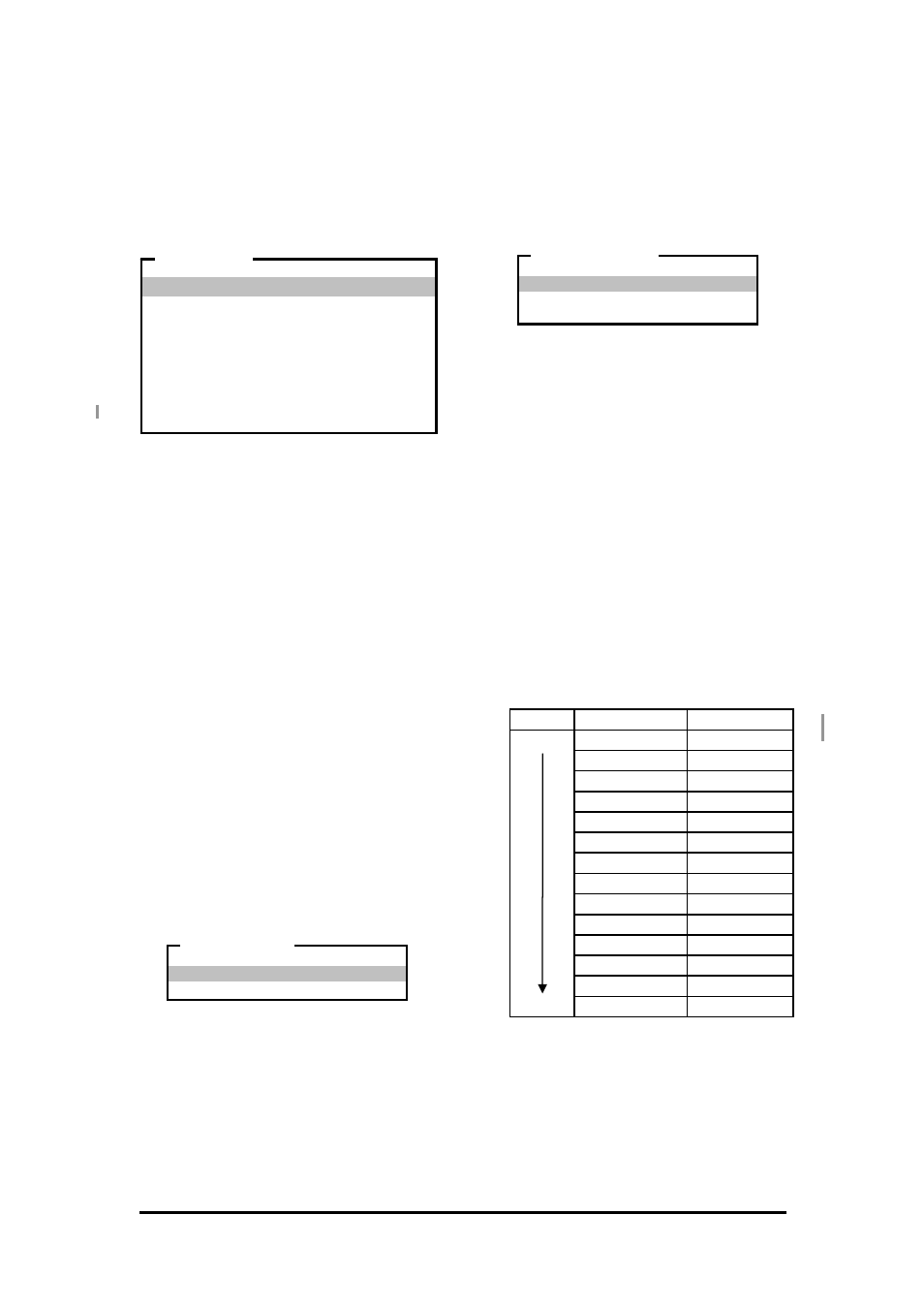
Vi-POSCON System User's Guide
Pos603a.doc
11 of 28
Accessing the Event Menu
The Event Menu lets you define up to 10 EPoS
exception events and up to four alarm events to
monitor. It also lets you set the options for
managing the events.
1. Highlight and click Event Menu on the
MANAGER MENU
. The EVENT MENU
appears.
2. Highlight and click the EVENT MENU option
you want to set. A corresponding menu
appears.
3. If you do not want to make additional
settings, highlight and click Return to
Manager Menu
. The MANAGER MENU
reappears.
The following Event Menu options are
described in the order in which they appear on
the menu.
Activating an Audit Trail
The VI-POSCON System can print details of
exception events and alarms when they occur.
The details printed include the number of the
Data port receiving the event, the type of event,
its amount and the time it occurred.
Use this option to choose whether to
automatically print exception events when they
occur. The default setting is Off.
Note: To enable Audit Trail, the VI-POSCON
System must be configured for a 40-column or
80-column printer. If necessary, contact your
Customer Engineer to add the printer.
1. Highlight and click Audit Trail on the
EVENT MENU
. The AUDIT TRAIL menu
appears.
2. Highlight and click the option you want.
The EVENT MENU reappears displaying
the setting. If a printer has not been
configured, a message appears indicating
the option is not available.
Setting Event Priority
Use this option to choose whether EPoS
(register) events or alarm (external) events or
neither have priority. The default setting is
None
.
1. Highlight and click Event Priority on
the EVENT MENU. The EVENT PRIORITY
menu appears.
Selecting None gives equal priority to all
EPoS and alarm events. This means that if
the system is handling an event (EPoS or
alarm) and another event occurs, the
system immediately switches to the new
event; it does not wait to complete the first
event.
Selecting EPoS Events or Alarm
Events
prioritises the events, such as
EPoS Event 1 has the highest priority and
EPoS Event 10 has the lowest priority, or
Alarm Event 1 is highest and Alarm Event
4 is lowest. Additionally, the selected event
type has priority over the unselected event
type.
For EPoS Events, the channels are also
prioritised, with Channel 1 the highest and
Channel 4 the lowest.
The following table shows the priority
hierarchy of the selected event type;
Priority
EPoS Events
Alarm Events
Highest
Event 1
Alarm 1
Event 2
Alarm 2
Event 3
Alarm 3
Event 4
Alarm 4
Event 5
Event 1
Event 6
Event 2
Event 7
Event 3
Event 8
Event 4
Event 9
Event 5
Event 10
Event 6
Alarm 1
Event 7
Alarm 2
Event 8
Alarm 3
Event 9
Lowest
Alarm 4
Event 10
Example 1: If the system is currently
handling EPoS Event 2 and EPoS Event 4
occurs, the system logs and prints Event 4,
but will not switch the monitor or VCR/DVR
to it.
Example 2: If the system is currently
handling EPoS Event 2 and EPoS Event 1
occurs, the system immediately switches
to EPoS Event 1.
Audit Trail : Off
Event Priority : None
Clear Frequency Data
Clear Detailed Log
Detailed Event Report
Event Frequency Report
Daily Reports
Set/Activate EPoS Events
Set/Activate Alarm Events
Return to Manager Menu
EVENT MENU
Off
On
AUDIT TRAIL
None
EPoS Events
Alarm Events
EVENT PRIORITY
