Videoswitch Vi-POSCON User Manual
Page 19
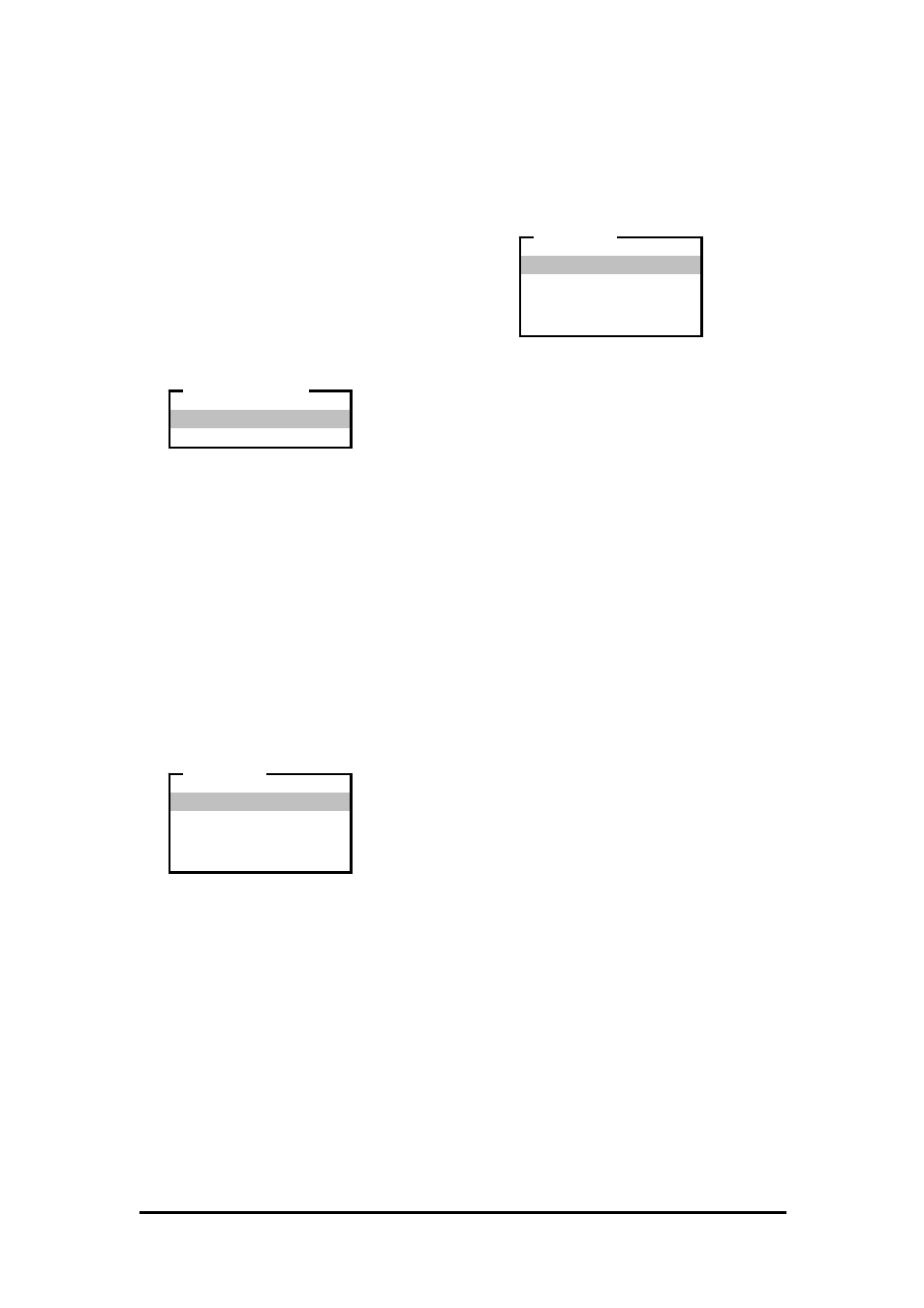
Vi-POSCON System User's Guide
Pos603a.doc
19 of 28
2. Highlight and click Increment to increase
or Decrement to decrease the alarm time
by one second for each click.
3. Highlight and click Exit to save the
setting. The ALARM MENU reappears
displaying the alarm duration time.
Setting the Active Period
Use this option to set the period that the alarm
is active. The Active Period is defined by the
Start Time and End Time and is inclusive. The
default setting is All.
1. Highlight and click Active Period on
the ALARM MENU. The ACTIVE PERIOD
menu appears.
2. Highlight and click All to set the alarm for
all day (24 hours) or
Highlight and click Timed to enable the
alarm for a shorter period. Use the Start
Time
and End Time options to set the
active period.
The ALARM MENU reappears displaying
the selected active period.
Setting the Start Time
Use this option to set the start time of a timed
alarm's active period. The default setting is
00:00
.
1. Highlight and click Start Time on the
ALARM MENU
. The SET TIME menu
appears.
2. Highlight and click the item (hour, minute)
to set. Each click increases (increments) or
decreases (decrements) the item by one
unit.
3. Highlight and click Exit to save the
setting. The ALARM MENU reappears
displaying the start time.
Setting the End Time
Use this option to set the end time of a timed
alarm's active period. The default setting is
23:59
.
1. Highlight and click End Time on the
ALARM MENU
. The SET TIME menu
appears.
2. Highlight and click the item (hour, minute)
to set. Each click increases (increments) or
decreases (decrements) the item by one
unit.
3. Highlight and click Exit to save the
setting. The ALARM MENU reappears
displaying the end time.
The Service Menu
The Service Menu, which is password
protected, is used to setup and customize your
VI-POSCON System. The Customer Engineer
who installed your system can customize the
following features for you;
•
The number of active video input channels
•
The language the system displays
•
The display of currency amounts in
decimal (nnnnn.dd) or integer (nnnnnnnn)
format
•
The type of system printer
•
The position, size and border of the
Transaction window
•
The filtering of the Transaction window
(unfiltered, journal only, receipt only)
•
The screen attributes (channel bar, date,
and time displays)
•
The alarm contact type
•
Reset the User Password to the default
setting
Contact your Customer Engineer if you want to
change any of these features after they are
defined.
Returning to the Surveillance Mode
To return to event monitoring (the Surveillance
Mode) from the Manager Menu, highlight and
click Surveillance Mode or click the right
mouse button.
The Manager Menu disappears and the
Transaction window begins to display cash
register events.
Note: For each menu level, if there is no
activity for 15 seconds, the system
automatically returns to the previous menu
level until it returns to the Surveillance Mode.
All
Timed
ACTIVE PERIOD
Increment Hour
Decrement Hour
Increment Minute
Decrement Minute
Exit
SET TIME
Increment Hour
Decrement Hour
Increment Minute
Decrement Minute
Exit
SET TIME
