8 covert cameras, 1 main monitor (monitor 1), 1 set covert – Videoswitch Vi-R4000 Series User Manual
Page 45: 2 clear covert, 2 monitor 2
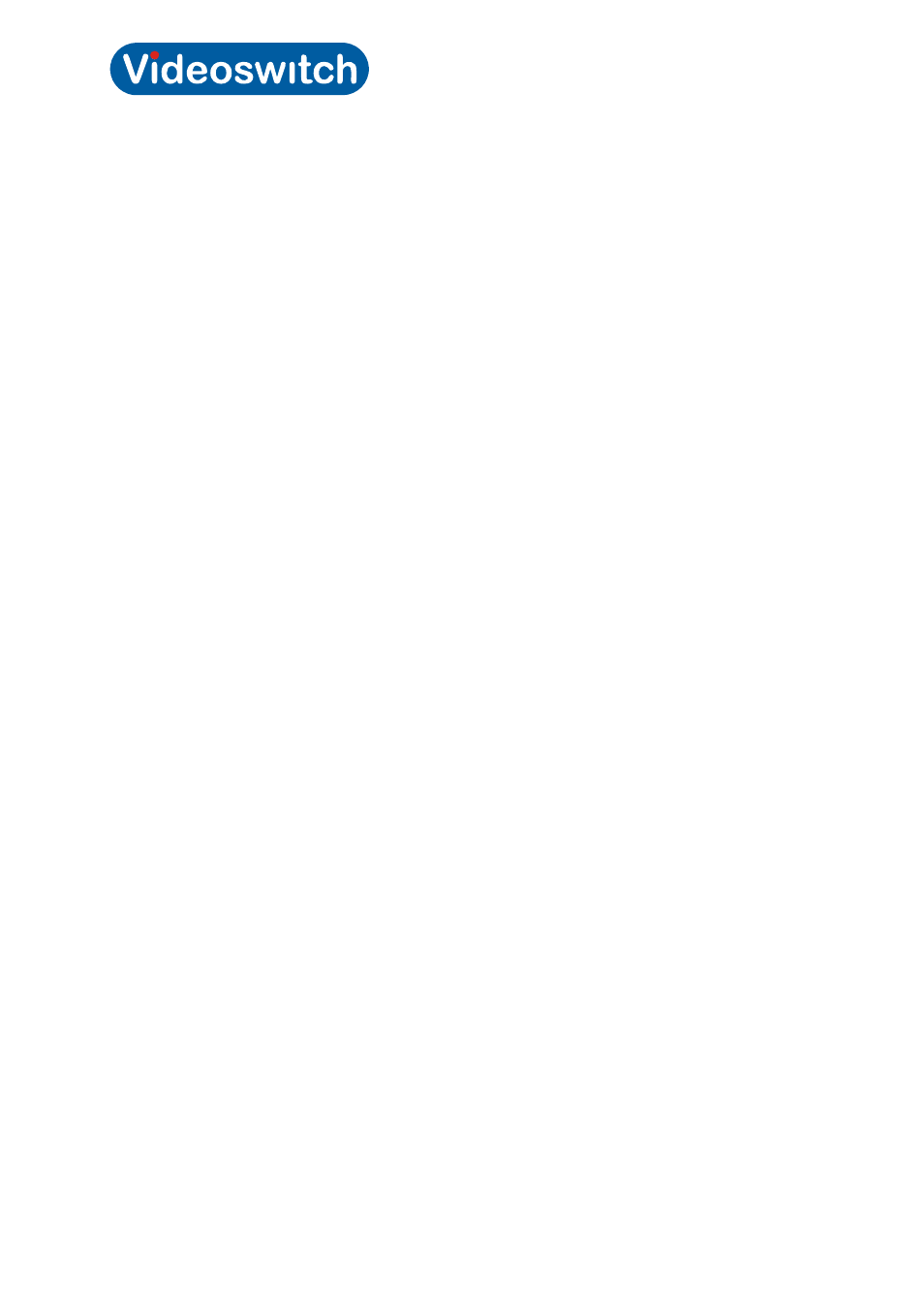
Vi-R4000 Series
Videoswitch Page
39
Mdr602a.doc
3.8 Covert Cameras
Covert cameras are camera that are hidden from view by are nvertheless recording. They are hiiden
from view for all users, but can be made available for playback on selected user login-ins.
3.8.1 Main Monitor (Monitor 1)
3.8.1.1 Set
Covert
Make sure that covert cameras are removed from view by clicking on the “x” next to the camera
number displayed on the screen. For example, if you wish to make camera 16 covert, click on the “x”
wherever “A16 x” is displayed. It will now display “X x”. This indicates that this camera will not be
displayed.
This will prevent cameras from being viewed in live mode. To prevent them being viewed remotely or
in playback, you must also make sure the user logins resrict viewing of any coverted cameras:
• Go into this menu (must be admin login): Menu>Configuration>User
• Click on green tick icon
• Select this tab: Camera Configuration
• Select this drop down option: Local Playback
• Disable any cameras that you wish this user to be unable to replay.
• Select this tab: Local Configuration
• Disable Local Camera Management
• Click
Apply
3.8.1.2 Clear
Covert
To restore cameras to view (or re-arrange the displays), selected one of the screen areas and click on
the camera symbol to the left of the camera reference A1, S2 A3 etc. This will allocate the
corresponding camera to the selected screen zone.
Make sure the user login allows local playback of thay camera again (see previous section).
3.8.2 Monitor
2
3.8.2.1 Set
Covert
To set a camera to covert enter this command:
Press and hold LIVE key, enter 22XX, release LIVE key
Where XX is the camera number 01 to 16, or 00 for all cameras off at once.
3.8.2.2 Clear
Covert
To set a camera to normal enter this command:
Press and hold LIVE key, enter 22XX, release LIVE key
Where XX is the camera number 01 to 16, or 00 for all cameras off at once.
