2 rear panel connections, 1 essential connections, 2 optional connections – Videoswitch Vi-R4000 Series User Manual
Page 15: Rear panel connections, Essential connections, Optional connections, Vi-r4000 series
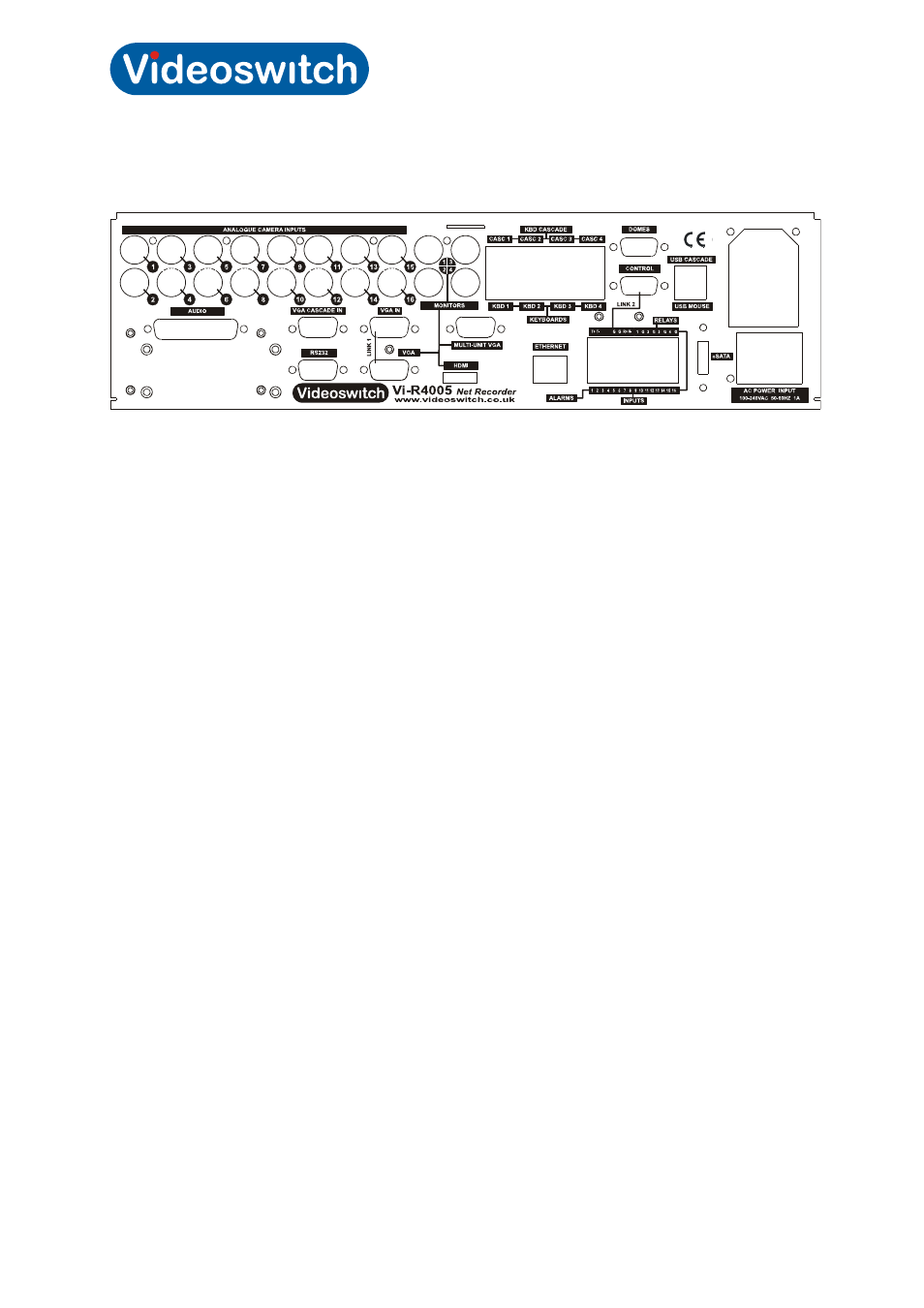
Vi-R4000 Series
Videoswitch Page
9
Mdr602a.doc
2.2 Rear Panel Connections
2.2.1 Essential
Connections
•
Connect Cameras to camera inputs 1-8
•
Connect VGA monitor to VGA port and/or connect a BNC monitor to MONITOR (CVBS) port.
The two monitors can display different full screen and multi-screens. Note that the VGA
monitor must be connected prior to switching on the DVR as it is auto-detected on boot-up
unless specified as main monitor in the menu.
•
Connect mains supply to IEC mains input connector on using IEC cable (included).
2.2.2 Optional
Connections
•
Connect an HDMI monitor or a DVI monitor (via adaptor cable) to the HDMI port. This will be
the main monitor. Note that the HDMI/DVI monitor must be connected prior to switching on
the DVR as it is auto-detected on boot-up.
•
Connect mouse to the rear MOUSE port. Note that while the mouse emulator is enabled, the
mouse is disabled
•
Connect Ethernet network to ETHERNET port using CAT5 cable (included)
•
Connect Videoswitch remote keyboards to KBD1, KBD2, KBD3, KBD4 ports (Vi-K1 or Vi-K2
range). A BNC video monitor may be connected to the BNC connector on the keyboards.
•
Connect dome(s) to outputs 1, 2, 3 and 4 of RS485 Dome port
•
Connect alarm device and alarm sensor contacts to ALARMS port
•
Connect a USB memory stick to the USB port on the front of the unit (beside the DVD drive)
for exporting video, importing/exporting configuration and for importing firmware updates.
•
Connect line level audio input and output equipment. 16 channels of audio are supported. An
audio breakout module is available that provides RCA phono connectors for all channels.
•
Cascading – see next section
