G3pb o, Ommunicating, Ption – Red Lion G3PB User Manual
Page 3: Oftware, Peration
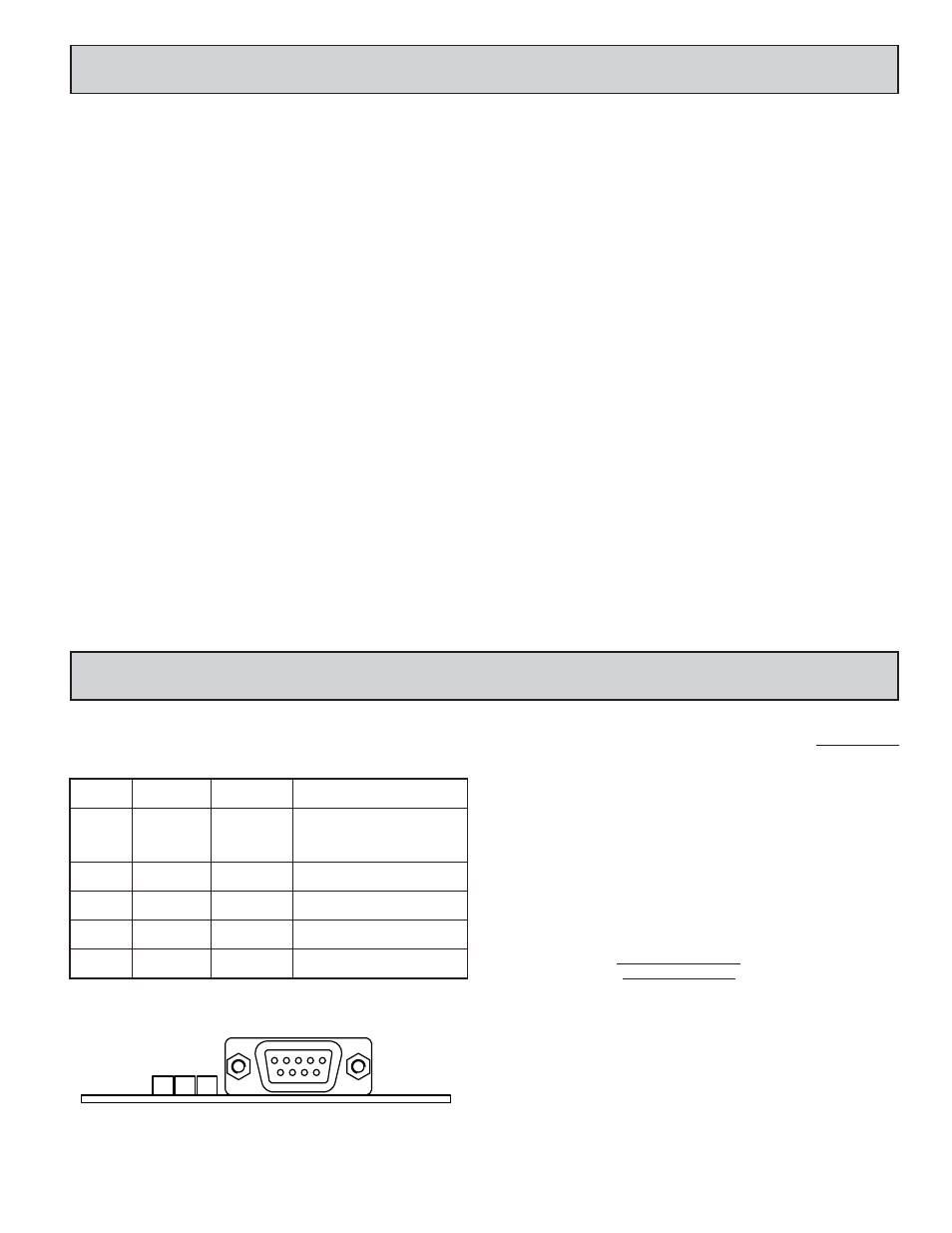
3
CONFIGURING A G3PB OPTION CARD
The G3PB is configured using Crimson
®
software. Crimson is available as a
free download from www.redlion.net/g3, or it can be ordered on CD. Updates to
Crimson for new features and drivers are posted on the website as they become
available. By configuring the G3PB using the latest version of Crimson, you are
assured that your unit has the most up-to-date feature set. Crimson software can
configure the G3PB card through the RS232 PGM port, USB port, Ethernet port,
or CompactFlash socket on your G3 operator interface. Additional information
can be found in your G3 hardware bulletin and also in the Crimson user manual.
To enable the option card, click on the left hand pane of the Communications
window and highlight the G3 icon. In the right pane, click the Option Card
Selection Edit button to show the selection dialog and select the PROFIBUS
Option Card from the list. The PROFIBUS Option Card will then appear in the
left hand pane, installed in the tree of available ports.
CONFIGURING THE DRIVER
To select a driver, click on the left hand pane of the Communications window
and highlight the PROFIBUS Interface icon. In the right hand pane, click the
Driver Selection Edit button to show the Driver Selection dialog and select the
PROFIBUS DP driver from the list.
The Station Address of the PROFIBUS node is the only property that needs
to be configured. This should be a unique address on the PROFIBUS
Network in the range 1..125.
CONFIGURING THE DATA TAGS
A PROFIBUS master exchanges data with slaves as separate input and output
blocks. Data transfer direction is described with respect to the PROFIBUS
Network such that input data is transferred to the network, or written by the G3
and output data is transferred from the network or read by the G3. This is
important when it comes to configuring the data access for each tag mapped to
a PROFIBUS data block.
MAPPING TAGS TO A DATA BLOCK
PROFIBUS data blocks have no concept or knowledge of data type or
structure – they are described by a size in bytes. Crimson’s Tag based approach
to data allows for data of mixed type, bytes, 16-bit words and 32-bit words to be
mapped into a single data block.
To map a data tag to a PROFIBUS Data block, click in the left hand pane of
the Data Tags window, highlight the required Data Tag icon. In the right hand
pane click the Data Mapping button and select the PROFIBUS device to show
the Select Address for PROFIBUS DP dialog.
The Block Type defines whether the tag will be read from (Output Block)
or written to (Input Block) the PROFIBUS network
The Data Offset is the byte address of the Data Tag within the Data Block
The Data Type is the actual size in bytes of the data that will be mapped
into the Data Block.
CONFIGURING DATA ACCESS
As described above, Data Tags are mapped to either an Input Block and are
Write only, or an Output Block and are Read Only. The Access must be selected
to reflect this.
C
OMMUNICATING
W
ITH
THE
G3PB O
PTION
C
ARD
S
OFTWARE
/U
NIT
O
PERATION
LEDS
The card has 3 LEDs visible through the Expansion Card slot that give state
information, described in Table 1.
Table 1
CRIMSON
®
SOFTWARE
Crimson
®
2.0 software is available as a free download from www.redlion.net
or it can be purchased on a CD, see “Ordering Information” for part number. The
latest version of the software is always available from the web site, and updating
your copy is free.
TROUBLESHOOTING YOUR G3PB OPTION
CARD
If for any reason you have trouble operating, connecting, or simply have
questions concerning your new G3PB option card, contact Red Lion’s technical
support. For contact information, refer to the back page of this bulletin for phone
and fax numbers.
EMAIL: [email protected]
Web Site: http://www.redlion.net
DATA (Red)
WD (Green)
DP (Red)
DESCRIPTION
OFF
SLOW
ALTERNATING
FLASH
Baud Search
OFF
OFF
ON
Baud Control
OFF
SLOW FLASH
FAST FLASH
Waiting for Parameter Telegram
OFF
FAST FLASH
SLOW FLASH Waiting for Configuration Telegram
ON
OFF
OFF
Data Exchange
SLOW
ALTERNATING
FLASH
DA
T
A
DP
WD
