Communicating with the data station, Data station port pin outs troubleshooting, Configuring a data station – Red Lion DSPZR User Manual
Page 5: Cables and drivers, Usb/pg, data transfers from the compactflash card, Ethernet communications
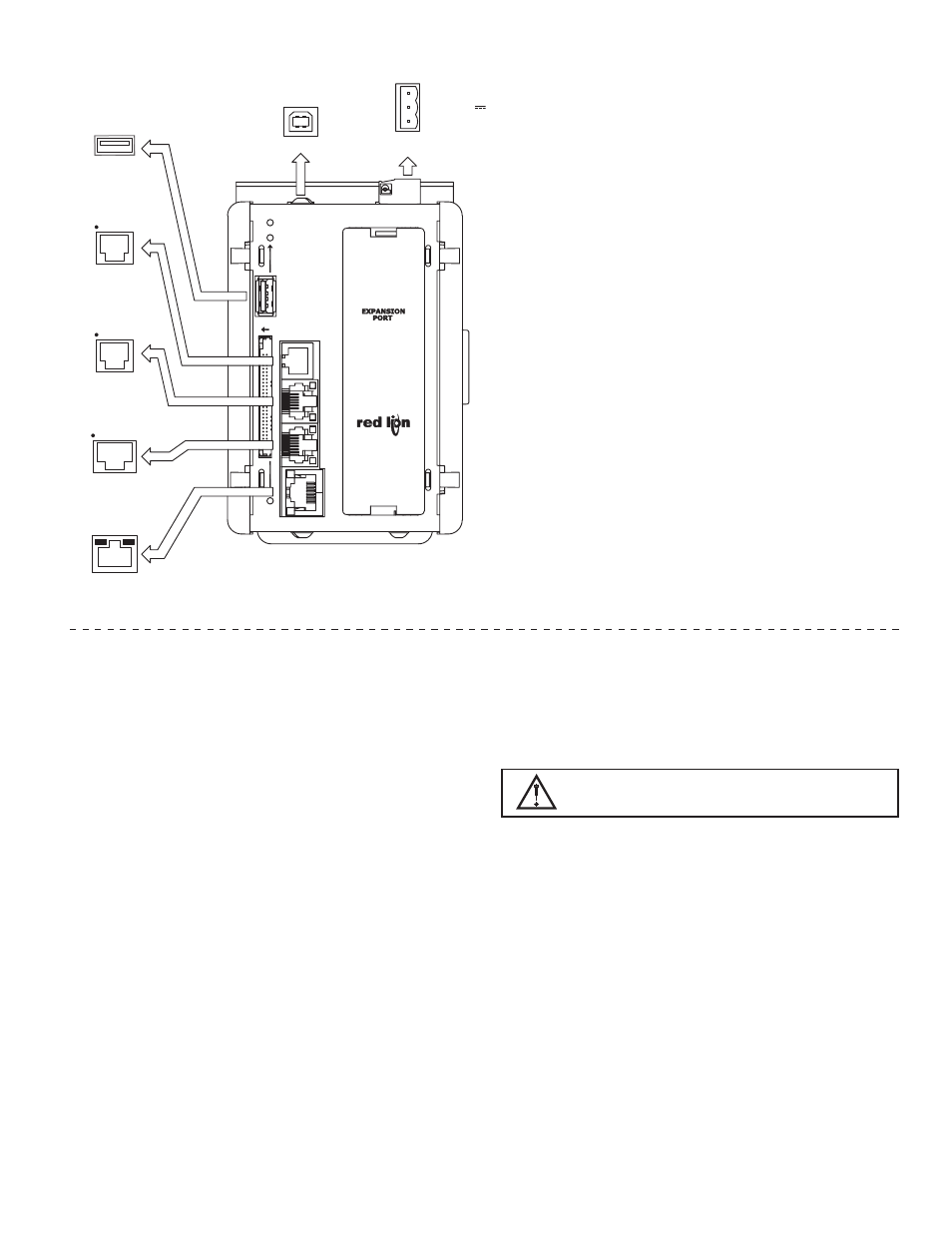
5
Tx RT
S (PIN 6)
COMM
Rx
CTS (PIN 1)
COMM
YELLO
W
GREEN
/
ETHERNET (NIC)
AMBER LE
D
LE
D
RS232
RS232
COMM
Rx
B
RS485
COMMS PORT
COMMS PORT
RS232/PG PORT
TxB (PIN 1)
Rx
A
Tx
A
CTS (PIN 1) Rx
Tx
A
(PIN 8)
TxEN COMM Tx
B
ETHERNE
T
CF
RS485
RT
S (PIN 6)
COMM Tx
RS232/PG
RS232
USB HOST
2
USB HOST
1
3 4
STS
USB/PG
COMMON
POWER
CONNECTOR
1
24V ± 10%
CHASSIS GND
3
2
DATA STATION PORT PIN OUTS
TROUBLESHOOTING
If for any reason you have trouble operating,
connecting, or simply have questions concerning your
new Data Station, contact Red Lion’s technical support.
For contact information, refer to the back page of this
bulletin for phone and fax numbers.
EMAIL: [email protected]
Web Site: http://www.redlion.net
CONFIGURING A DATA STATION
The DSPZR is configured using Crimson software. Crimson is available as a
free download from Red Lion’s website. Updates to Crimson for new features
and drivers are posted on the website as they become available. By configuring
the DSP using the latest version of Crimson, you are assured that your unit has
the most up to date feature set. Crimson software can configure the DSPZR
through the RS232/PG port, USB/PG port, Ethernet or CompactFlash. The
USB/PG port is connected using a standard USB cable with a Type B connector.
The driver needed to use the USB port will be installed with Crimson. The
RS232/PG port uses a programming cable made by Red Lion to connect to the
DB9 COM port of your computer. If making your own cable, refer to the “Data
Station Port Pin Outs” for wiring information.
The CompactFlash can be used to program a Data Station by placing a
configuration file and firmware on the CompactFlash card. The card is then
inserted into the target DSP and powered. Refer to the Crimson literature for
more information on the proper names and locations of the files.
CABLES AND DRIVERS
Red Lion has a wide range of cables and drivers for use with many different
communication types. A list of these drivers and cables along with pin outs is
available from Red Lion’s website. New cables and drivers are added on a
regular basis. If making your own cable, refer to the “Data Station Port Pin
Outs” for wiring information.
USB/PG, DATA TRANSFERS FROM THE
COMPACTFLASH CARD
In order to transfer data from the CompactFlash card via the USB/PG port, a
driver must be installed on your computer. This driver is installed with Crimson
and is located in the folder C:\Program Files\Red Lion Controls\Crimson x.x\
Device\ after Crimson is installed. This may have already been accomplished if
your Data Station was configured using the USB/PG port.
Once the driver is installed, connect the DSP to your PC with a USB cable, and
follow “Mounting the CompactFlash” instructions in the Crimson user manual.
Note that using the USB/PG port for frequent data transfers is not
recommended. For frequent data transfers it is recommended that the Ethernet
connection be used. Through the Ethernet connection a web page can be set up
to view logged data. Refer to the Crimson manual for details.
Note: The USB/PG port is for system set-up and diagnostics and is not intended
for permanent connection.
ETHERNET COMMUNICATIONS
Ethernet communications can be established at either 10 BASE-T or 100
BASE-TX. The DSPZR’s RJ45 jack is wired as a NIC (Network Interface Card).
For example, when wiring to a hub or switch use a straight-through cable, but
when connecting to another NIC use a crossover cable.
The Crimson manual contains additional information on Ethernet
communications.
WARNING - USB/PG PORT IS FOR SYSTEM SET-UP AND
DIAGNOSTICS AND IS NOT INTENDED FOR PERMANENT
CONNECTION.
COMMUNICATING WITH THE DATA STATION
