Serial communication, Connecting to the serial interface, Installing the driver for the usb service cable – Vaisala DMT143 User Manual
Page 37
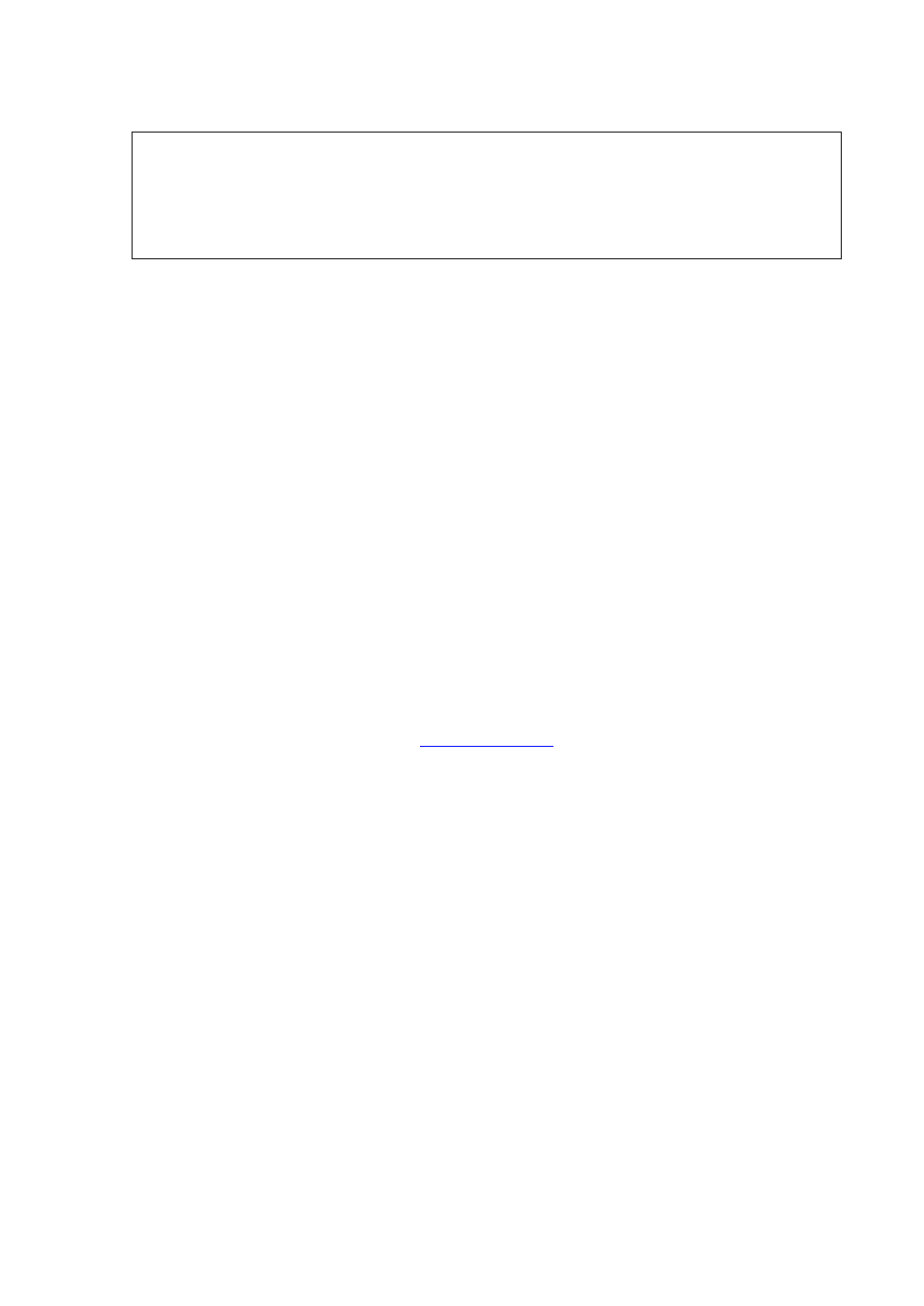
Chapter 5 _________________________________________________________________ Operation
VAISALA ________________________________________________________________________ 35
NOTE
You can also return the DMT143 to its factory configuration by using the
Factory settings option in the Settings menu. This option is equivalent
to using the FRESTORE command on the serial line. Note that also the
MI70 indicator will revert to its factory configuration when using the
Factory settings option on the MI70.
Serial Communication
Connecting to the Serial Interface
DMT143 can be connected to a PC using the RS-485 line on the Digital
port. It is recommended that you use the USB service cable (Vaisala
order code 219690) for the connection, since the cable also provides the
operating power from the USB port. If you have not used the USB
service cable before, install the driver that came with the cable. Refer to
section Installing the Driver for the USB Service Cable below for
detailed instructions.
Installing the Driver for the USB Service Cable
Before taking the USB service cable into use, you must install the
provided USB driver on your PC.
1.
Check that the USB service cable is not connected. Disconnect the
cable if you have already connected it.
2.
Insert the media that came with the cable, or download the latest
driver from
3.
Execute the USB driver installation program (setup.exe), and
accept the installation defaults. The installation of the driver may
take several minutes.
4.
After the driver has been installed, connect the USB service cable
to a USB port on your PC. Windows will detect the new device,
and use the driver automatically.
5.
The installation has reserved a COM port for the cable. Verify the
port number, and the status of the cable, using the Vaisala USB
Instrument Finder program that has been installed in the
Windows Start menu.
Windows will recognize each individual cable as a different device, and
reserve a new COM port. Remember to use the correct port in the
settings of your terminal program.There is no reason to uninstall the
driver for normal use. However, if you wish to remove the driver files
and all Vaisala USB cable devices, you can do so by uninstalling the
entry for Vaisala USB Instrument Driver from the Programs and
Features menu in the Windows Control Panel. In Windows XP and
earlier Windows versions the menu is called Add or Remove Programs.
